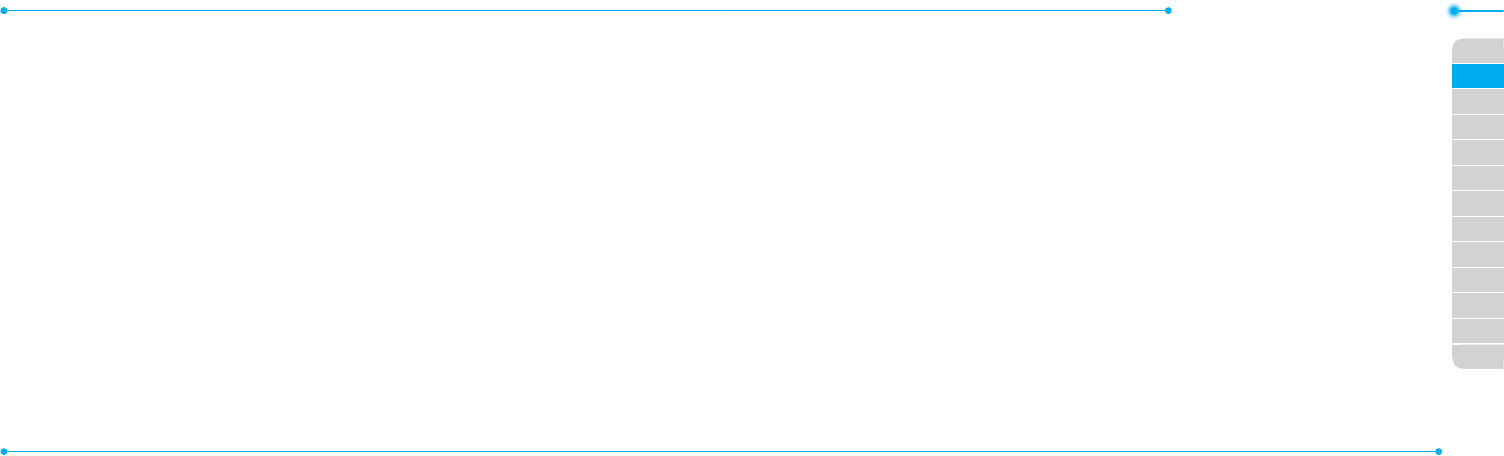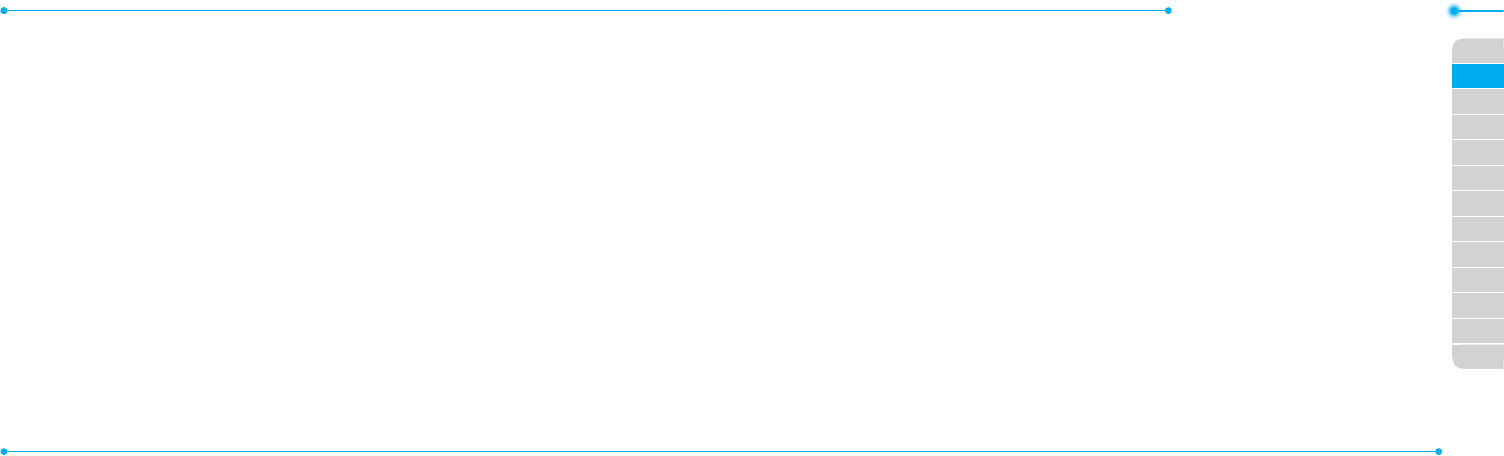
Breeze Mode - Messaging
50 51
01
04
05
06
01
02
03
04
05
06
07
02
03
Adding a saved picture to
the message
1. Press U or select Menu >
Messaging > Create
Message.
2. Enter a message.
3. Select Insert > Picture >
Picture > Camera.
4. Scroll to the saved picture and
select Select.
5. To preview the message,
select Options > Preview >
Current or Whole Message.
6. To edit the text message,
press U/D to select the text
box and edit your message.
7. Select Send to > a contact >
Select > Send.
Adding a new picture to the
message
1. Press U or select Menu >
Messaging > Create
Message.
2. Enter a message.
3. Select Insert > Take New
Picture.
4. Focus on the object.
5. Press @ orQ.
6. To preview the message,
select Options > Preview >
Current or Whole Message.
To go back to text editor page,
select Stop.
7. To edit the text message,
press U/D to select the text
box and edit your message.
8. Select Send to > a contact >
Select > Send.
For details on taking a picture,
see page 60.
Adding a saved video to the
message
1. Press U or select Menu >
Messaging > Create
Message.
2. Enter a message.
3. Select Insert > Video > Video.
4. Scroll to the saved video clip
and select Select.
5. To preview the message,
select Options > Preview >
Current or Whole Message.
To go back to text editor page,
select Stop.
6. To edit the text message,
press U/D to select the text
box and edit your message.
7. Select Send to > a contact >
Select > Send.