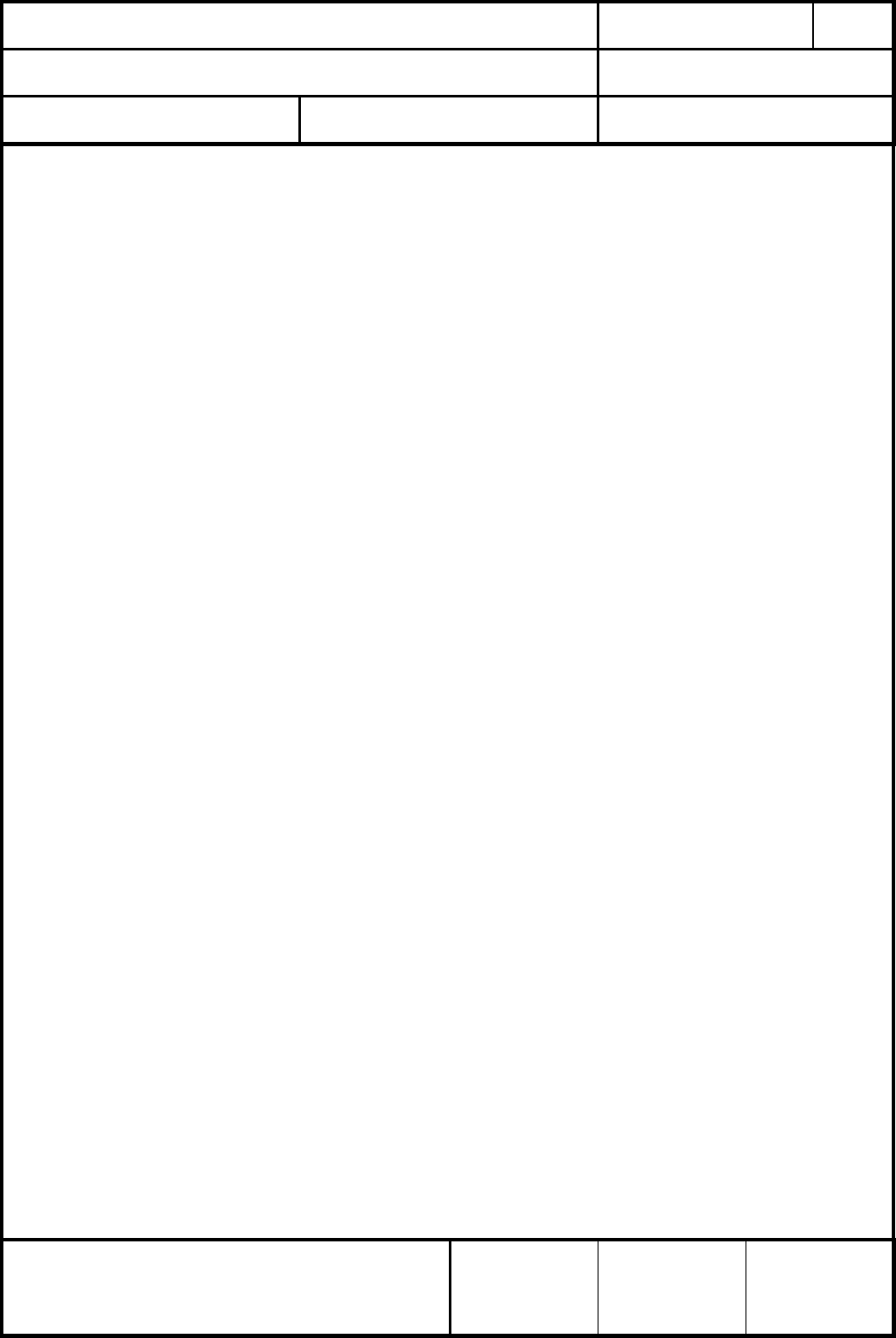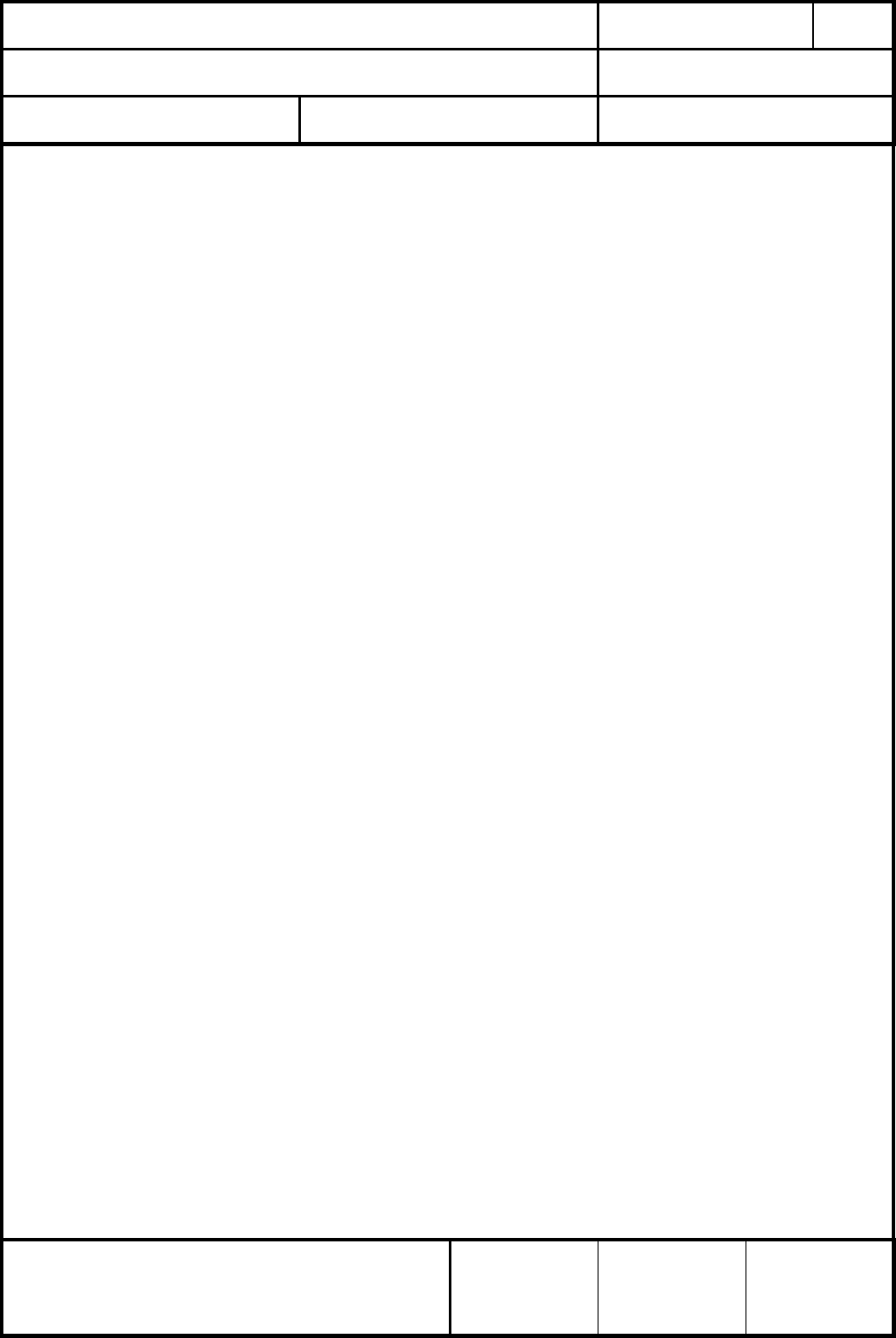
CLASSIFICATION
Einstufung
No.
DS-Eval4570-2400
REV.
C
SUBJECT
Thema
EvalBoard PAN4570
PAGE
Seite
9 of 20
CUSTOMER’S CODE
EvalPAN4570
PANASONIC’S CODE
DATE
Datum
06.11.2006
European Technology Center
Panasonic Electronic Devices (EUROPE) GmbH
APPROVED
genehmigt
CHECKED
geprüft
DESIGNED
Erstellt
8.2. UPLOAD OF EMBERZNET SAMPLE APPLICATIONS
Insert the cd coming with this kit into the drive of your pc and navigate to the folder
\software\images. Here two image files are provided for the >simple-lighting< application,
simple-lighting-light.ebl and simple-lighting-switch.ebl.
After launching the embedded bootloader load the “LIGHT”-image as follows:
On the terminal window type in >1<. The response should read:
begin upload
CCCCCC…..
In the terminal program select the file transfer function, set the protocol to “Xmodem”,
select the simple-lighting-light.ebl as file and start the transfer. After successful upload
the response from PAN4570 is
Serial upload complete
After pressing the RESET button on the testboard the output from PAN4570 is
simple light (<)00000000000000 offline
Network init status 93
Pressing SW2 results in D14 turned on and the output on the terminal
EVENT: light on
Pressing SW6 results in D14 turned off and the output on the terminal
EVENT: light off
On the other device run the procedure described above using the simple-lighting-
switch.ebl instead. After pressing the RESET button on the testboard the output from
PAN4570 as switch is:
simple switch (<)00000000000000 offline
Network init status 93
For a guide on operating “simple-lighting” see the Ember
TM
document
\Ember\EmberZNet2.5.0\app\sampleApps.html as a part of the installation of EmberZNet
on your pc. Please look at the folder \Ember\EmberZNet2.5.0\app\simple-lighting as well.
The basic functionality is described in the simple-lighting.h file, while the operation and
function of the buttons and LEDs are desribed in main.c. Remark: For the use of buttons
and LEDs on the PAN4570 testboard with “simple-lighting” see also table 4 on the next
page.
Following the button actions descibed in sampleApps.html (e. g. setting the coordinator,
network joining and connecting) you can remotely switch the LIGHT D14 on and off.
If you would like to boot PAN4570 in embedded bootloader mode again, connect GPIO5
(pin 26 of the 34 pin connectors A-B-C-D on the testboard) to ground while the testboard
power is switched to OFF. After switching the power ON again wait 2-3 seconds and
remove the ground connection to GPIO5. Now you could upload another image file (for
example the em250-rangetest.ebl which is on the cd as well), or run the application.