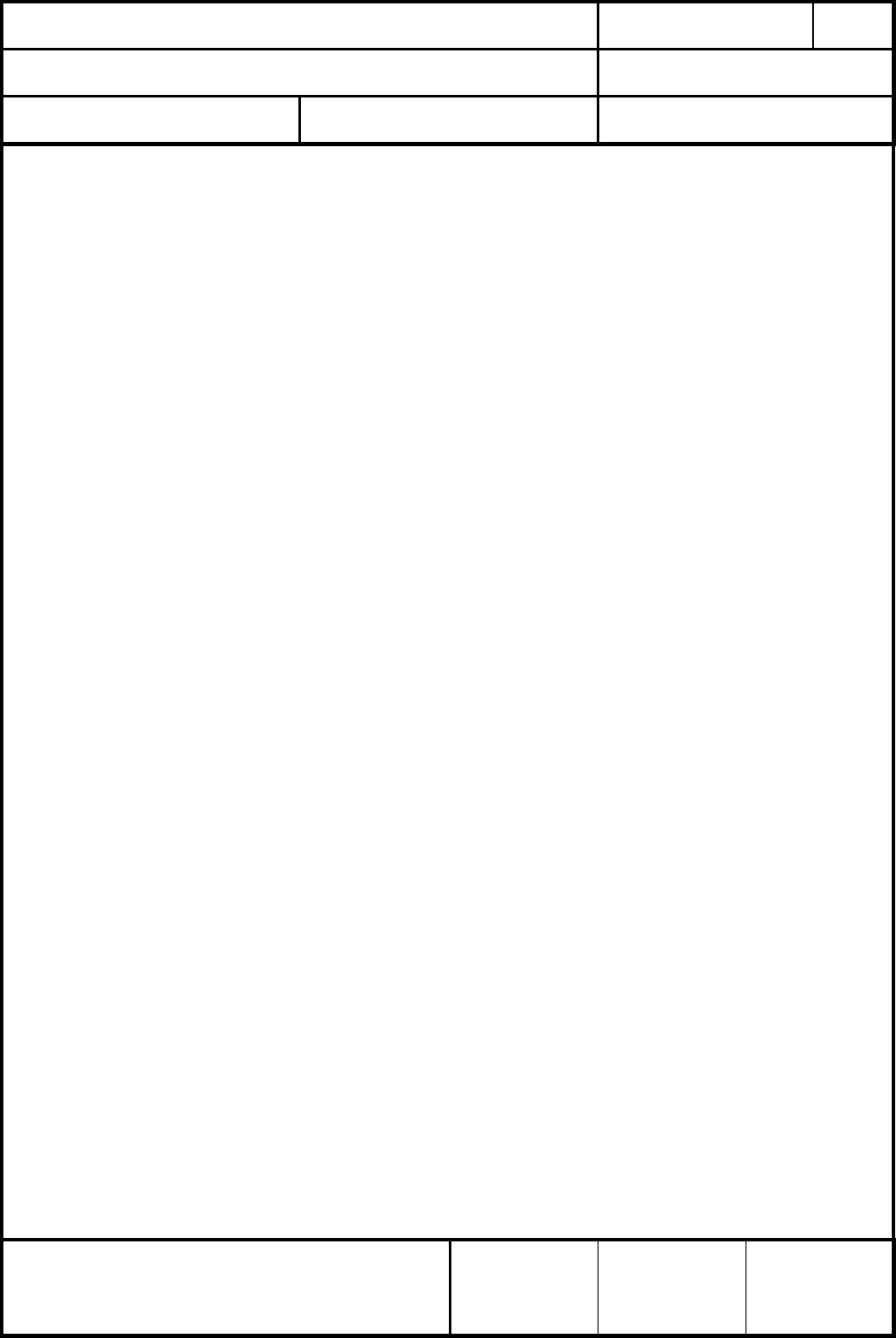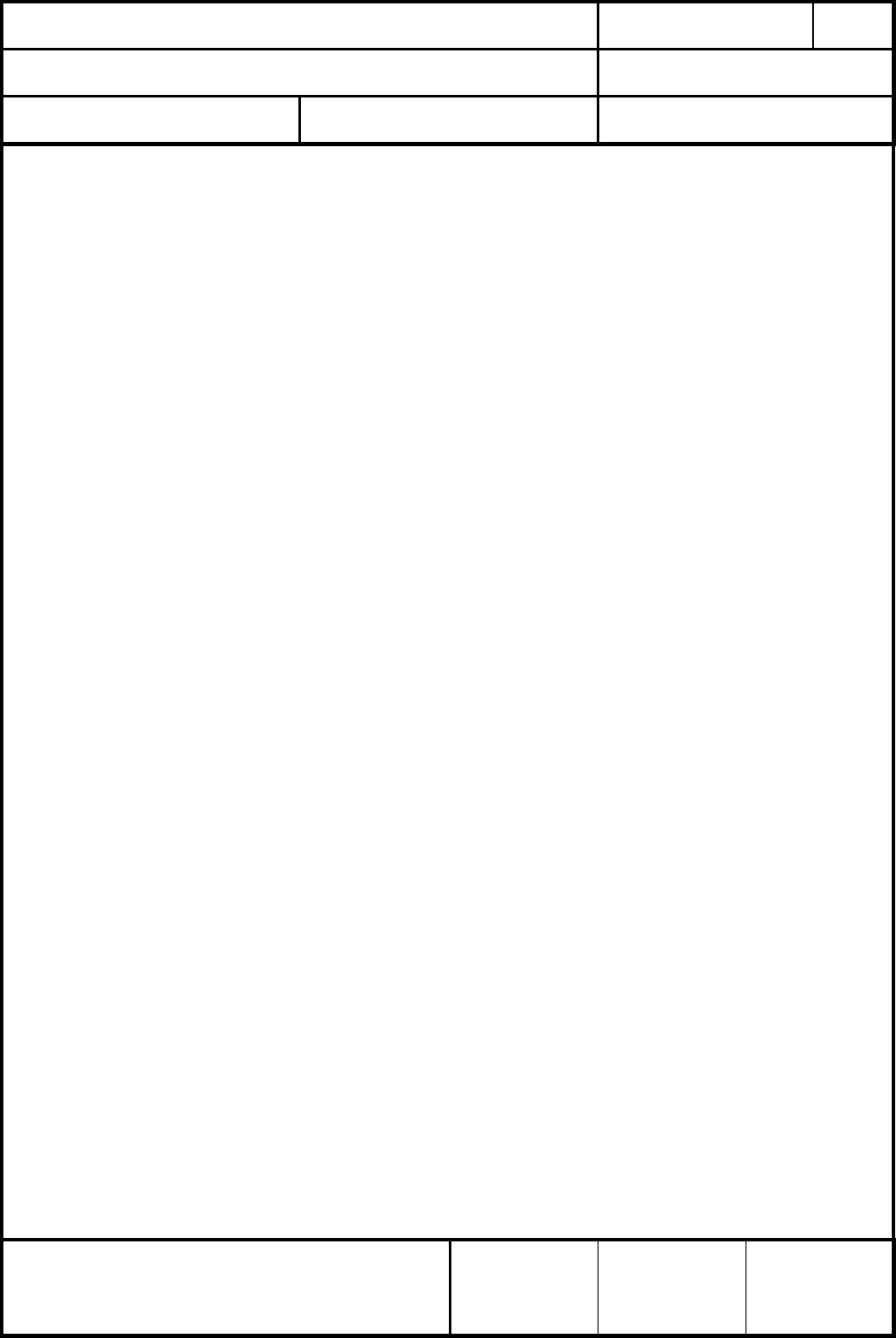
CLASSIFICATION
Einstufung
No.
DS-Eval4570-2400
REV.
C
SUBJECT
Thema
EvalBoard PAN4570
PAGE
Seite
12 of 20
CUSTOMER’S CODE
EvalPAN4570
PANASONIC’S CODE
DATE
Datum
06.11.2006
European Technology Center
Panasonic Electronic Devices (EUROPE) GmbH
APPROVED
genehmigt
CHECKED
geprüft
DESIGNED
Erstellt
Connect the Ember™ Insight Adaptor to the SIF connector on the module carrierboard
with the grey ribbon cable supplied with the Insight Adaptor. Please make sure that pin1
of the plug connects to pin1 of the header.
5. Connect the Ember™ Insight Adaptor via a USB cable or crossover network cable
to the PC where EmberZNet™ is installed on.
Start xIDE.
Within the menue TOOLS\AutoDetectSIF check >Add SIF Pods< and click>Next<.
In the next window >Add new SIF Pod< click >Yes, search for new…<.
In the next window select your network adaptor and click >Next<.
In the next window select the detected SIF pod and click >Next<.
In the next window named >Configuration< click >Next<.
After the configuration the summary should be displayed:
Attempted to configure Ethernet Pod >address of Pod<
Found slave with no chip select.
Slave with no chip select is XAP2b
Within the menue TOOLS\Configure_SIF\SIF_configuration you can check for
the pods and slave configuration.
6. On your pc create a new folder, for example C:\PAN4570
From the CD subfolder \software copy the following files to C:\PAN4570:
em2xx_load.exe
em250-rangetest.xpv
em250-rangetest.xdv
standalone-bootloader-em250.xpv
standalone-bootloader-em250.xdv
(Instead of em250-rangetest other applications could be selected)
Below an example for an upload after opening a DOS window on the pc
is shown (Ember
TM
Insight Desktop could be used instead).
The following DOS entries would start the programming of PAN4570 with
“Ember
TM
Range Test Application 2.0” including the embedded bootloader :
> cd c:\PAN4570
em2xx_load.exe –erase –btl c:\PAN4570\standalone-bootloader-em250
–Run c:\PAN4570\em250-rangetest
For details on using the em2xx_load.exe utility see also [9]