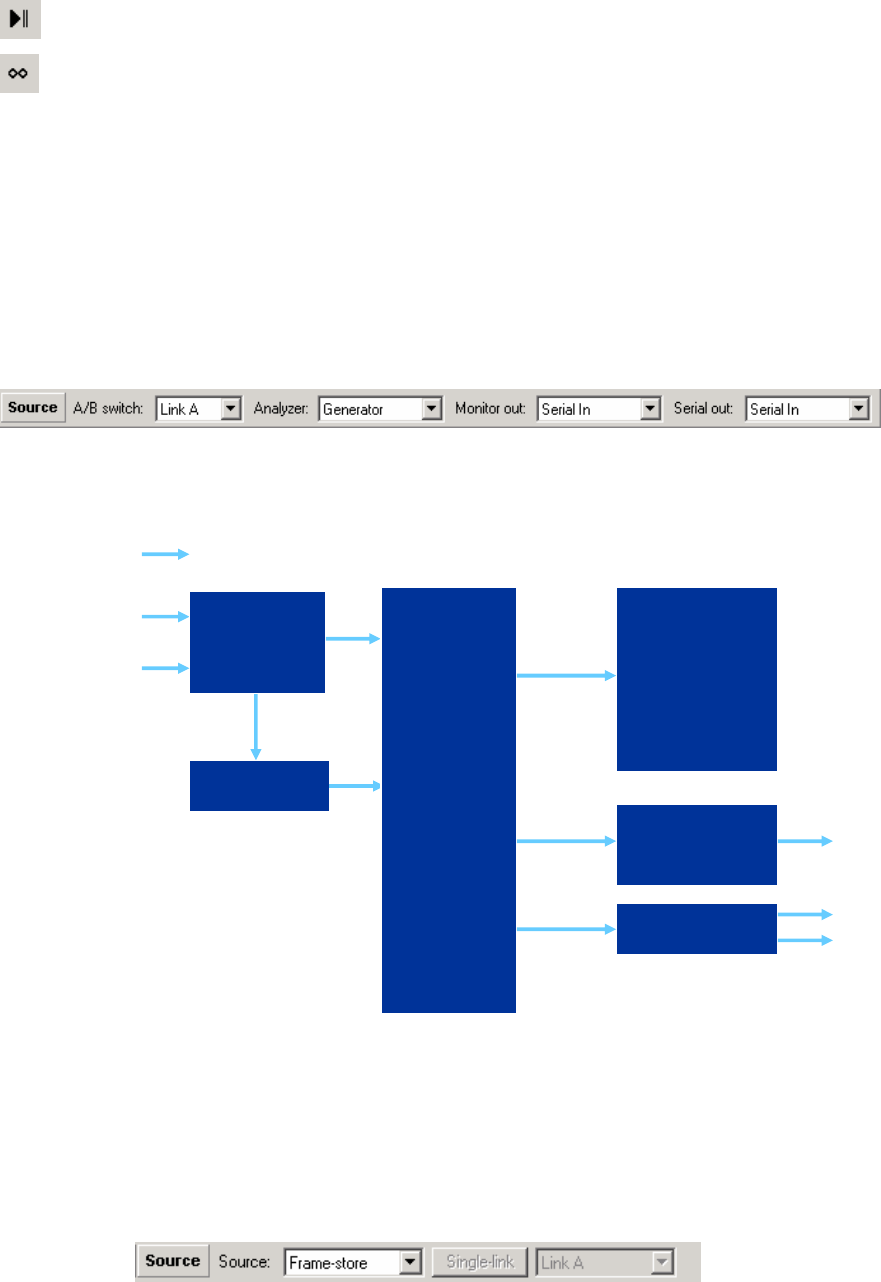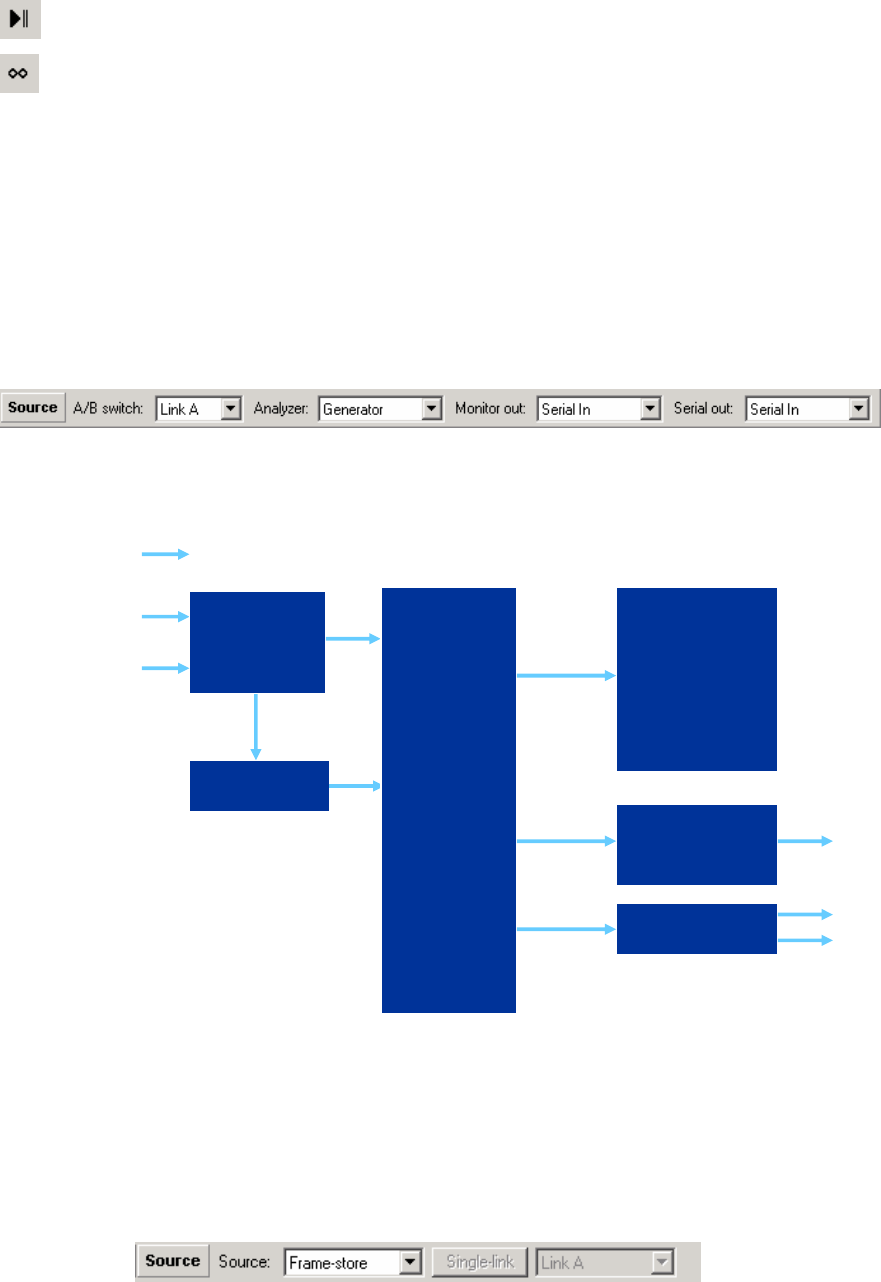
Page
29
Jump to the end of the clip
Enable loop mode for sequence play
The Frame box with drop down selection lets you select an individual frame from the
sequence for immediate display.
The speed box with drop down selection lets you choose a playback speed for the
sequence. This can be real time, quarter speed, half speed or double speed.
The Record Frames box is where you specify how many frames will be captured during a
Time Shift capture. This is a duplicate of the control on the Time Shift configuration
dialogue.
Source Toolbar
OmniTek XR has two different Source toolbars. The above toolbar is active for the basic
product, and applies to single link sources. The block diagram indicates major functional
blocks in XR.
The Source toolbar is used to select whether input A or input B is active, and to select
whether the OmniTek XR Analyzer module is directly looked at the serial input, or the
output of optional Motion/Capture module. Similarly, the analogue monitor output can be
set to reflect what the analyzer is seeing on the serial input, or can look at the
motion/capture module. The serial output can be configured in the same way.
Source Toolbar (Dual Link Option)
This version of the Source toolbar replaces the original toolbar when a Dual Link video
format is selected. This is only accessible if the Dual Link option is included on the
system. When you switch back only the Video Standard toolbar to a single link source,
the standard Source toolbar reappears.
Input B
Input A
A/B
Switch
Video Store
Capture
Source
Select
XR Analyzer
• Waveforms
• Audio Status
• Video Status
• Data View
• Histo
rams
Serial Output
Monitor
Output
A
B
Analogue
Reference