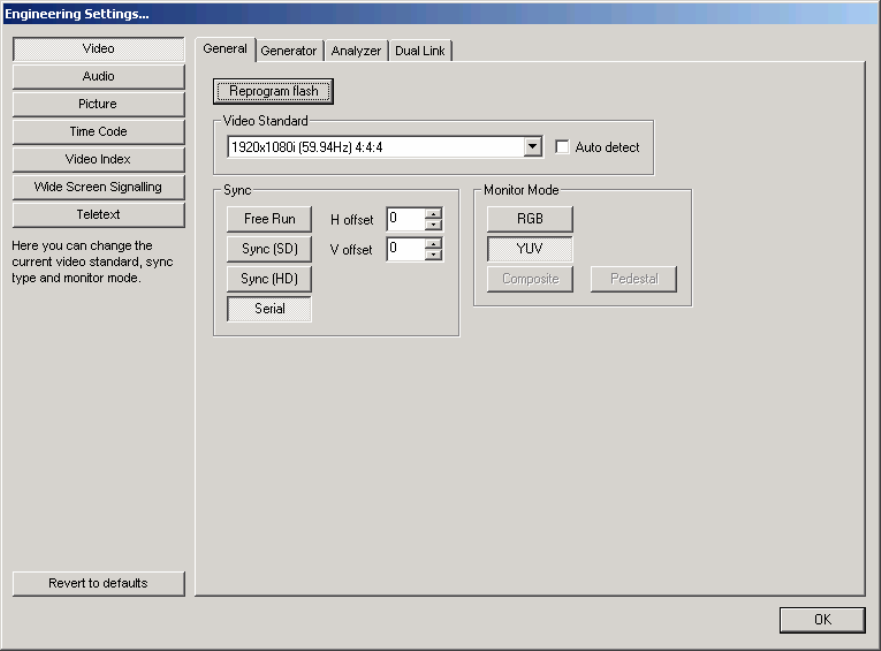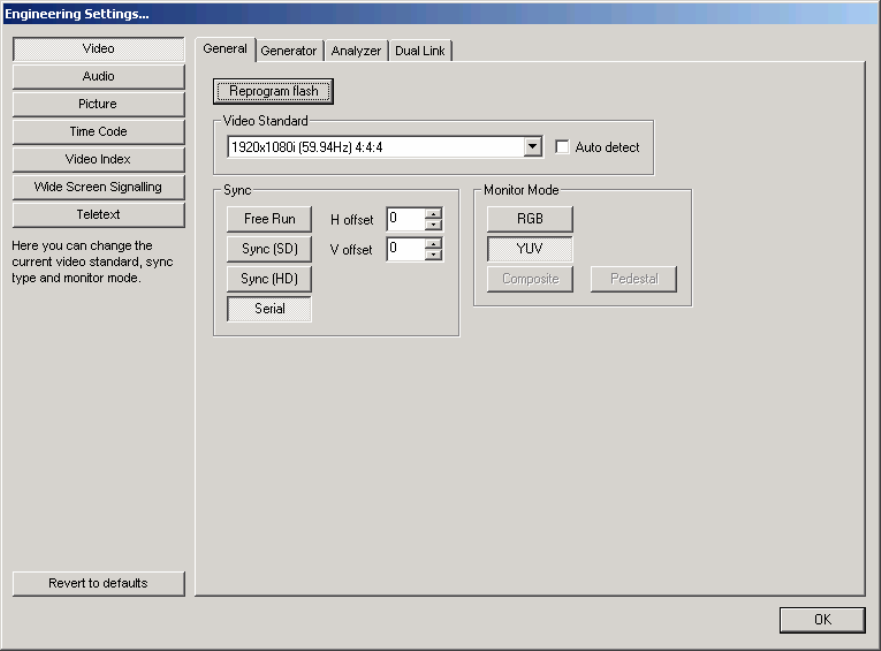
Page
17
you wish to use, and press OK (and do not press Enter on the keyboard, as otherwise
that will be picked as the hotkey assignment). Note that certain choices are not available,
as these are already assigned to the OmniTek application, or to the operating system
environment. Once a valid hot key has been assigned, it will be indicated above the right
hand corner of the layout image. Subsequent presses of the relevant hot key will switch
LAB directly into full screen mode into the chosen layout. The list of all assigned hot keys
appears on the left of this dialogue. Hot key assignments can also be deleted or
changed here.
Window Menu
This menu lets you select a given window, and bring it to the front of the other windows.
About Menu
The About menu shows you what software versions you are running, and shows your
license key information. You may need some of this information if you are making a
support call to your dealer.
The About menu can always be found at the very right hand edge of the menu bar.
Engineering Controls (part of Configuration menu)
When using OmniTek XR, perhaps the most important controls are the Engineering
controls. From here you determine the entire configuration of the system, in terms of
what video format to use, video lock reference, etc. Each section of the Engineering
menu selection will now be described in detail.
Engineering - Video - General