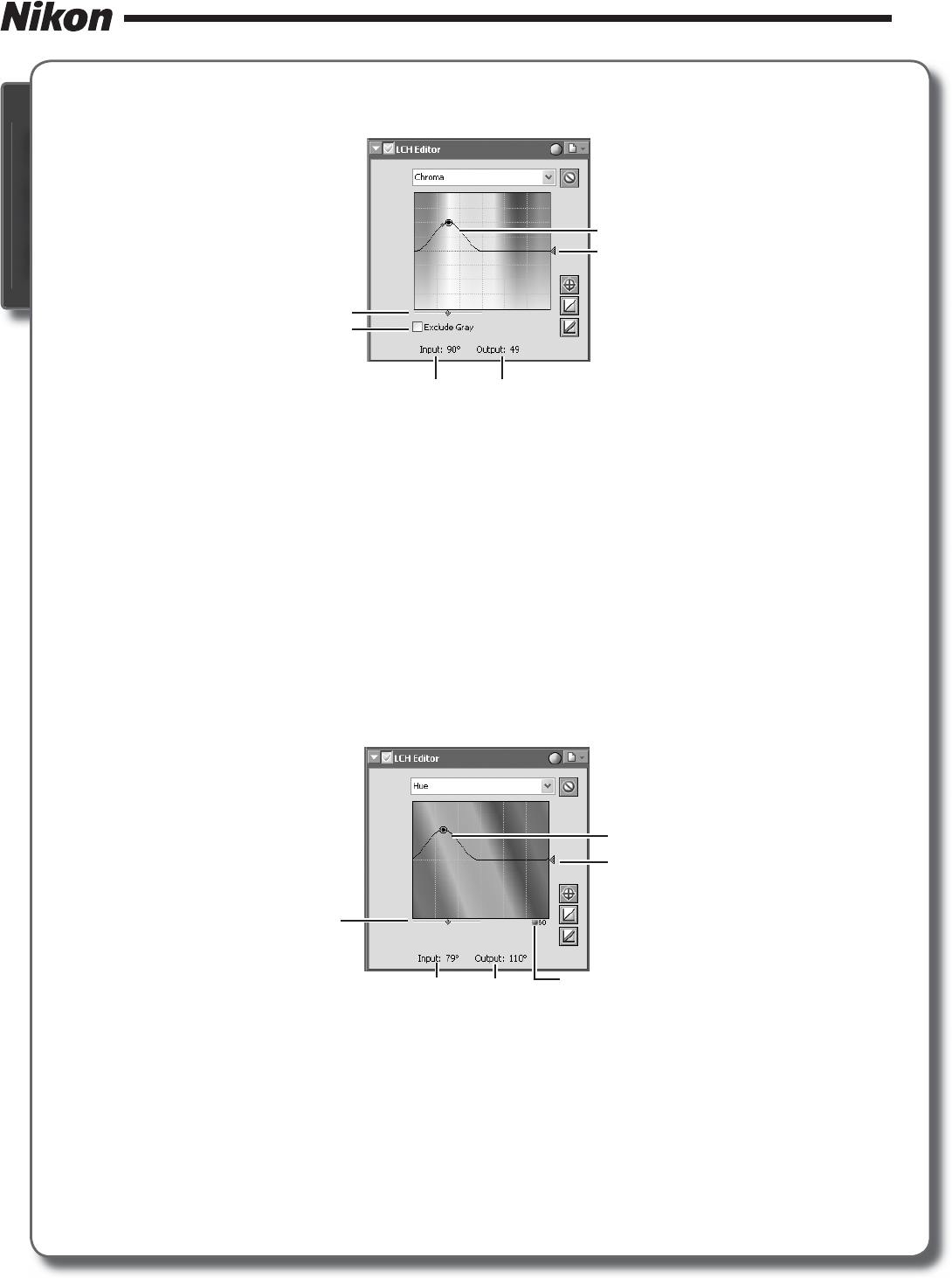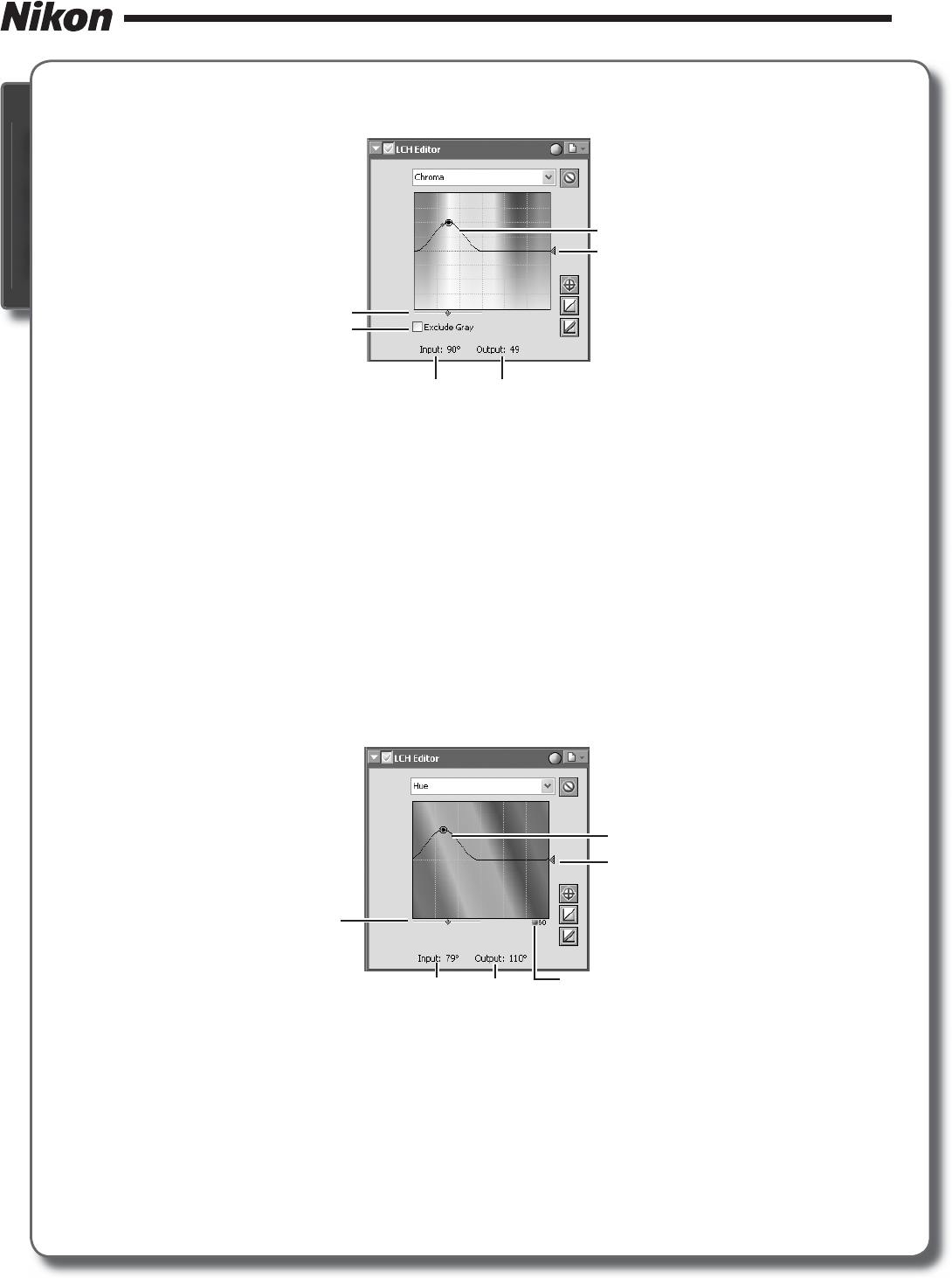
Nikon Capture 4 Editor
9 /15
The Chroma Channel
The Chroma editor is useful tool for adjusting color saturation.
Chroma curve: Maps chroma in the original image (input) to the chroma of the image after editing (output). Moving a point
on the curve upward makes colors in the affected portion of the color range more vivid, while moving it downward makes
the affected colors less vivid, or grayer.
Width slider: Adjust the width of the curve that passes through the selected point, increasing or decreasing the range of colors
affected by the change.
Exclude Gray: Neutral colors (grays) may seem over saturated when chroma is raised. Check this option to increase chroma
without affecting grays. This option has no effect when chroma is reduced below the value in the original image.
Output slider: Moving the slider affects the saturation of all colors in the image.
Intensity: The amount by which the saturation of the selected point will be increased or decreased in the output image.
Output slider
Width slider
IntensityInput display
Chroma curve
Exclude Gray checkbox
The Hue Channel
The hue editor is used to map selected colors in the original (input) image to a specifi c range of colors in the fi nal (output) image.
This can be used, for example, to make all reds in the image slightly more orange, or even green or blue.
Hue curve: Maps hue in the original image (input) to the hue of the image after editing (output). Select a point on the curve
that corresponds to the desired input color and drag it up and down until it intersects with the desired output color.
Width slider: Adjust the width of the curve that passes through the selected point, increasing or decreasing the range of hues
affected by the change.
Output slider: Moving the slider affects the hue of all colors in the image.
Scale button: Click to change the vertical scale from 60 ° through 120 ° to 180 ° and back again (the degrees in this scale
refer to 360 ° color wheel). Increasing the scale increases the range of hues visible in the display, while decreasing the scale
increases precision.
Output slider
Scale button
Width slider
Input / output display
Hue curve