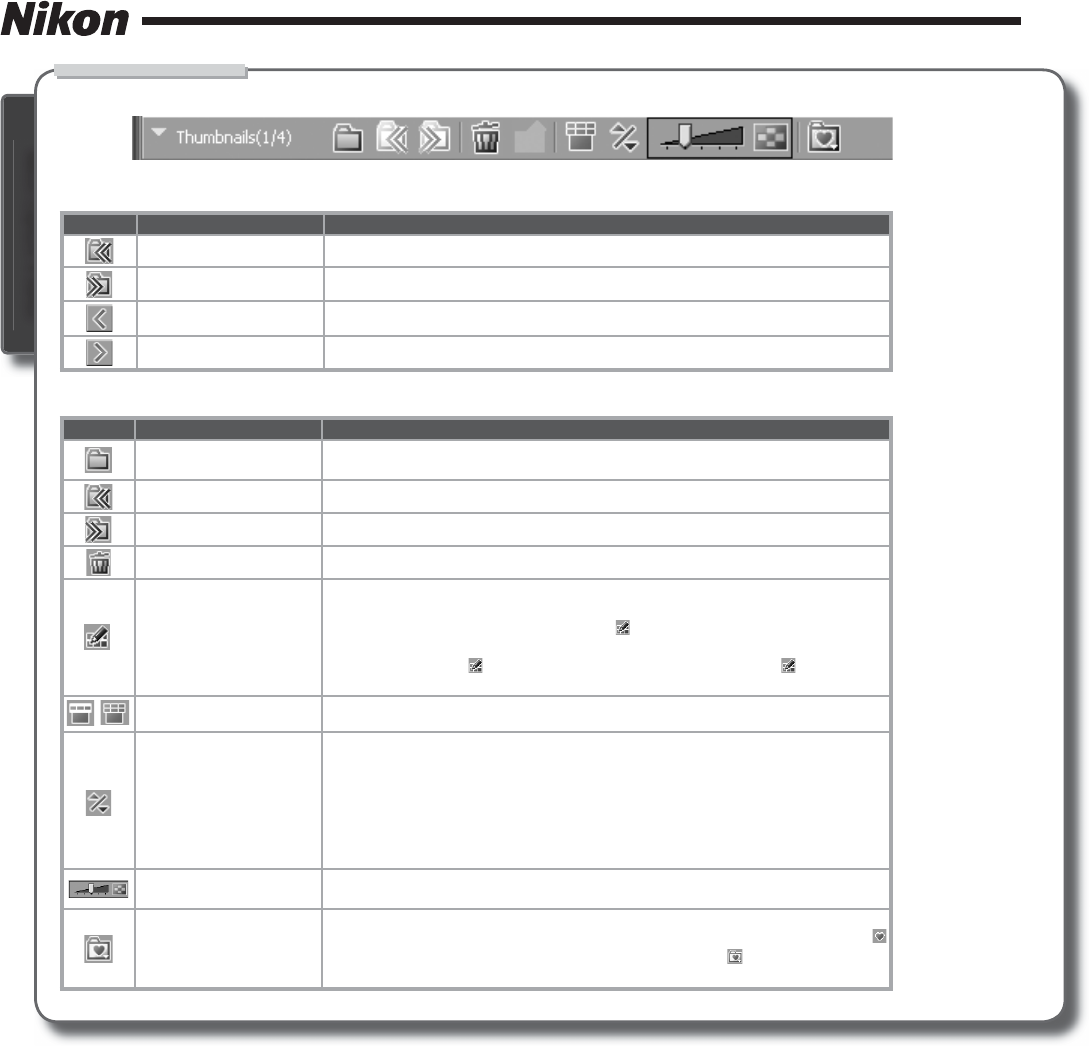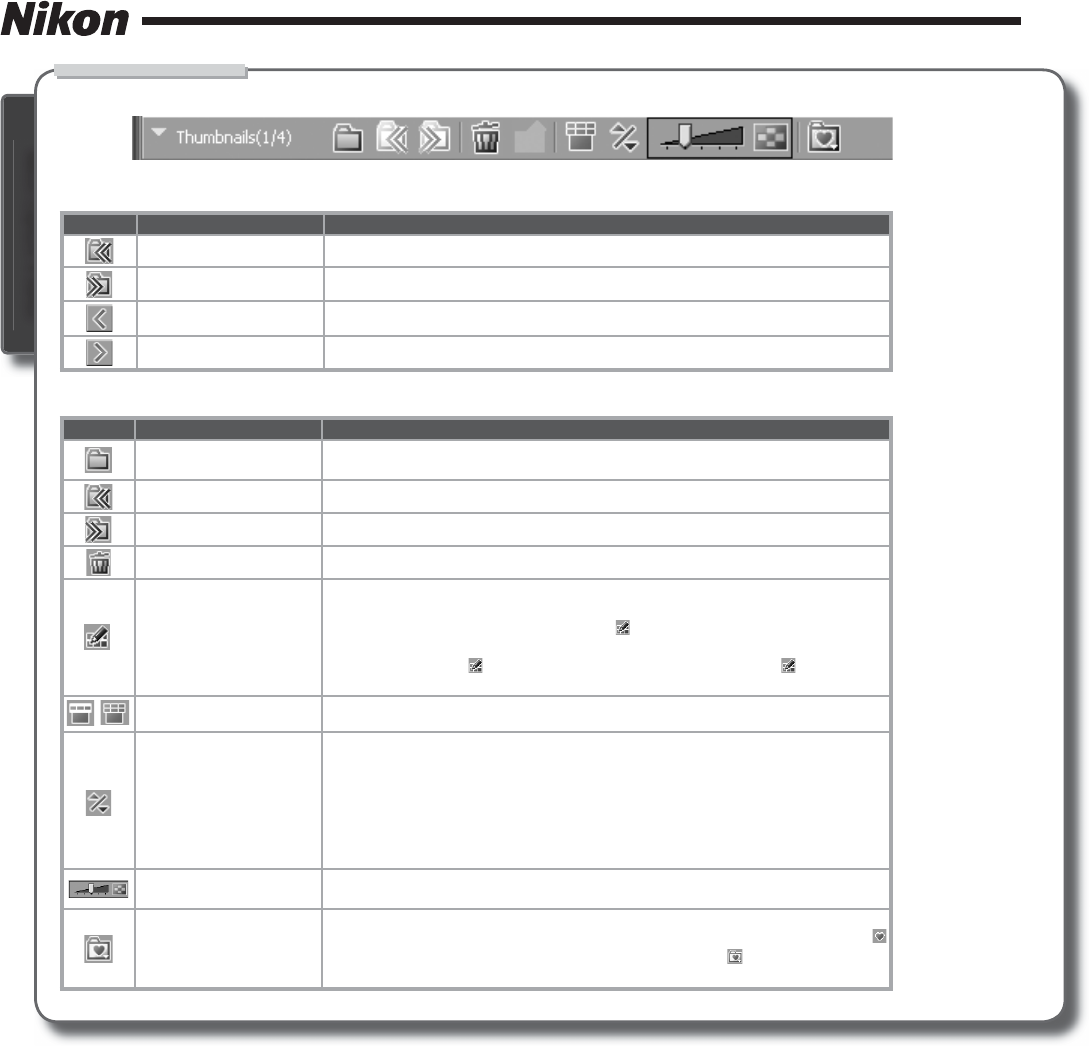
Nikon Capture 4 Editor
3 /15
Multi-Image Window
The Multi-Image window contains the following tool buttons:
When the thumbnail area is closed:
But ton Name Func tion
Back to previous folder Return to the previous folder.
Forward to next folder Open the next folder.
Previous Image Display the previous image in the image area.
Next Image Display the next image in the image area.
When the thumbnail area is open:
But ton Name Func tion
Select Folder
Open the Browse For Folder dialog to select a folder for display in the Multi-Image
window.
Back to previous folder Return to the previous folder.
Forward to next folder Open the next folder.
Remove selected image(s) Delete the images selected in the thumbnail area.
Match Settings
Apply the settings for the selected image to other images. After selecting a source
image, select the target images with the shift key or with the Ctrl (Windows) or
command (Macintosh) key and then click
. The settings for the fi rst image will
be applied to the remaining images. To edit multiple images simultaneously, select
the images and click . Changes to tool palette settings after the is clicked will
apply to all the selected images.
/
Switch thumbnail list Toggle between single- and multi-line thumbnail displays.
Sort
A menu of sort options will be displayed. Choose Sort Key to sort images by File
Name, Date of Recording, Date Modifi ed, File Name and Type, File Type and
Date of Recording, or File Type and Date Modifi ed (if File Type and Date of
Recording, or File Type and Date Modifi ed is selected, images will be sorted by
fi le type in the order NEF, JPEG, and TIFF, with images of the same fi le type sorted
by date of recording or date of modifi cation). Choose Sort Order to sort images
in ascending or descending order.
Change Thumbnail Size
Adjust the size of the thumbnails displayed in the Multi-Image window in fi ve
steps.
Favorite Folder
To add the current folder to your list of favorites, click this button and select Add
to Favorites from the menu that appears. To access your favorites, click the
button in the toolbar. To organize or delete favorites, click and select Organize
Favorites.