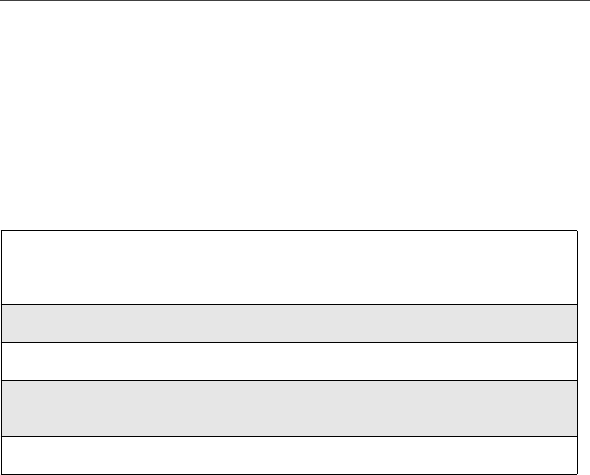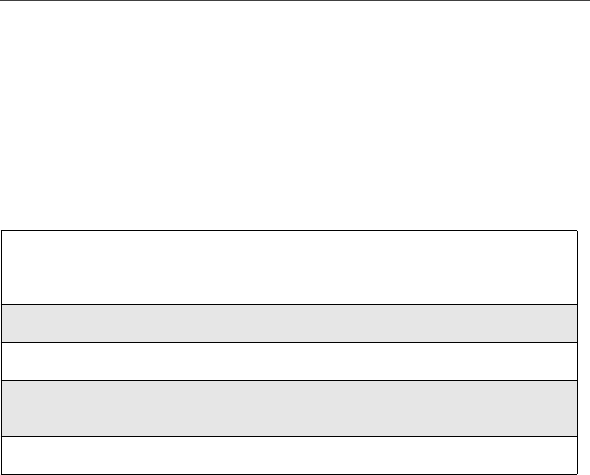
157
Settings
Notification Types
When you set a notification type, you have these options:
• Ring — the phone rings to notify you
• Vibe — the phone vibrates to notify you
• Vibe/Ring — the phone vibrates and then rings to notify you (this option is
only available for calls on Line 1 and Line 2)
• Silent — the phone does not ring to notify you
To set a notification type:
Phone Setup
Phone Setup sets some basic phone features. Access Phone Setup to set the
following options:
• Line — enables you to choose Line 1 or Line 2 as the active line for
outgoing calls
• AutoAns — sets your phone to automatically answer an incoming call
after a specified number of rings (when this feature is turned on, the phone
answers by connecting you to the caller; it does not send the call to Voice
Mail, unless you are out of coverage or on the line)
• Any Key — when turned on, enables you to answer calls by pressing any
key on the alphanumeric keypad
• Network ID — enables you to set the phone’s network IDs under the
direction of a Nextel Customer Care Representative
1
From the Ring/Vibrate screen, ensure that VibeAll is set to Off.Then
press S to scroll to any of the features on the Ring/Vibrate screen
after VibeAll.
2
Press B under SELECT.
3
With the Type field highlighted, press B under CHANGE.
4
Press R to scroll to the notification type you want to assign to the
feature.
5
To assign the notification type, press B under SELECT.