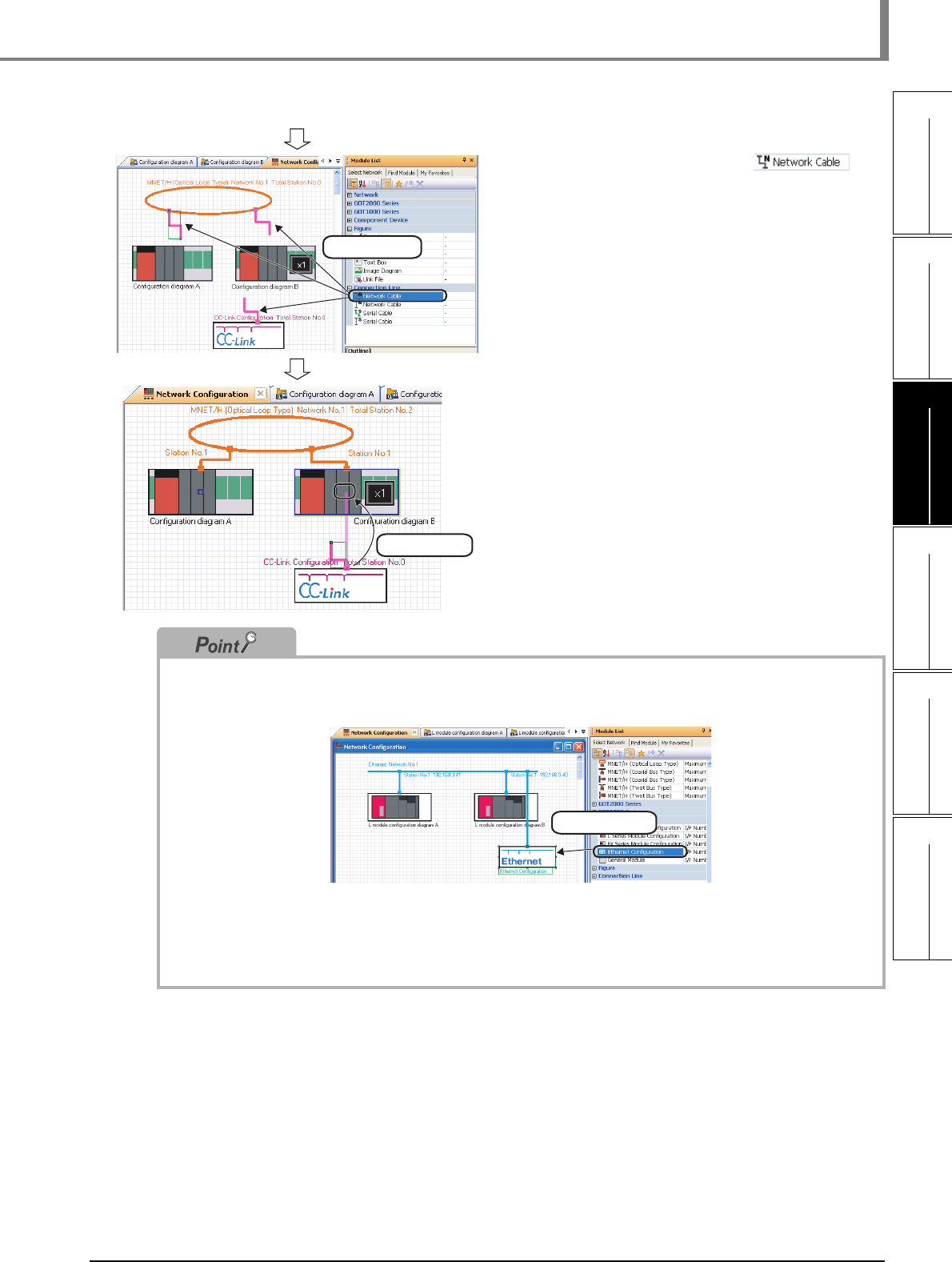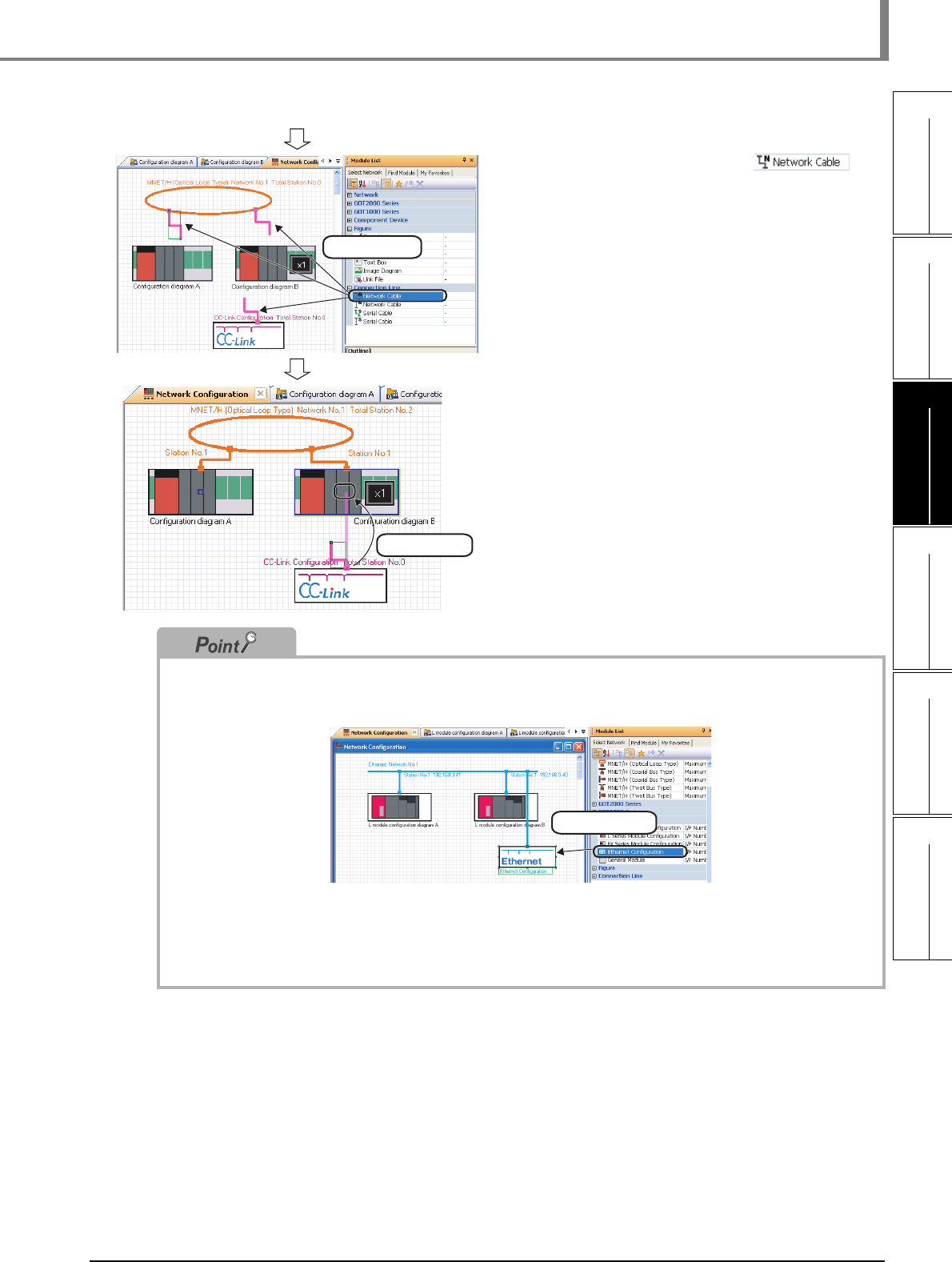
3.4.3 Creating network configuration diagrams
3 - 21
1
OVERVIEW
2
SCREEN
CONFIGURATION
3
OPERATING PROCEDURE
OF MELSOFT NAVIGATOR
4
USING SYSTEM
LABELS
5
CREATING SYSTEM
BACKUP DATA
6
USING PROGRAM
JUMP FUNCTION
3.4 Creating System Configuration Diagram
(From the previous page)
5. Select Network Cable ( )
from the Module List window, and drag
and drop it onto the Network
Configuration window.
6. Drag and drop the edge of connection
line to the connection point of the
connection target module configuration
diagram.
CC-Link configuration is connected to the
module configuration diagram.
● Adding Ethernet configuration
When adding Ethernet configuration by dragging and dropping from Module Configuration window onto the
Network Configuration window, select an Ethernet configuration from "Component Device"
● Network Configuration window
• A Module Configuration window opens by double-clicking the module configuration diagram/CC-Link
configuration on the Network Configuration window/CC-Link configuration window.
For Ethernet/CC IE Field, each configuration window can be opened with the same operation as above.
• The whole system created on the Network Configuration window can be reviewed on the Bird’s-eye window.
Drag & drop
Drag & drop
Drag & drop