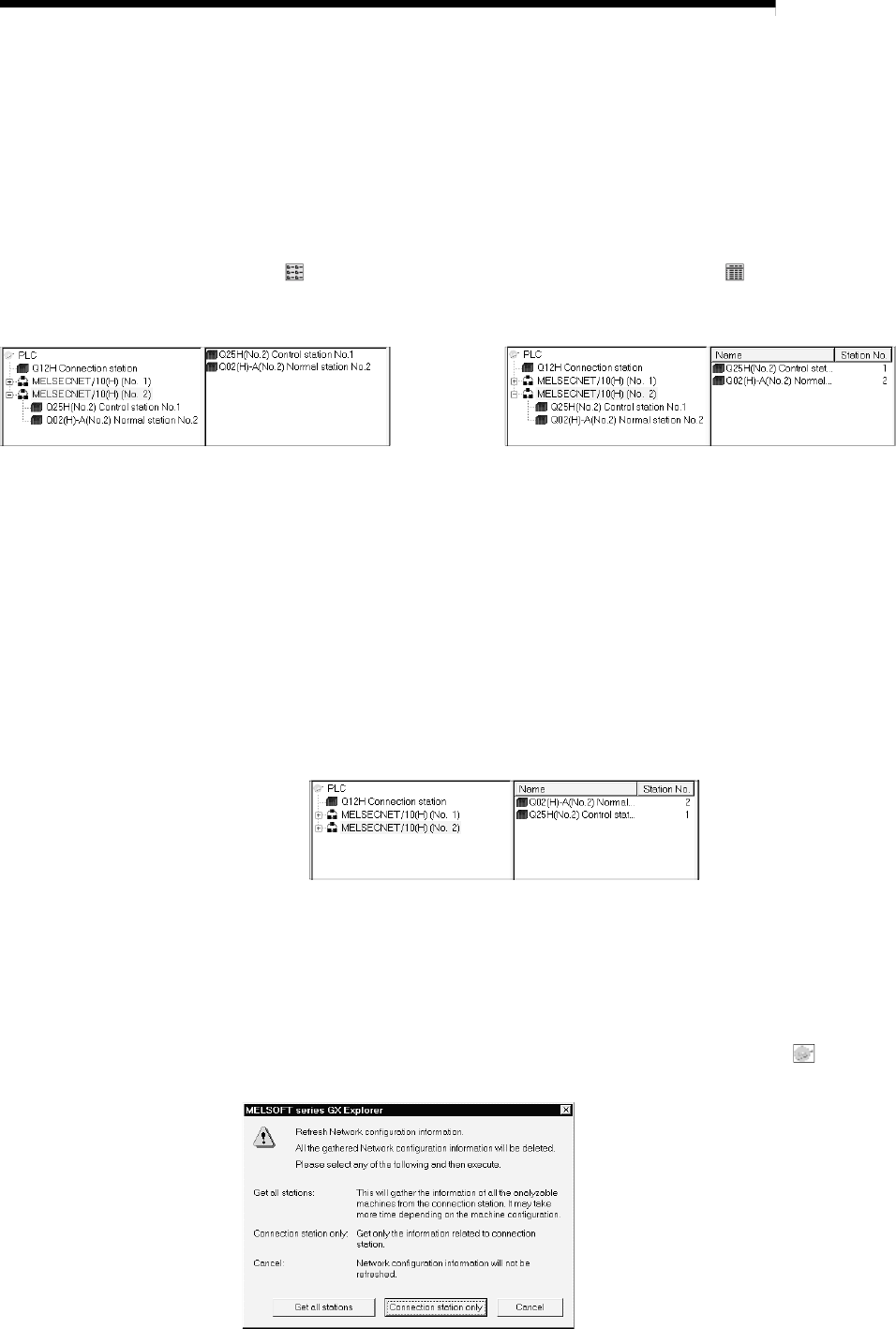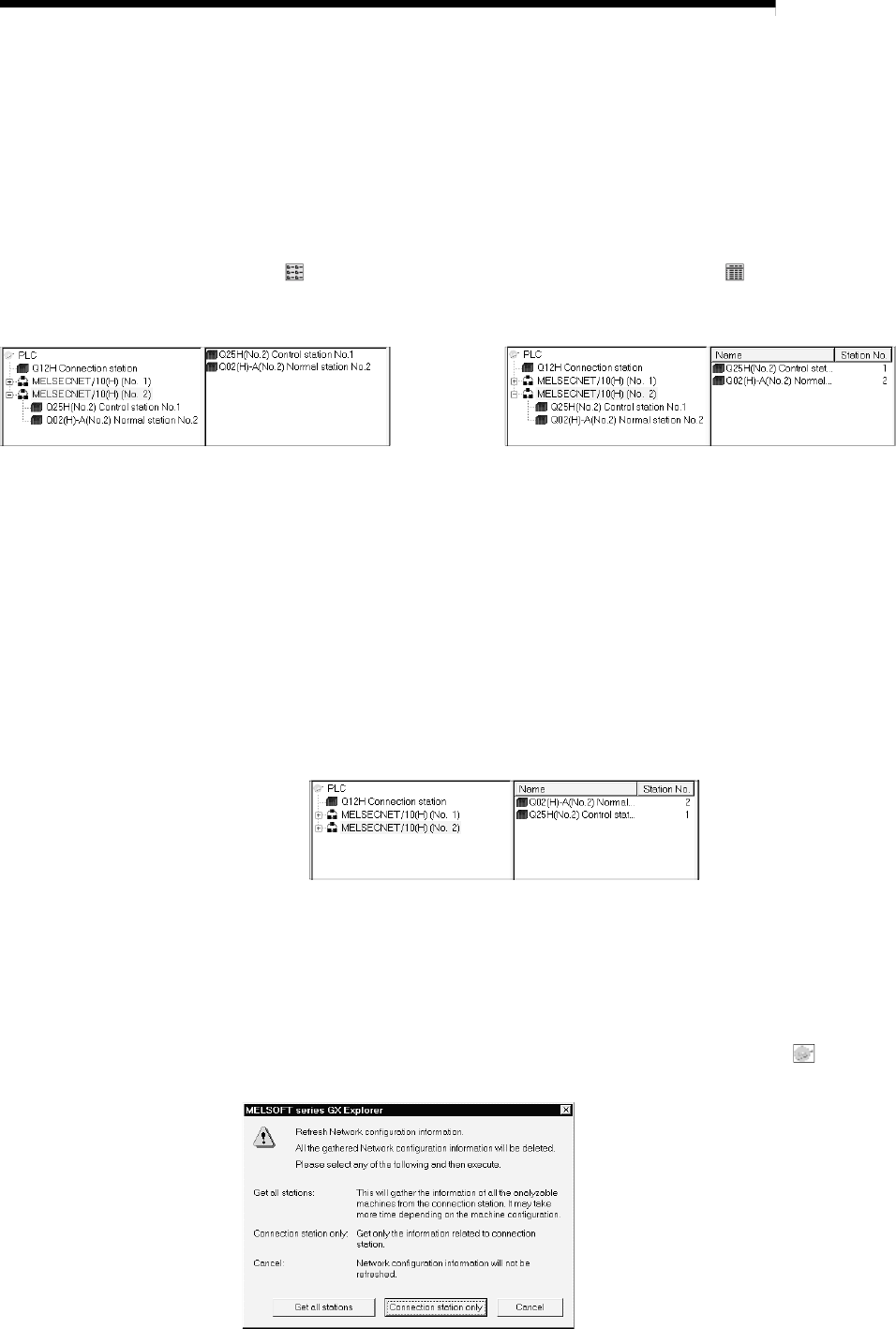
5 - 20 5 - 20
MELSOFT
5 BASIC OPERATIONS
(3) Changing the display type
When the device detail display field shows the network configuration, you can
change between list display and detail display.
Choosing the [View] - [List] menu provides a list display (station names (PLC
types, station types)).
Choosing the [View] - [Details] menu provides a detail display (station names
(PLC types, station types), station numbers).
(The
button can be used to provide a list display and the button a detail
display.)
<Example of screen for list display> <Example of screen for detail display>
(4) Changing the display order
When MELSECNET/10(H) or CC-Link is selected in the PLC configuration field,
the device detail display field can be switched between the name order and
station number order.
Choosing the [View] - [Arrange Icons] - [by Name] menu shows data in name
order.
Choosing the [View] - [Arrange Icons] - [by Station No.] menu shows data in
station number order.
Click the "Name" or "Station No." item to change the display order.
(Clicking it again switches between ascending order and descending order.)
<Example of screen displaying MELSECNET/10(H) in name order>
(5) Displaying the latest information
If write to PLC is performed using GX Developer while data is being displayed in
the PLC side window, the data written is not reflected on the PLC side window.
To display new data, choose the [View] - [Network configuration information
refresh] menu to update the display data.
If you have modified the network configuration itself, choose "PLC" (
) to update
the network configuration information.