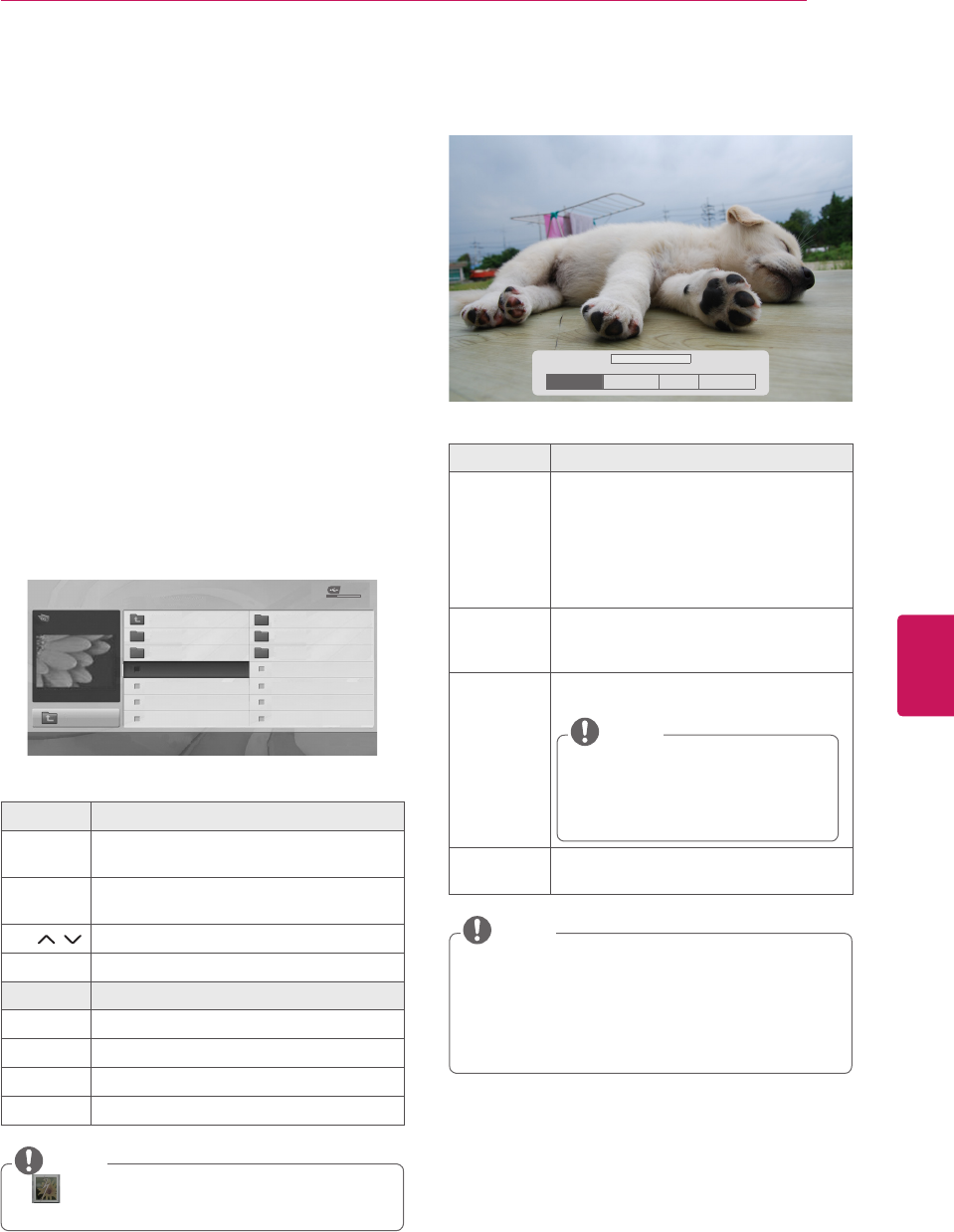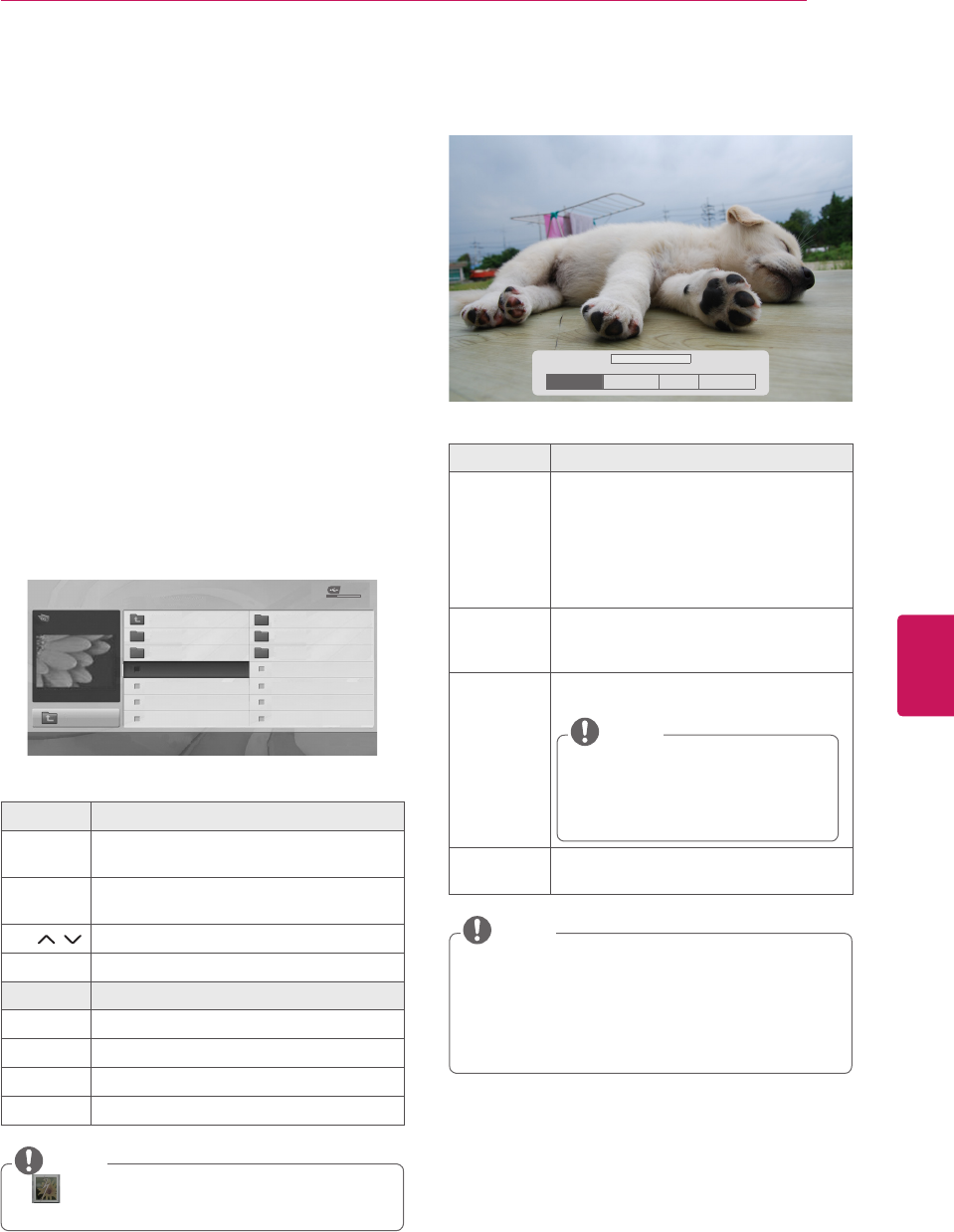
ENGLISH
31
ENTERTAINMENT
Viewing Photos
You can view image files saved on a USB storage
device. The displays on the screen may differ
based on the model.
1
Press
SETTINGS
to access the main menus.
2
Press the Navigation buttons to scroll to
USB
and press
OK
.
3
Press the Navigation buttons to scroll to
Photo
List
and press
OK
.
4
Select
DriveA
to access the connected USB
storage device.
5
Press the Navigation buttons to scroll to a
folder/file you want and press
OK
.
6
View photos by using the following menus/
buttons.
Move
PopUp Menu
Move Page
Mark
Exit
Button Description
Navigation
button
Scrolls through the files.
OK Views the highlighted file or enters the
mark mode.
CH ( , ) Moves to the previous or next page.
FAV Enters the mark mode.
Menu Description
View Views the selected photo.
Mark All Selects all files
Unmark All Clears all of your selections.
Close Exits the Mark Mode.
: Non-supported files are displayed
using this graphic.
NOTE
7
The following options are available while
viewing photos.
Option Description
Slide show
Starts or stops a slideshow with
selected photos.
If there are no selected photos, all
photos saved in the current folder
display during a slideshow.
To set a slideshow speed, select
Option.
BGM
(Background
Music)
Turns the background music on or off. To
set the background music folder, select
Option.
(Rotate)
Rotates photos clockwise. (90°, 180°,
270°, 360°)
The supported photo size is limited.
You cannot rotate a photo if the
resolution of the rotated width is
larger than the supported resolution
size.
NOTE
Hide Hides the option window.
To display the options, press
OK
.
Option values changed in Photo List do not
affect Music List.
Option values changed in Photo List or
Music List are changed likewise in Photo
List and Music List.
NOTE