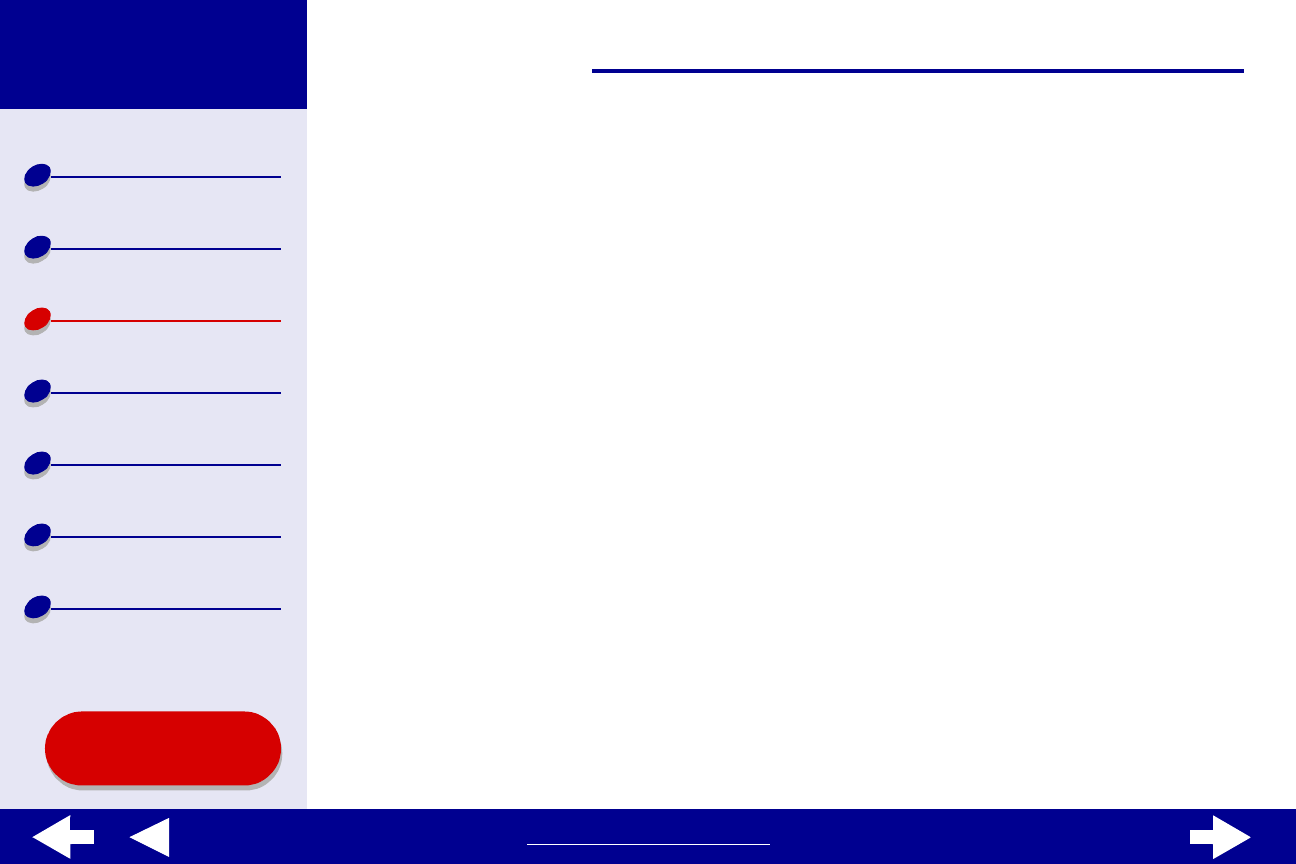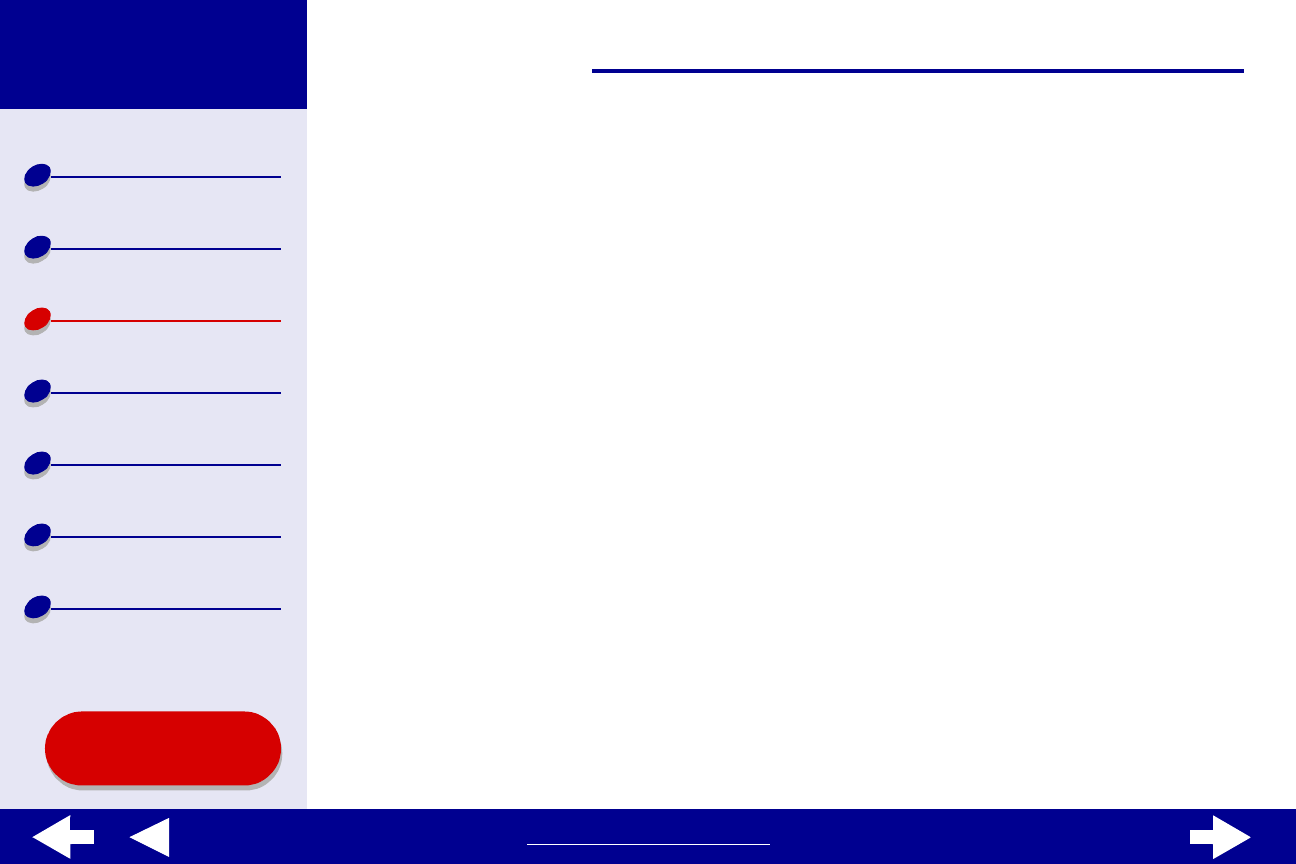
22Printing ideas
Printer overview
Basic printing
Printing ideas
Maintenance
Troubleshooting
Notices
Index
Lexmark Z65
Lexmark Z65n
Using this
Guide...
www.lexmark.com
Step 2: Customize the print settings
For help, see Understanding the printer software.
1 Choose a paper size and orientation:
a From the software application File menu, choose Page Setup.
b From the Paper Size pop-up menu, choose the paper size for your photo. To
choose a custom paper size, see Printing on custom size paper.
c Choose Portrait or Landscape orientation.
d Click OK.
2 Choose a paper tray, paper type, print quality, and color setting.
a From the software application File menu, choose Print.
b From the pop-up menu in the upper left, choose Paper Type/Quality.
c If Automatic is selected in the Paper Type pop-up, continue with the next step to
print your photo. If Automatic is not selected, select Glossy/Photo as the paper
type.
d Choose a paper source: Tray 1 or Printer Setting.