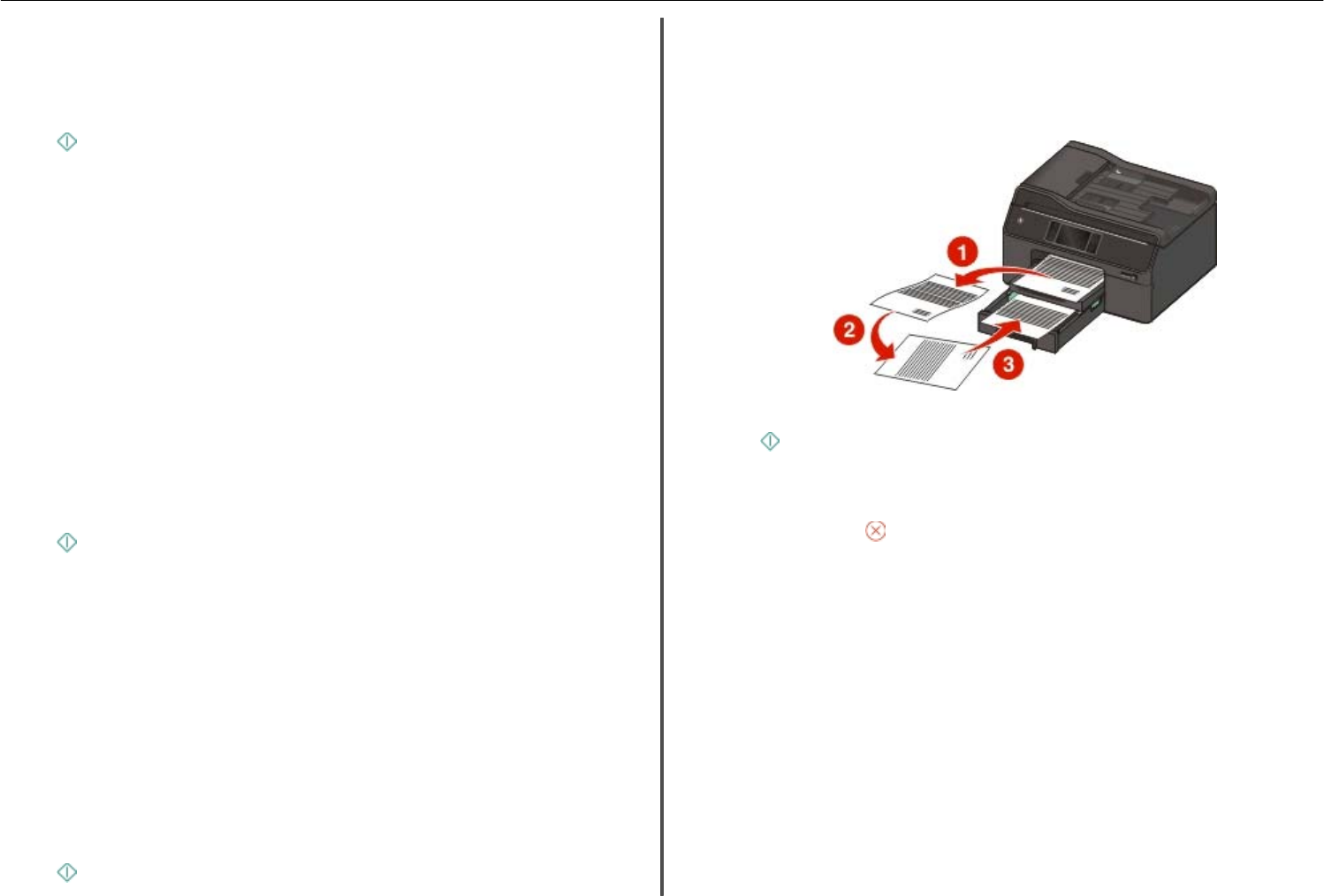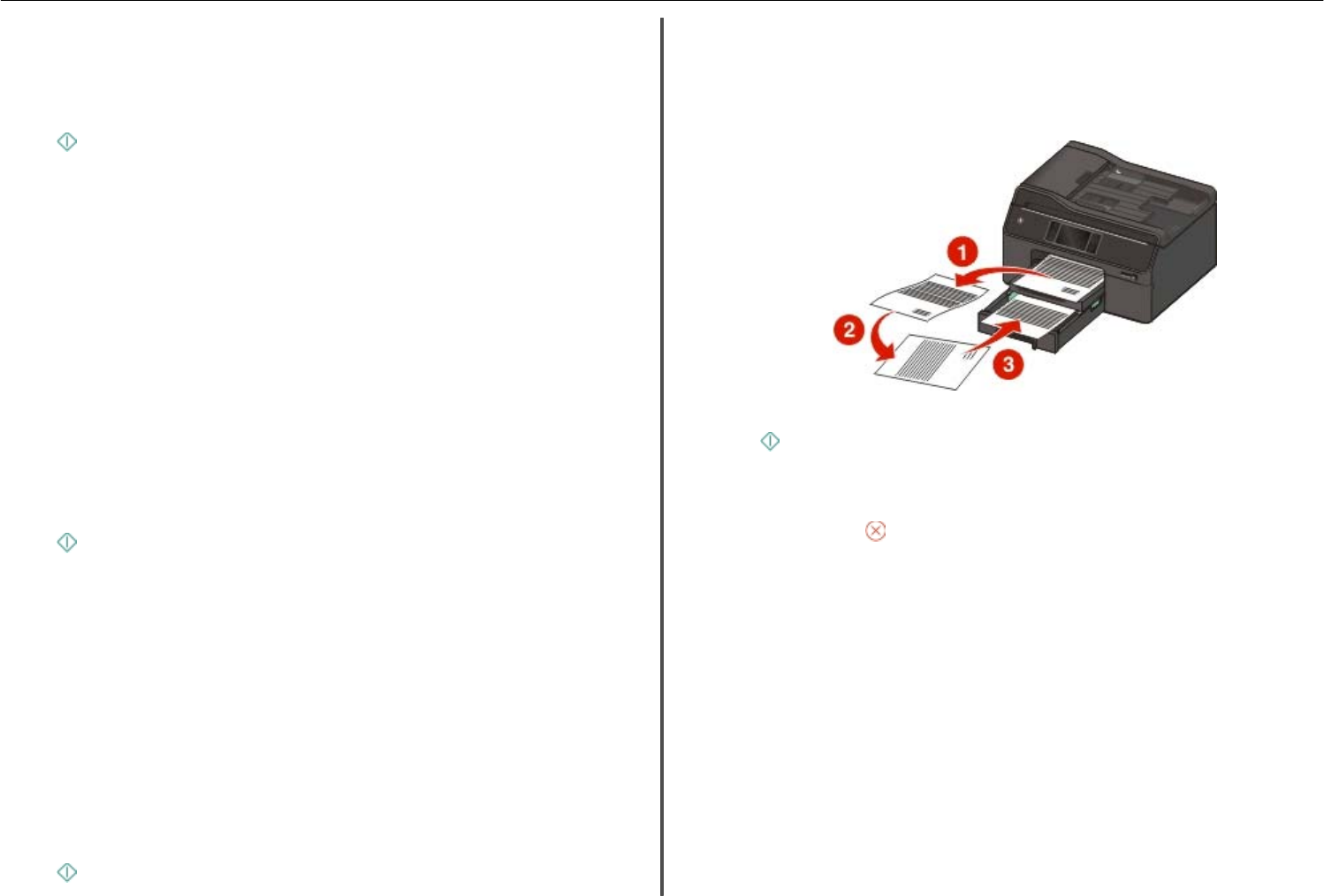
Notes:
• For long‑edge binding, pages are bound along the long edge of the page (left edge for portrait
orientation and top edge for landscape orientation).
• For short‑edge binding, pages are bound along the short edge of the page (top edge for portrait
orientation and left edge for landscape orientation).
4 Press .
Copying a two‑sided (duplex) document using the scanner
glass
1 Load the original document facedown on the scanner glass.
2 From the home screen, touch Copy > More Options > 2‑Sided Copies.
3 Select a two‑sided copying option, and then touch Accept.
• 2‑Sided to 1‑Sided—Make single‑sided copies of the two‑sided document.
• 2‑Sided to 2‑Sided—Make two‑sided copies (like the original document).
If you want to specify the page orientation and layout of the original document and the copy, then
touch Advanced.
Notes:
• For long‑edge binding, pages are bound along the long edge of the page (left edge for portrait
orientation and top edge for landscape orientation).
• For short‑edge binding, pages are bound along the short edge of the page (top edge for portrait
orientation and left edge for landscape orientation).
4 Press .
5 To copy the other side of the document, flip the original document, and then reload it facedown on
the scanner glass.
6 Touch Scan the Next Page.
Note: If you have no other document to scan, then touch Finish the Job.
Making a two‑sided (duplex) copy manually using the
scanner glass
1 Load paper.
2 Load the original document facedown on the scanner glass.
3 From the home screen, touch Copy.
4 Set the copy options you want. If necessary, touch Accept each time you make a selection.
5 Press to print on one side of the paper.
6 Load the next page of the original document:
• If you are copying a one‑sided document, then load the next page.
• If you are copying a two‑sided document, then flip the original document, and then reload it
facedown on the scanner glass.
7 Remove paper from the exit bin, and then reload paper to print on the other side of the document.
8 When prompted to use the current paper settings, touch Yes.
9 Press .
Canceling copy jobs
To cancel a copy job, press .
Scanning stops and the printer returns to the previous menu.
Copying 28