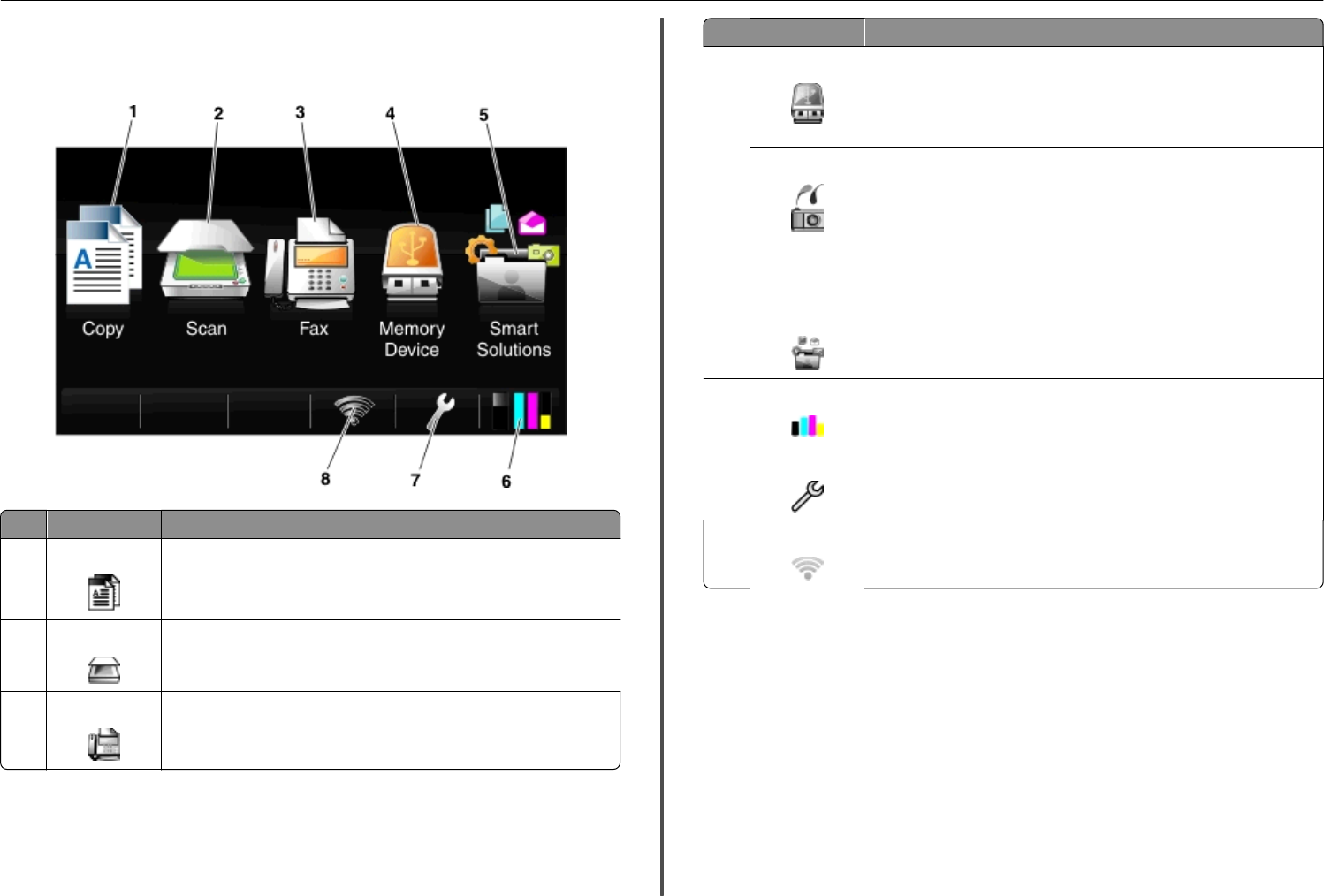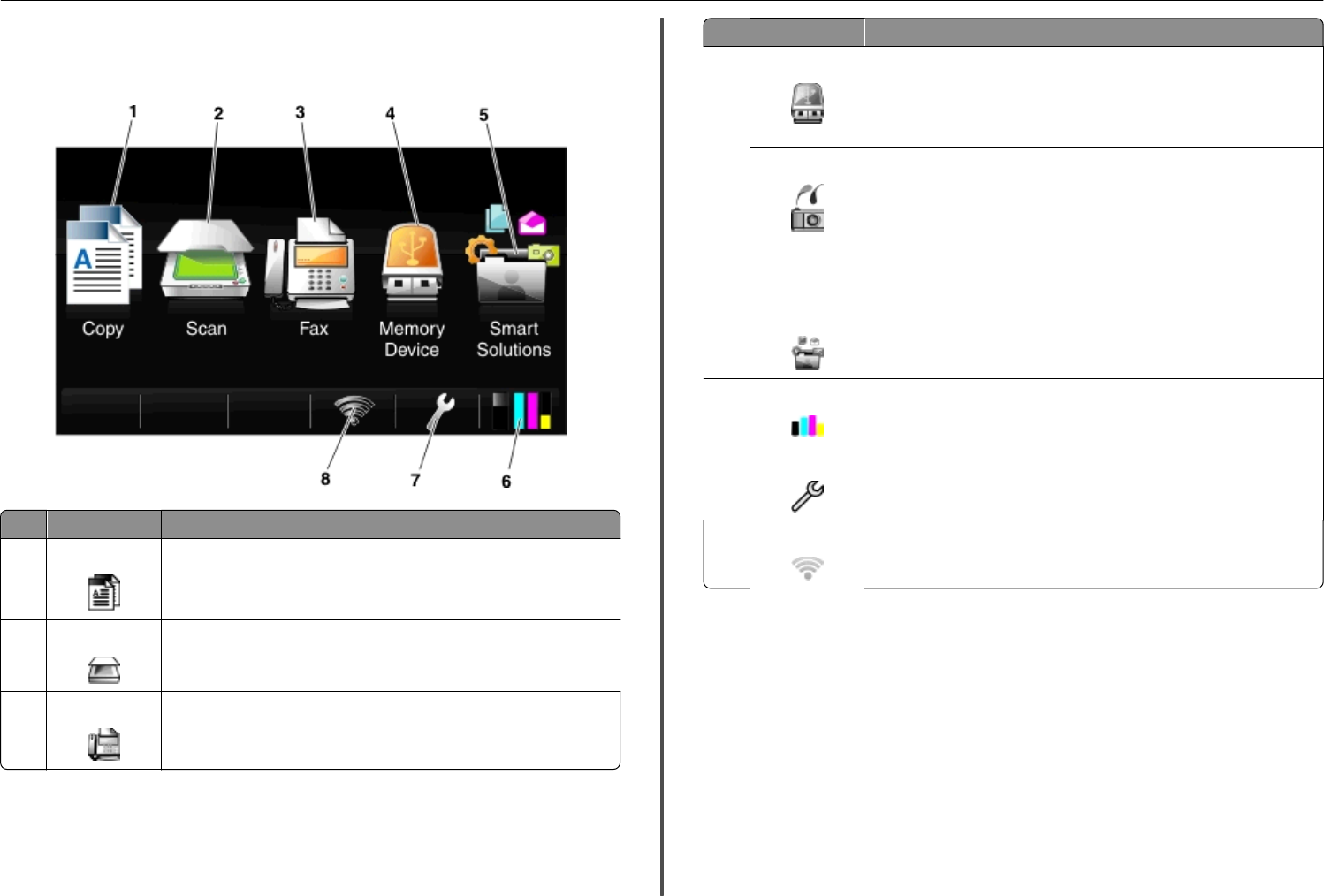
Understanding the home screen
After the printer is turned on and a short warm-up period occurs, the display shows the home screen. Use
the home screen selections to initiate an action, such as copying or faxing, or to change printer settings.
Touch To
1 Copy
Access the copy menu and make copies.
2 Scan
Access the scan menu and scan documents.
3 Fax
Access the fax menu and send faxes.
Touch To
4 Memory Device
View, select, or print photos and documents.
Note: This icon appears when you return to the home screen while a memory
card or flash drive is connected to the printer. This icon does not appear if a
PictBridge‑enabled camera is connected to the printer while a memory card is
in the card slot.
PictBridge
View, select, or print photos on a PictBridge‑enabled camera.
Notes:
• This icon appears when you return to the home screen while a
PictBridge‑enabled camera is connected to the printer, even when a
memory device is also in the card slot.
• To change the default print settings, touch More Options on the printer
control panel.
5 SmartSolutions
Access the SmartSolutions menu.
6 Ink levels icon
• View the current ink levels of the installed cartridges.
• Access cartridge maintenance and information functions.
7 Setup icon
Access the setup menu and change printer settings.
8 Network indicator
Check the network connection status of your printer and access the network
settings.
About your printer 15