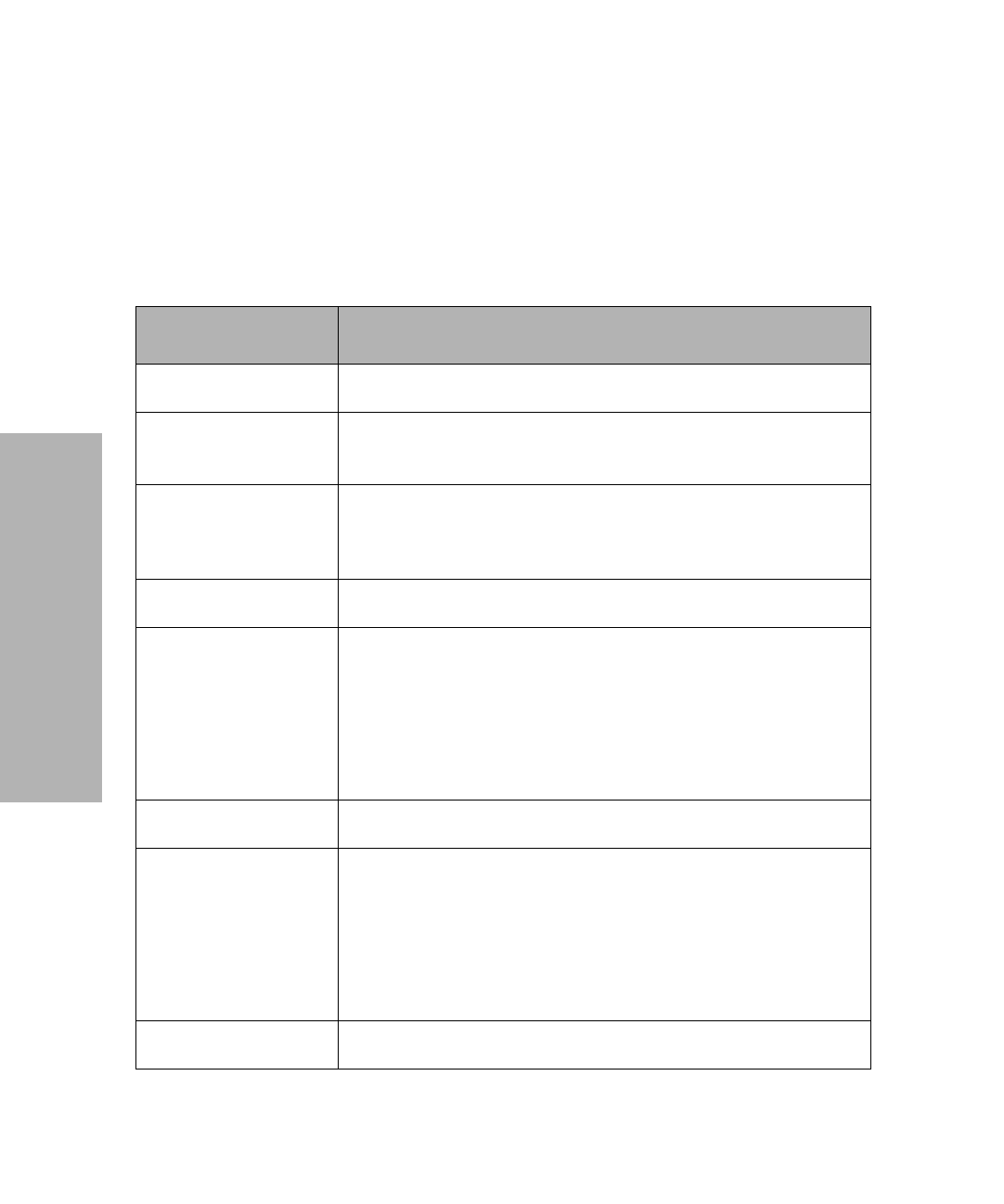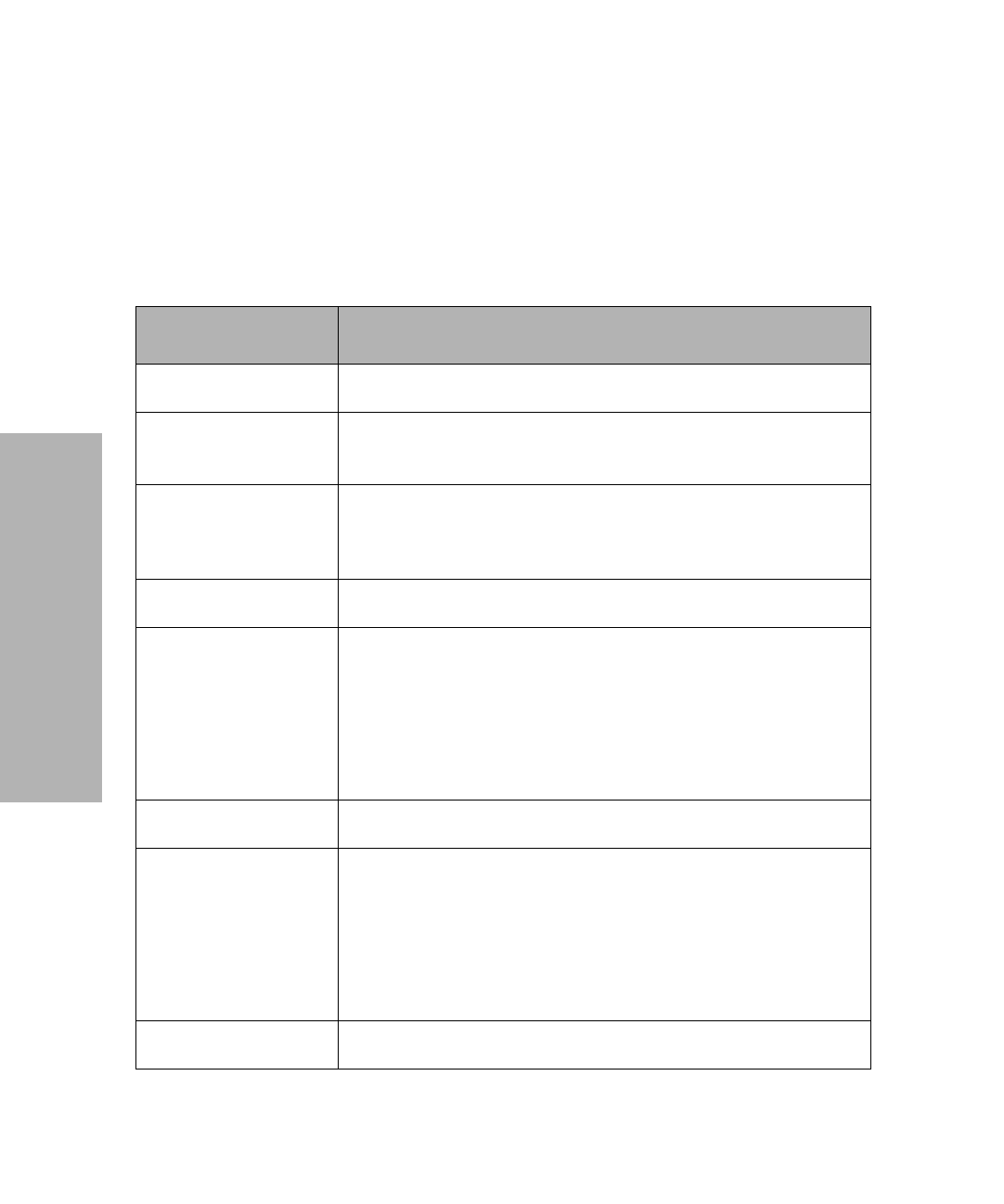
Chapter 3: Using the Operator Panel
32
Using the Operator Panel
Buttons
When using the function menus, press Item
↓
or Item
↑
to scroll through
the menu items. Press Next
→
or Prev.
←
to move to the next previous
menu level.
Press this button: When you want to:
Menu
•
Enter the function menu. The printer goes offline.
Quit
•
Exit the function menus.
•
Run a Power-On Self Test (POST).
Tear Off
•
Advance the forms to the tear-off position.
•
Retract the forms to the Top-of-Form (TOF) position when the
forms are at the tear-off position.
Store
•
Save the values you selected in the menus.
Font
•
Select a font. See “Character Options” on page 40 for a list of
fonts available for your printer.
When you press
Font
, the printer goes offline and displays the
current pitch and font.
Note:
When a pitch conflicts with a selected font, the
Invalid
Pitch
message appears on the display.
Item
↓
•
Scroll down to display the selection you want.
Pitch
•
Select a pitch. See “Character Options” on page 40 for the pitches
available for your printer.
When you press
Pitch
, the printer goes offline and displays the
current pitch and font.
Note:
When a font conflicts with a selected pitch, the
Invalid
Pitch
message appears on the display.
Item
↑
•
Scroll up to display the selection you want.