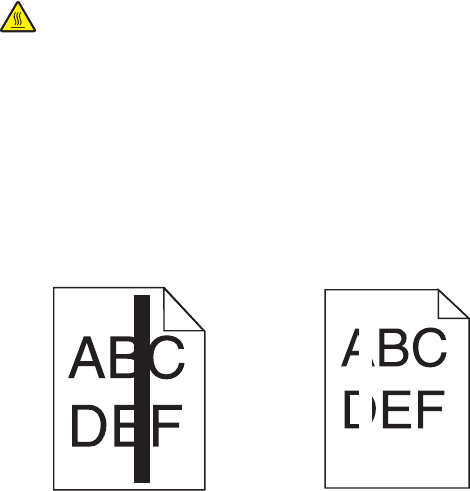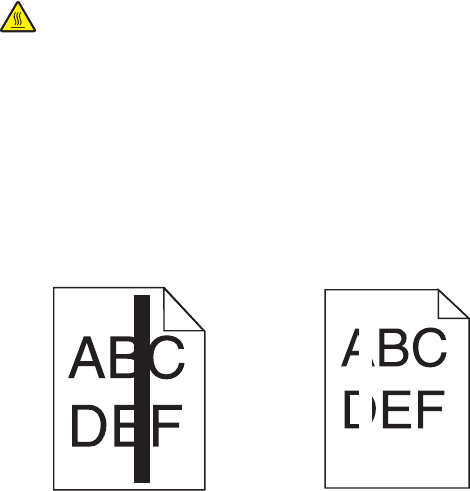
THE TONER CARTRIDGE IS DEFECTIVE
Replace the toner cartridge.
MAKE SURE THE PAPER PATH IS CLEAR
Paper could be caught between the photoconductor kit and the fuser. Check the paper path around the fuser area.
Warning—Potential Damage: Do not touch the photoconductor on the underside of the photoconductor kit.
Use the cartridge handle whenever you are holding the cartridge.
CAUTION—HOT SURFACE: The inside of the printer might be hot. To reduce the risk of injury from a hot
component, allow the surface to cool before touching.
Clear any paper you see.
THERE MAY BE EXCESS TONER IN THE PAPER PATH
Contact Customer Support.
Solid black or white streaks appear on transparencies or paper
These are possible solutions. Try one or more of the following:
MAKE SURE THE FILL PATTERN IS CORRECT
If the fill pattern is incorrect, choose a different fill pattern from your software program.
CHECK THE PAPER TYPE
• Try a different type of paper.
• For transparencies, use only ones recommended by the printer manufacturer.
• Make sure the Paper Type setting matches what is loaded in the tray or feeder.
• Make sure the Paper Texture setting is correct for the type of paper or specialty media loaded in the tray or
feeder.
MAKE SURE THE TONER IS DISTRIBUTED EVENLY IN THE TONER CARTRIDGE
Remove the toner cartridge and shake it from side to side to redistribute the toner to extend the life of the cartridge,
and then reinstall it.
Troubleshooting
206