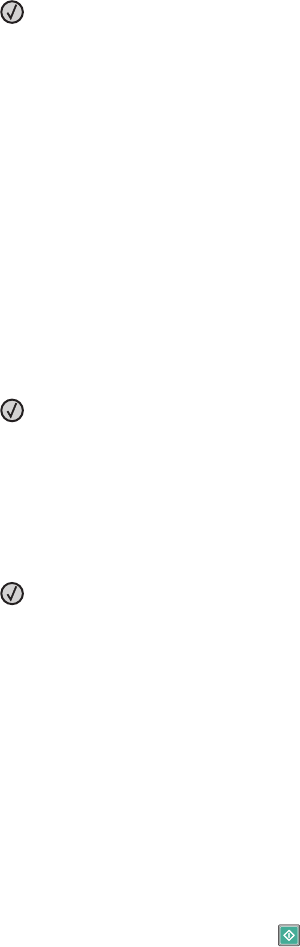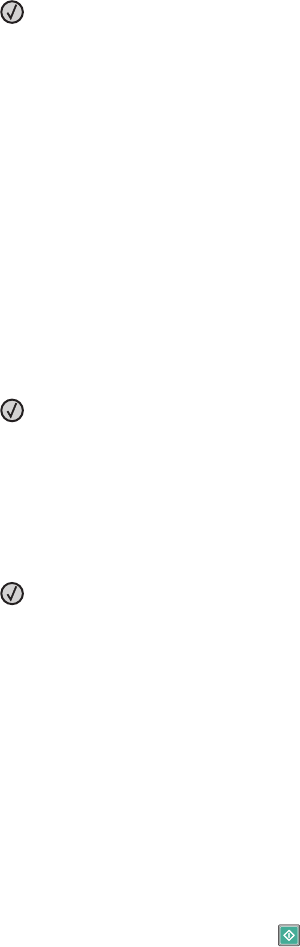
235.yy Paper jam
The message indicates either where the paper is jammed or the number of pages jammed.
1 Remove the jam from the standard exit bin.
2 Check the paper size to ensure that it is supported by the printer.
3 Press to continue printing.
24x.yy Paper jam
The message indicates either where the paper is jammed or the number of pages jammed.
1 To access the jam, try one or more of the following:
• Remove Tray 1.
• Open the front door, and then remove the photoconductor kit and toner cartridge.
• Remove Tray 2.
2 Remove the jam.
3 Replace the photoconductor kit and toner cartridge if you removed them.
4 Close any open doors or trays.
5 Press to continue printing.
251.yy Paper jam
The message indicates either where the paper is jammed or the number of pages jammed.
1 Remove the jam from the multipurpose feeder.
2 Press to continue printing.
290–292 ADF Scanning Jams
The scanner failed to feed one or more pages through the ADF.
1 Remove all pages from the ADF.
Note: The message clears when the pages are removed from the ADF.
2 Flex and fan the pages.
3 Place the pages in the ADF.
4 Adjust the ADF guides.
5 From the printer control panel, press .
293 Paper Missing
The scanner was instructed to scan using the ADF, but there is no paper in the ADF.
Note: The message clears when the pages are placed in the ADF.
Troubleshooting
183