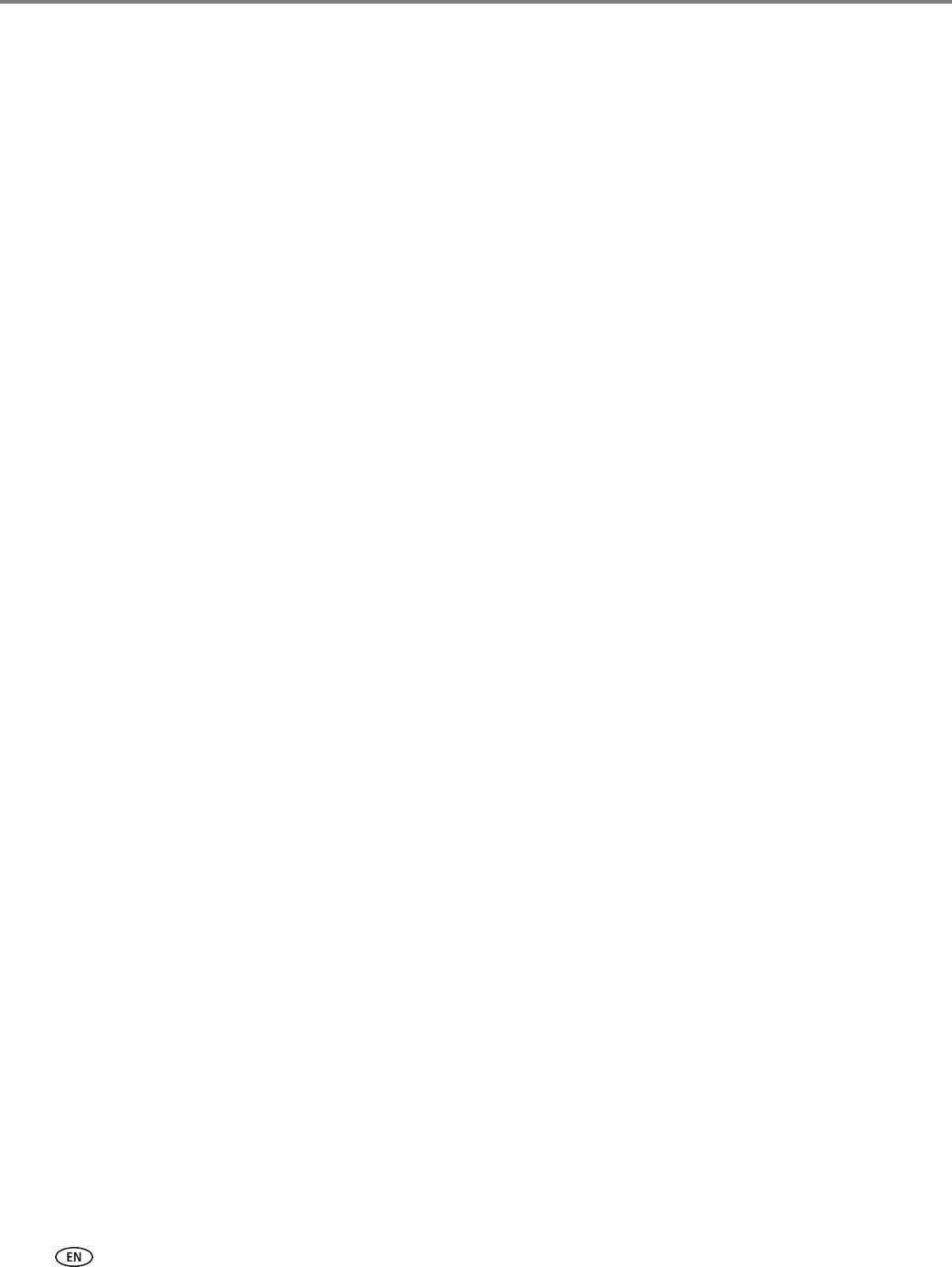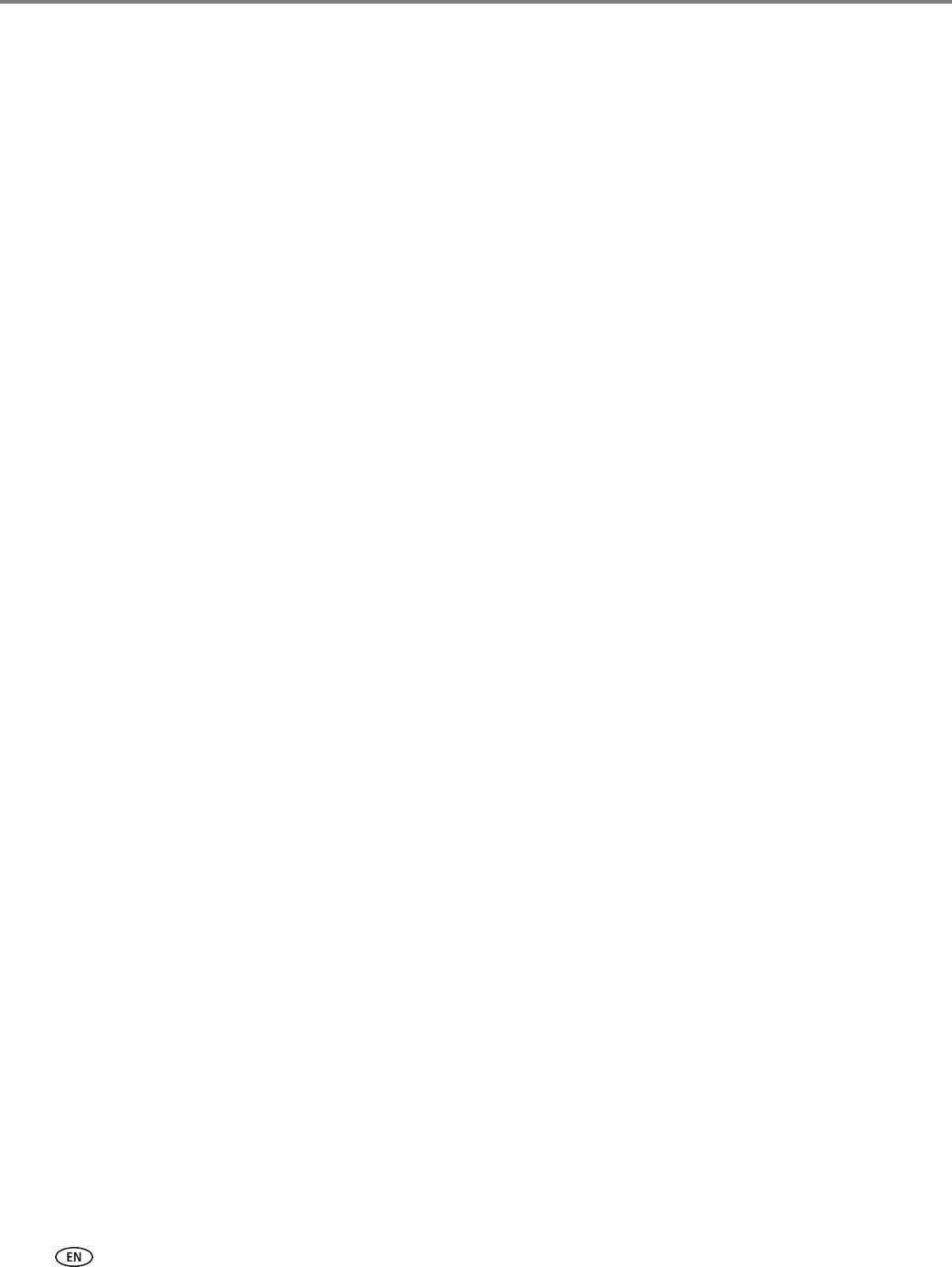
Printing
26 www.kodak.com/go/aiosupport
Printing documents
To print a document from your computer:
1. Open the document.
2. Select
File > Print.
3. In the Print dialog box, select your KODAK Printer.
4. Choose the pages to print, number of copies, etc, then click
OK (on a
WINDOWS OS-based computer) or
Print (on a MACINTOSH Computer).
Printing two-sided documents
Print two-sided documents either automatically with the built-in duplexer or by
manually rotating and reloading the paper.
Automatic two-sided printing
The duplexer can print two-sided documents automatically on:
• plain paper
• standard paper sizes
– letter (8.5 x 11 in. / 216 x 279 mm)
– A4 (8.3 x 11.7 in. / 210 x 297 mm)
– executive (7.25 x 8.5 in. / 184 x 216 mm)
– B5 (7.2 x 10.1 in. / 183 x 257 mm)
NOTE: The paper width must be 3.9 to 8.5 in. / 100 to 216 mm. The paper length
must be between 7 to 11.7 in. / 175 to 297 mm.
The duplexer cannot print:
• borderless prints
• poster layout
Automatic two-sided printing from a computer with WINDOWS OS
To print two-sided documents from a computer with WINDOWS Operating System
(OS) using the duplexer:
1. Load plain paper into the paper tray.
2. Open the document you want to print, then select
File > Print.
3. In the Print dialog box, make sure that
KODAK ESP 7200 Series AiO is selected,
then click
Properties.
4. Select the
Layout tab.
5. Select
Automatically with Duplexer.
6. Under Flip on, select
Long edge or Short edge, then click OK.
7. Click
OK.