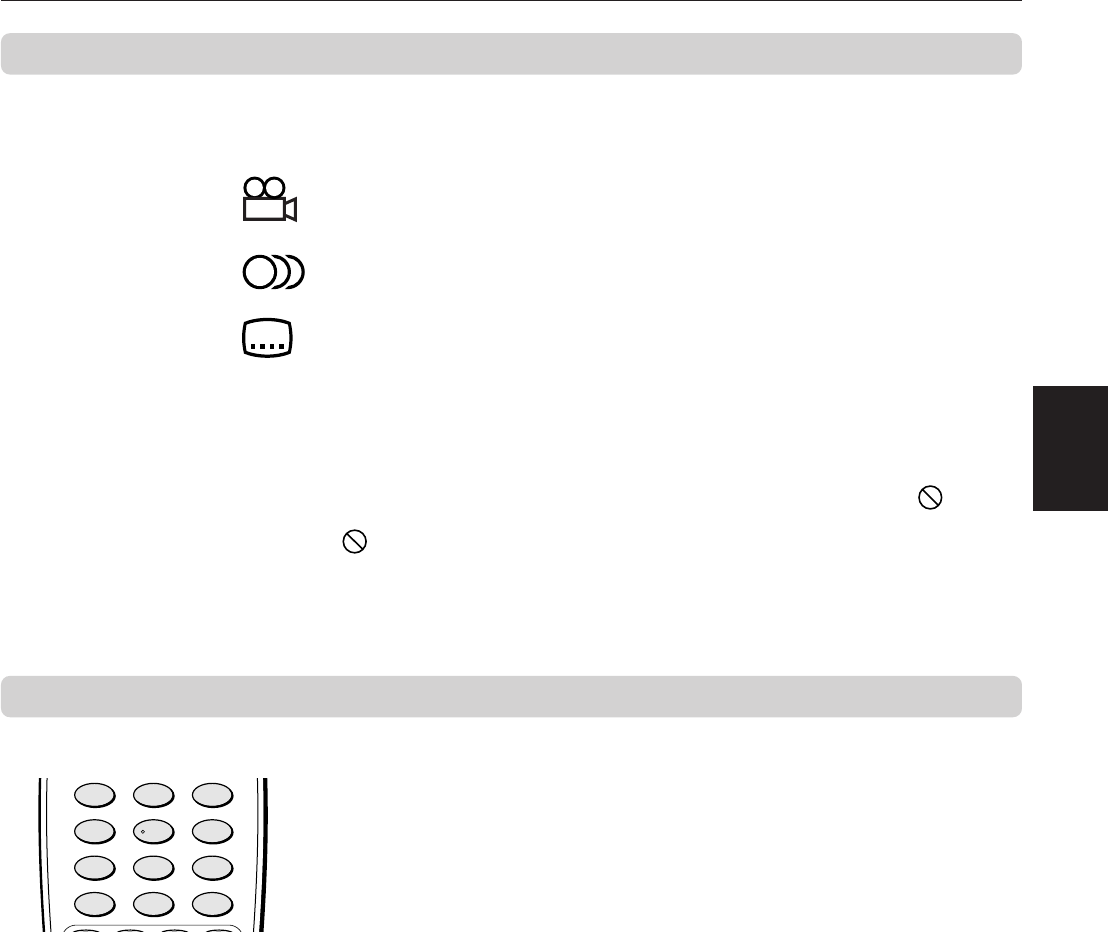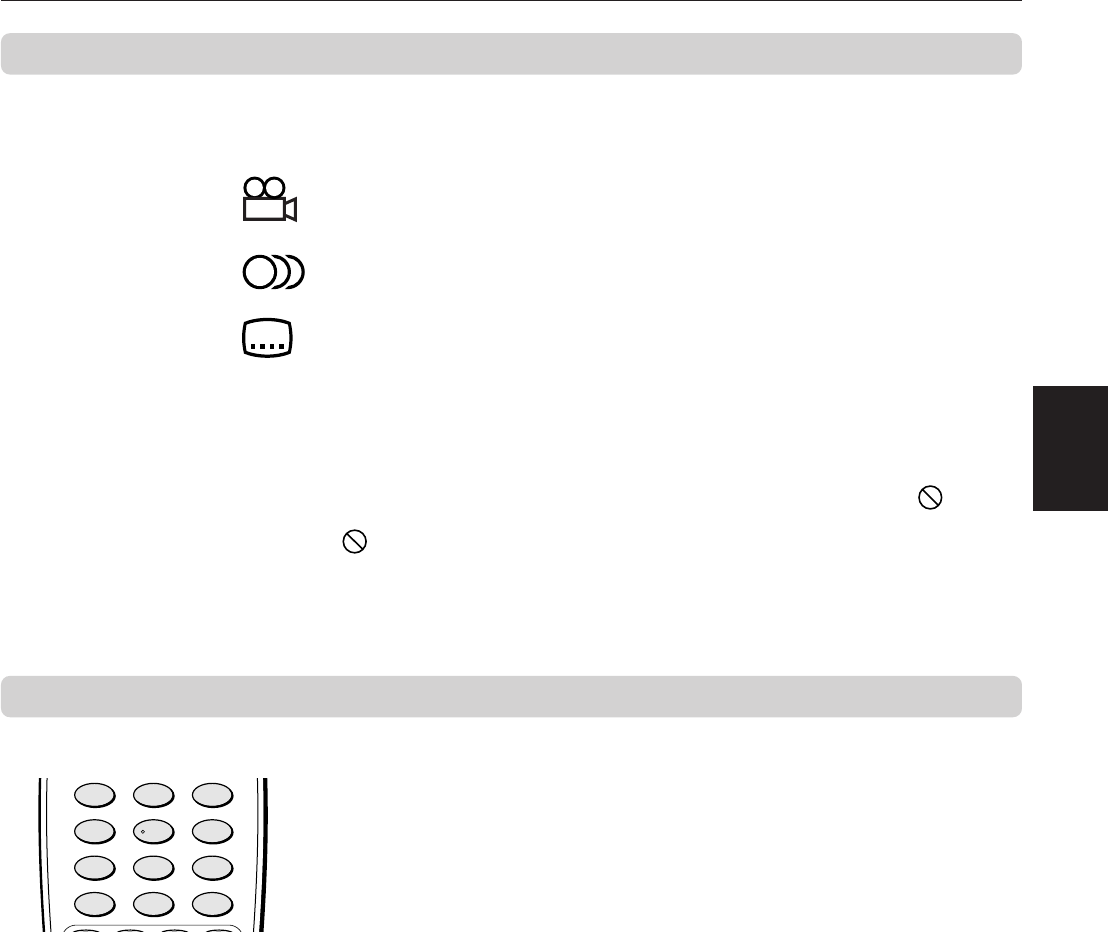
Preliminary knowledge
10
Preliminary
Knowledge
On-screen guide icons
During DVD playback, you may see icons displayed over the picture. These
have the following meanings.
: Displayed at the beginning of a scene recorded from multiple angles. (See
page 30.)
: Displayed at the beginning of a scene recorded with multiple audio
languages. (See page 31.)
: Displayed at the beginning of a scene recorded with multiple subtitle
languages. (See page 31.)
You can set the unit not to display on-screen icons above via the preference
settings described on page 38.
About invalid operation icon
When you press a button, if the unit does not accept its operation, appears
on your television screen. Operations are occasionally unacceptable even if
is not displayed.
Note that some operations may not be accepted. For example, some discs
may not allow rapid advance/reverse or slow-motion playback.
How to use numeric buttons
To select a track/title number
• To select a number between 1 and 10
Press the corresponding button for the number.
• To select a number higher than 10
Use the +10 button.
Examples:
To select 13 +10 → 3
To select 34 +10 → +10 → +10 → 4
To select 40 +10 → +10 → +10 → 10
To enter a time or chapter number
The method for entering a time for Time search or chapter number for Chapter
search is different from above. See the corresponding sections in this manual
for the details.
To select a TV channel.
Press the corresponding numeric buttons (between 0 and 9) while holding
down the SHIFT button.
TV RETURN
TV 0 TV 100+
TV 7 TV 8 TV 9
TV 4 TV 5 TV 6
TV 1 TV 2 TV 3
456
789
10 +100
123
EN04-11.XV-521BK[1U] 00.6.9, 3:29 PM10