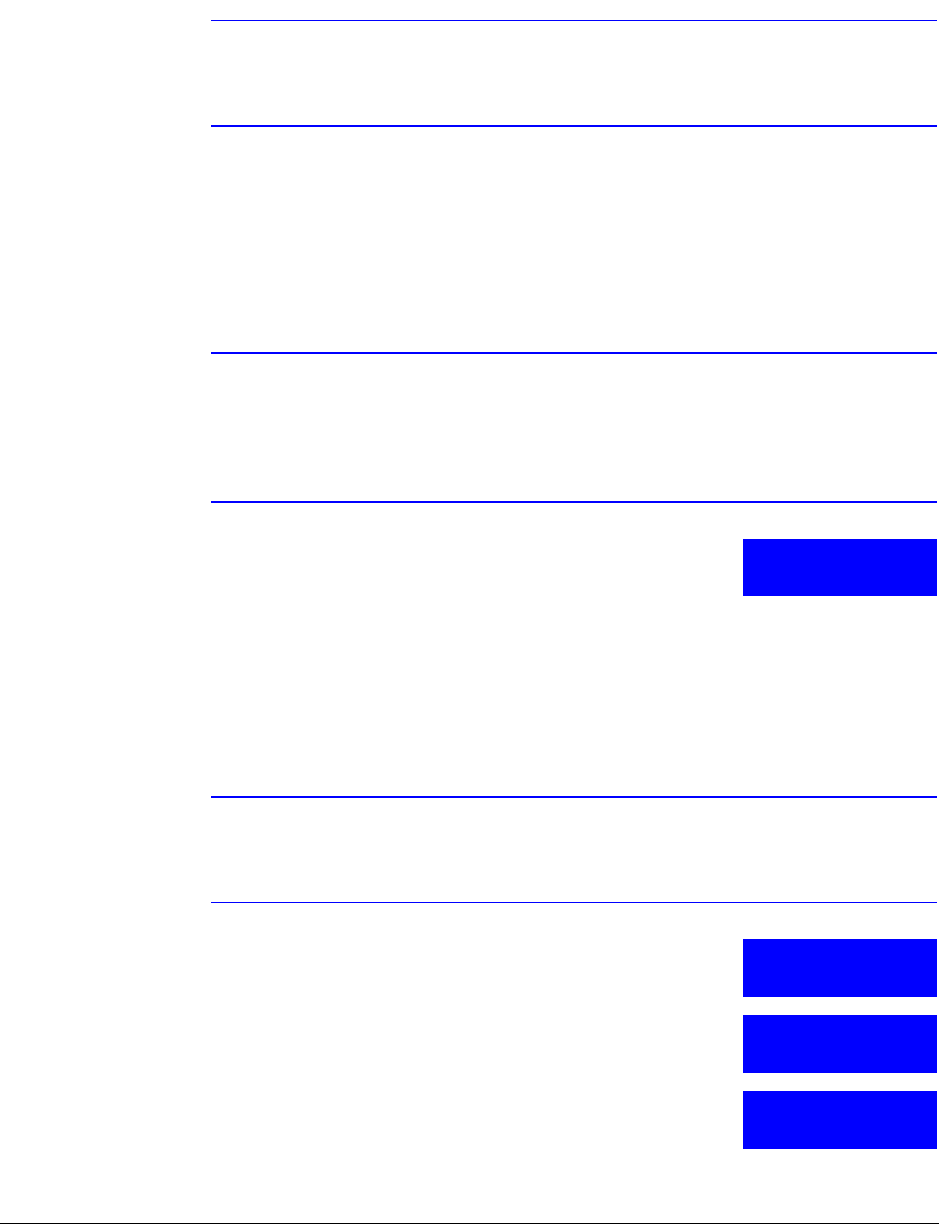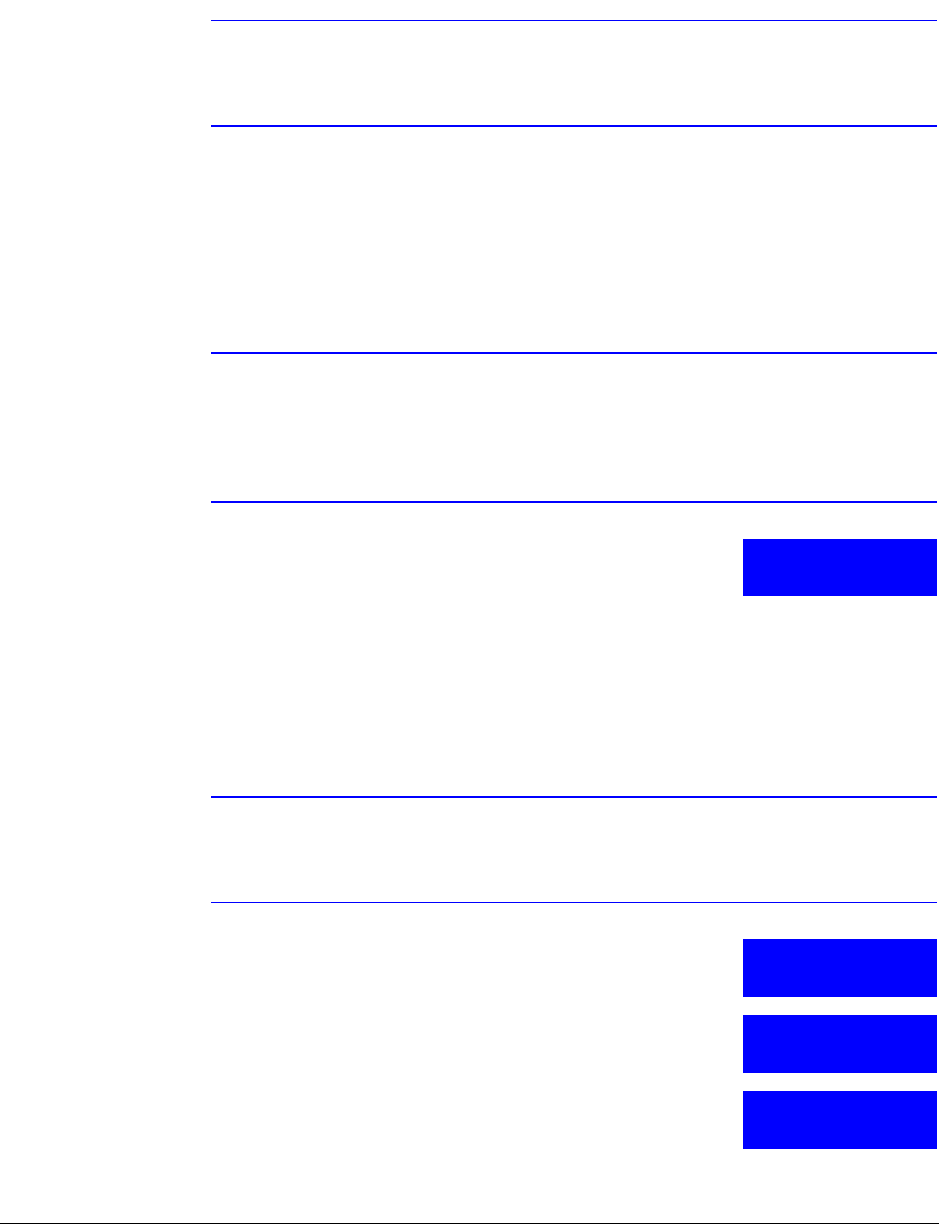
UltraKey Lite Controller Installation and User Guide
Document 800-07422 Rev A 57
08/10
Step 2: Configure the Controller for MAXPRO Mode
Note The controller factory defaults to VideoBloX mode, Address 1, baud rate
19200 bps. Follow the same steps as with the serial connection, Step 2:
Configure the Controller for MAXPRO Mode on page 54.
Step 3: Set and Configure for an Ethernet Connection
1. From the MAXPRO connection submenu, select Ethernet.
Note If the controller cannot connect to the MAXPRO network, then this first step
cannot be completed until the connection is established. However, the
MAXPRO settings menu can be configured even if the controller has not
connected to the MAXPRO network; that is, the LCD displays that MAXPRO is
offline.
2. Press the LCD center key.
The Maxpro Settings: Keyboard ID menu opens.
3. Press Ent.
4. Use the LCD up/down arrow keys to scroll to an address between 1 and 99 to assign
to the controller.
5. Press Ent to save.
6. Press the down LCD arrow key to scroll to Joystick Speed. Press Ent and use the up/
down arrow keys to select Normal or High. Press Ent to save.
Note In the following fields, you are setting the MAXPRO-Net Server IP address and
port number. To set the UltraKey Lite IP address or enter the main
configuration menus, press Alt > Clr.
7. Press the down LCD arrow key to scroll to Server IP. Press
Ent and use the up/down arrow keys or the numeric keys to
enter the Server IP address. Press Ent to save.
8. Press the down LCD arrow key to scroll to Server Port.
Press Ent and use the up/down arrow keys or the numeric
keys to enter the Server Port Address. Press Ent to save.
9. After the MAXPRO settings are complete, press Alt > Clr to
exit the setup menu.
Maxpro Settings
Keyboard ID:
Maxpro Settings
Server IP:
MaxproServer IP
_59.099.251.132
Maxpro Settings
Server Port: