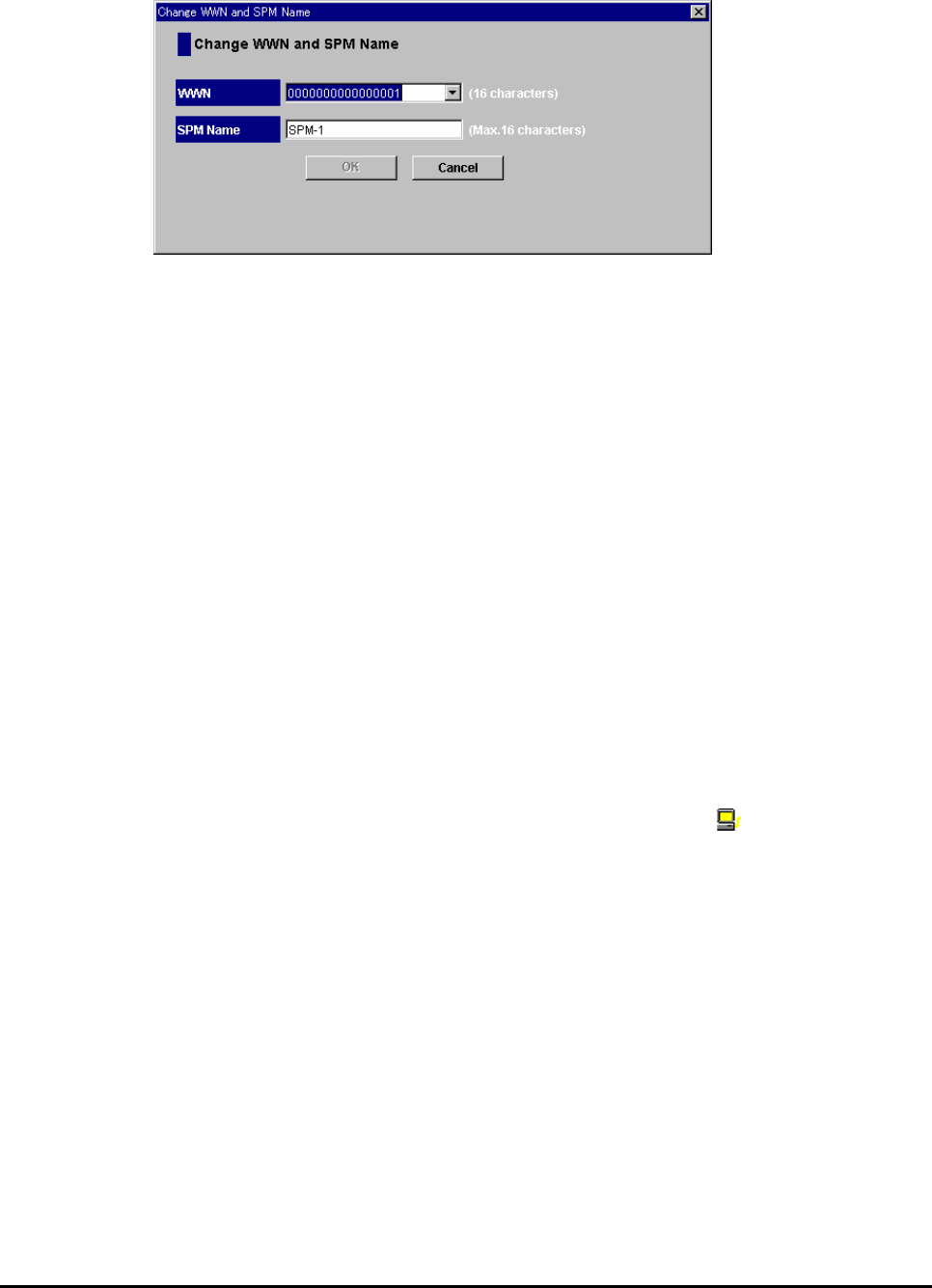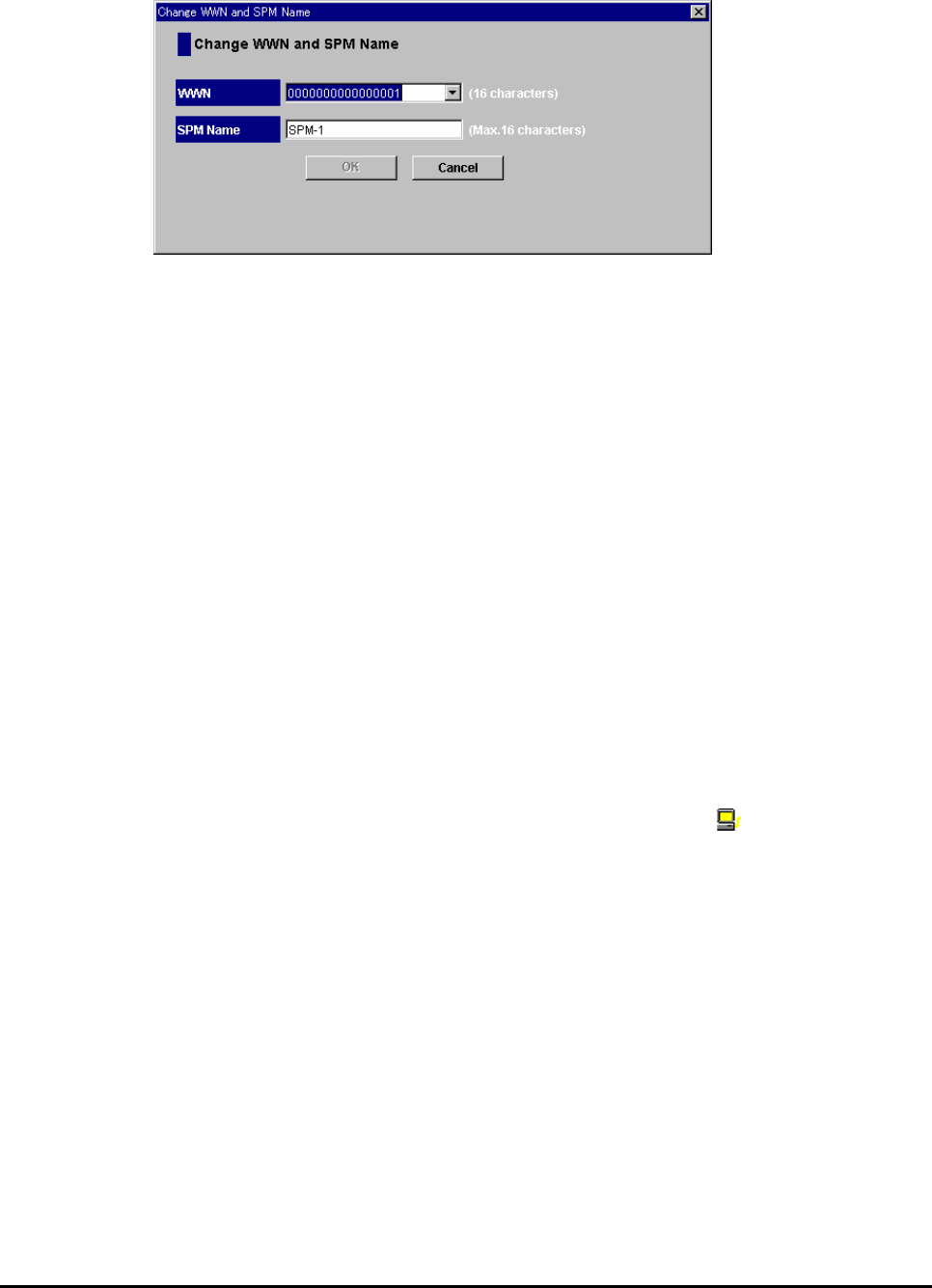
Server Priority Manager Operation 6-27
Hitachi Universal Storage Platform V/VM Hitachi Performance Manager User’s Guide
Figure 6-10 Change WWN and SPM Name Window
Replacing a Host Bus Adapter
If a host bus adapter fails, you will need to replace the adapter with a new
one. After you finish replacement, you will need to delete the old host bus
adapter from the Server Priority Manager window and then register the new
host bus adapter.
When you add a new host bus adapter rather than replacing an old one, the
WWN of the added host bus adapter is automatically displayed below Non-
Monitor for the connected port in the list.
Follow the procedure below to remove the old adapter and register a new
adapter quickly and easily.
To register a new host bus adapter after replacement:
1. Start Server Priority Manager.
The Server Priority Manager window is displayed.
2. Select the WWN tab.
3. In the upper-left tree, select the old host bus adapter (
) from below
Monitor and then right-click the selection.
4. From the pop-up menu, select Change WWN and SPM Name.
The Change WWN and SPM Name window is displayed.
5. Enter the WWN of the new host bus adapter in the WWN combo box.
You can select the WWN of the newly connected host bus adapter in the
WWN combo box. If you are using Windows, you can drag the WWN of the
new host bus adapter displayed below Non-Monitor and drop it to
Monitor.
6. If necessary, enter a new SPM name in the SPM Name box. You can use
up to 16 characters for an SPM name.
7. Select OK to close the Change WWN and SPM Name window.
8. In the Server Priority Manager window, click Apply.
The settings in the window are applied to the storage system.