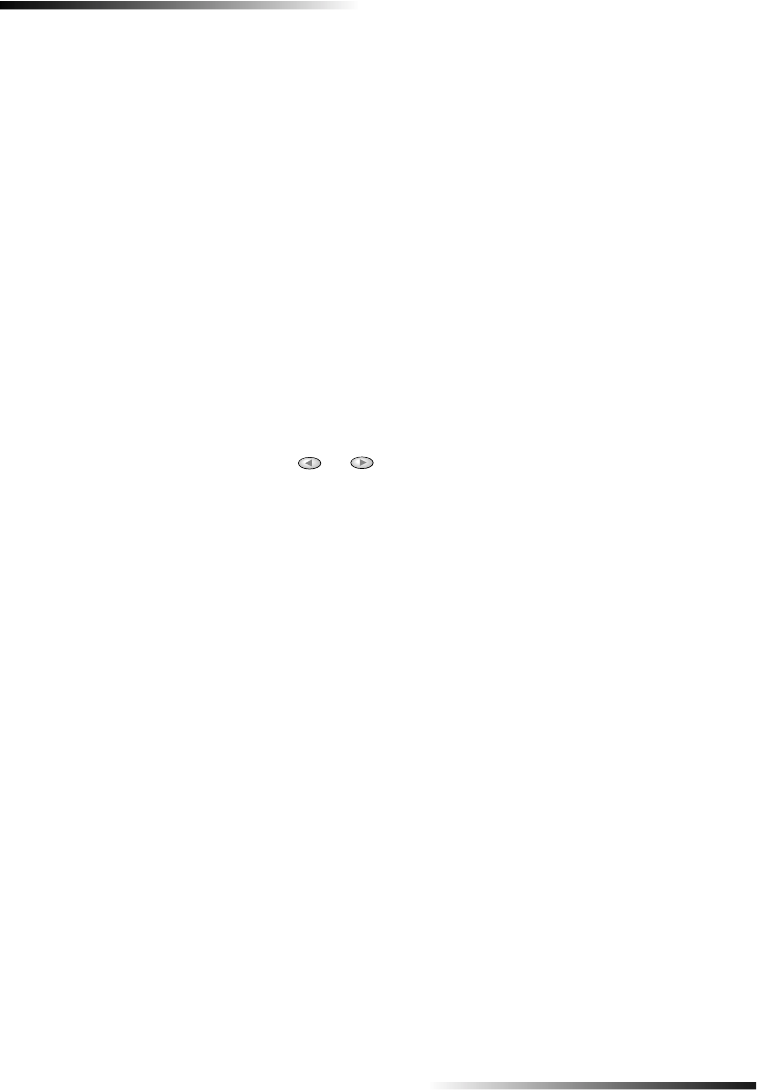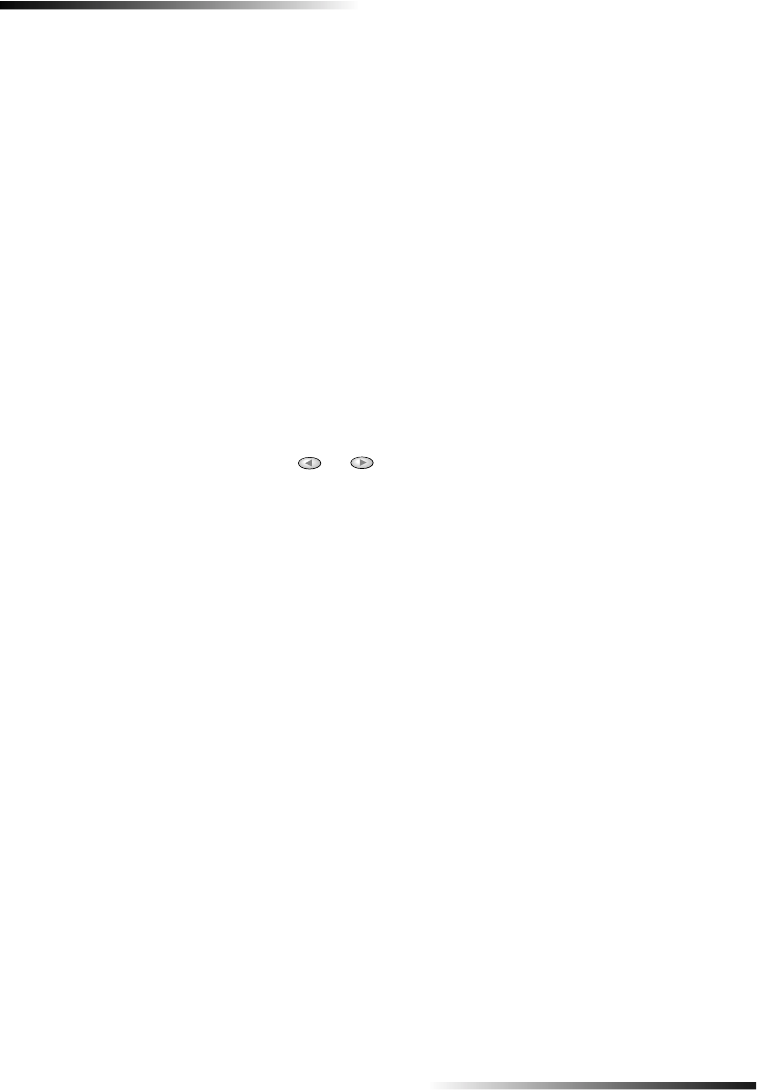
18 Chapter 6—Use the scan features
HP PSC 700 Series
%HJLQDVFDQ
You can initiate a scan from your computer or from your HP PSC.
To do this from your HP PSC
1 Load your original.
For more information, see “Load originals on the glass”.
2 Press the Start Scan button.
A pre-scan of the original will appear in the HP ImageViewer. From the HP Image
Viewer, you can do minor editing of the image and if desired, add a title to the
image.
When finished viewing, you can select a destination and click Send Now. A final
scan of the original will be performed and will be sent to the selected destination.
In addition to sending the image to a destination, you can print the image using the
Creative Printing button or save the image.
• If you want to send the scan to a specific program directly from the HP PSC,
press Menu repeatedly until Scan To appears on the front-panel display, then
press Enter. Press or until the applicable program appears on the
front-panel display, and then press Start Scan.
Your HP PSC scans the document, launches the selected program, and displays
the scanned image in that program.
To do this from your computer
1 Load your original.
For more information, see “Load originals on the glass”.