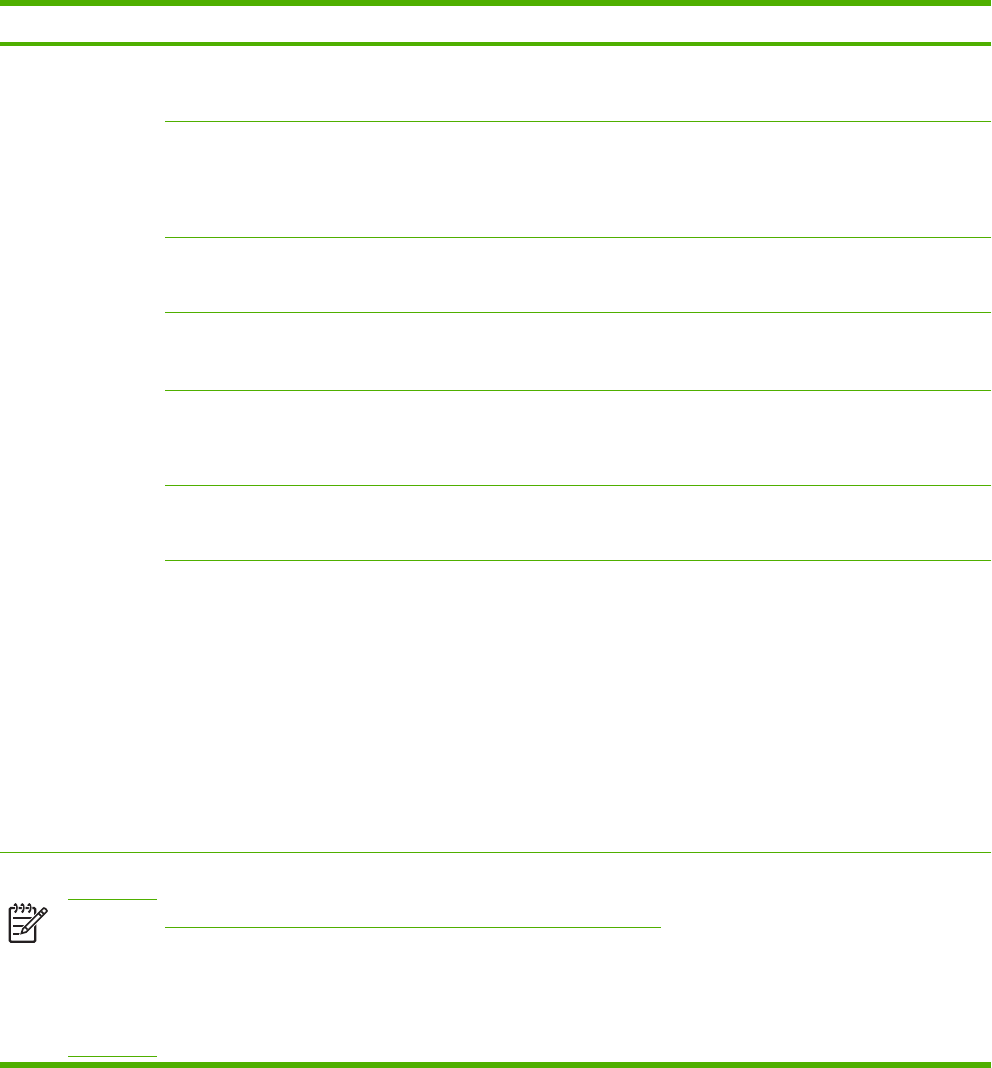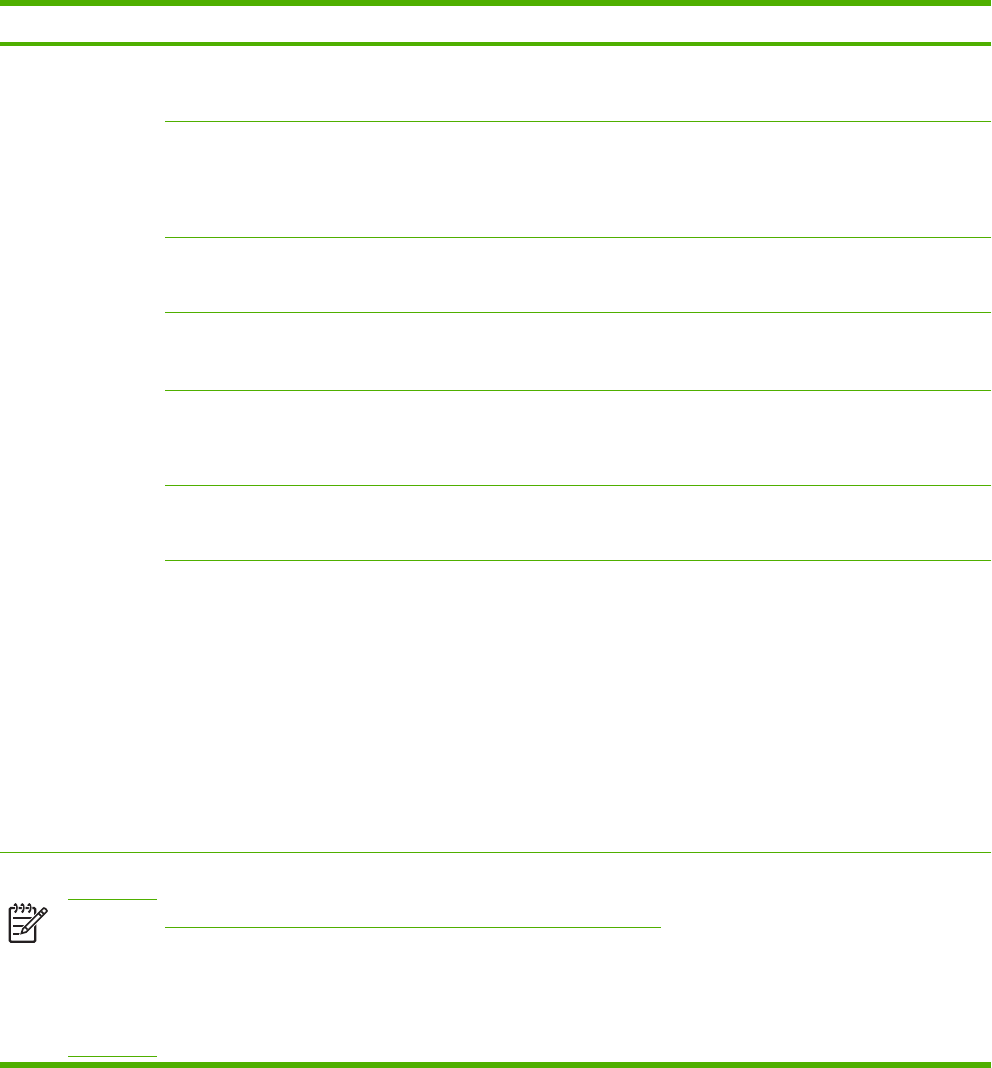
Menu item Sub-menu item Sub-menu item Values Description
Tray Behavior
Use Requested Tray Exclusively (default)
First
Use this feature to control how the device
handles jobs that have specified a specific
input tray.
Manually Feed
Prompt
Always (default)
Unless Loaded
Use this feature to indicate whether a prompt
should appear when the type or size for a job
does not match the specified tray and the
device pulls from the multipurpose tray
instead.
PS Defer Media Enabled (default)
Disabled
Use this feature to choose either the
PostScript (PS) or HP paper-handling model.
Use Another Tray Enabled (default)
Disabled
Use this feature to turn on or off the control-
panel prompt to select another tray when the
specified tray is empty.
Size/Type Prompt Display
Do not display
(default)
Use this feature to control whether the tray
configuration message appears whenever a
tray is opened or closed.
Duplex Blank Pages Auto (default)
Yes
Use this feature to control how the device
handles two-sided jobs (duplexing).
Image Rotation Standard (default)
Alternate
This option is available if the device does not
have a finisher that requests rotation. Image
Rotation allows users to put paper in the input
tray using the same orientation, regardless of
whether a finisher is installed.
Select the Standard setting to match the
loading orientation of other devices that have
a finisher.
Select the Alternate setting to use a different
loading orientation that might work better with
preprinted forms that are used on legacy
products.
Stapler/Stacker
NOTE
This item
appears
only if a
stapler/
stacker is
installed.
Staple None
One left angled
Use this feature to set stapling characteristics
for the device.
Staples Out Continue (default)
Stop
Table 2-14 Device Behavior menu (continued)
ENWW Use the Administration menu 45