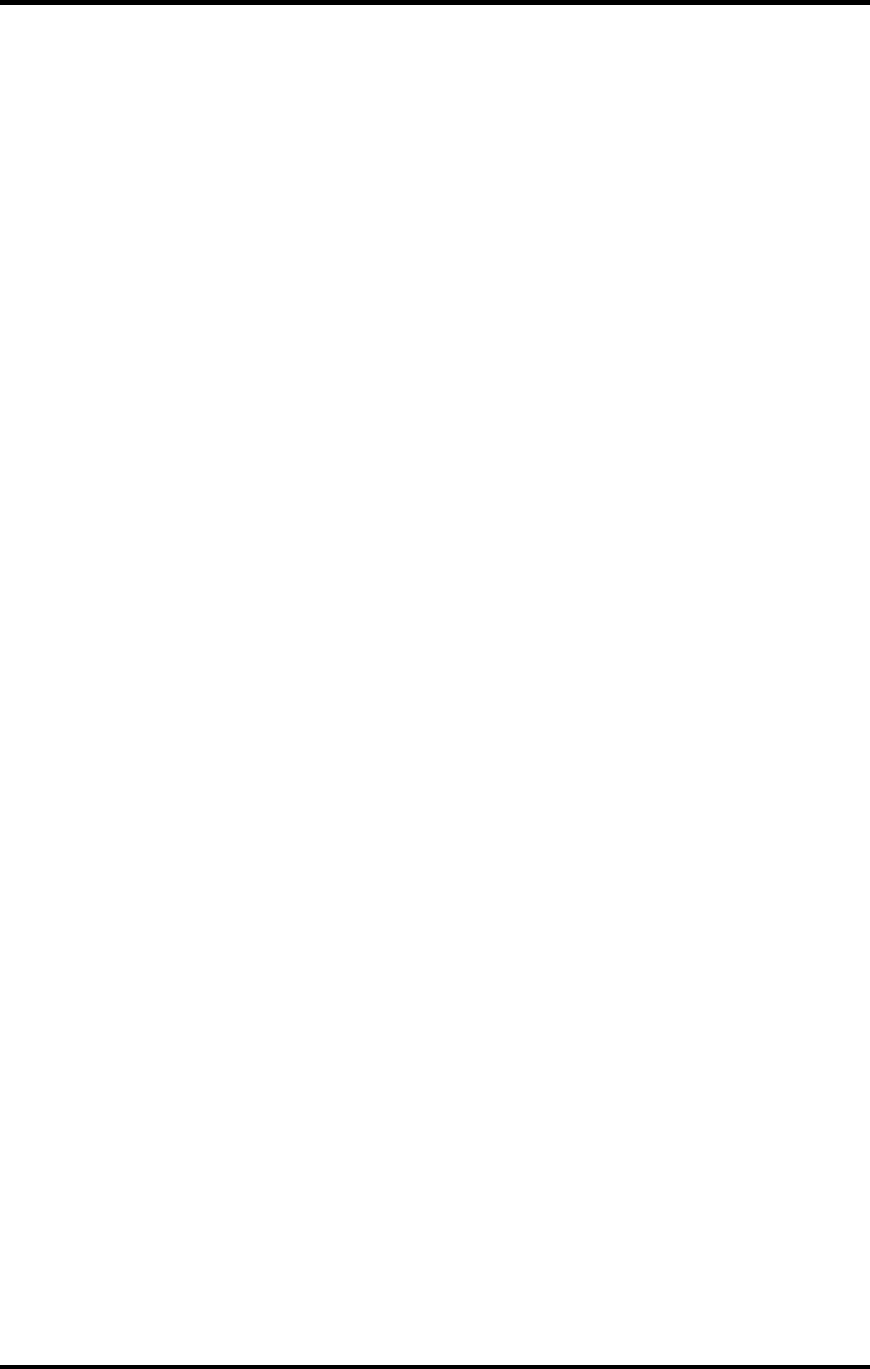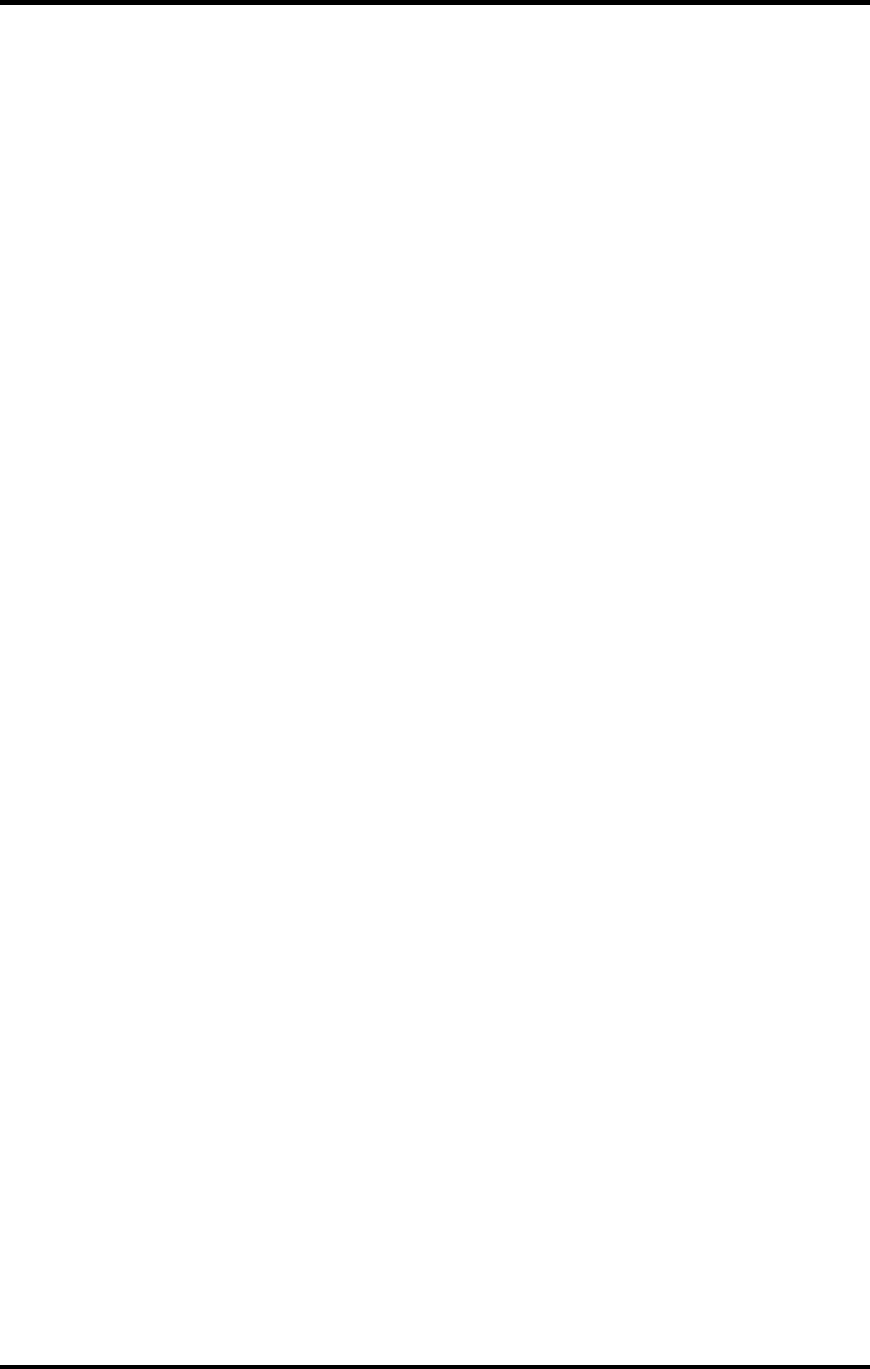
5
5. Select PPD’s. PPD’s can be found on your HP DesignJet 500PS installation
CD.
6. Click Next. The Select Port Window displays.
7. Select your Port. The Get Shared Information window displays.
8. Select Not Shared if software is save on your local drive. Select Shared if your
software is running on a network.
9. Click Next.
Windows NT Installation
This section describes how to install the software on computers running Windows NT.
The logon with which the software is installed must have Administrator privileges.
These instruction assume that you have the HP DesignJet 500PS Setup CD in your CD-
ROM drive, and that you have read the recommendations in the Advisor (the series of
screens that appeared when you selected your language).
Installing the RIP Software on a Windows NT System
1. Insert the Installation CD into your CD-ROM drive.
2. From the CD Setup window, select the language of the installer you would
like.
3. Click Next. The Software to Install window displays.
4. Select the language of the software you would like.
5. Click Next. The system displays the License agreement window.
6. After reading the License agreement, Click Yes to accept. The Welcome
window displays.
7. Click Next. The select Program Folder displays.
8. Select the folder you would like HP DesignJet 500PS to display in.
9. Click Next. The Destination Location window displays.
10. Select the destination by clicking on Browse or except the default location.
11. Click Next.
12. Note: If you currently have HP DesignJet 500PS on your system the Clear
Preferences window displays. Click Yes to delete preference settings on your
system. Click not to retain your old preference settings.
13. Click OK to restart your computer.
Setting up the RIP Software
1. Select a printer model.
2. Click Next.
3. Select the port type you would like to use. You may a choose LTP or TCIP if
you have the DesignJet network port option installed.
4. Click Finished. The system will reboot your computer.