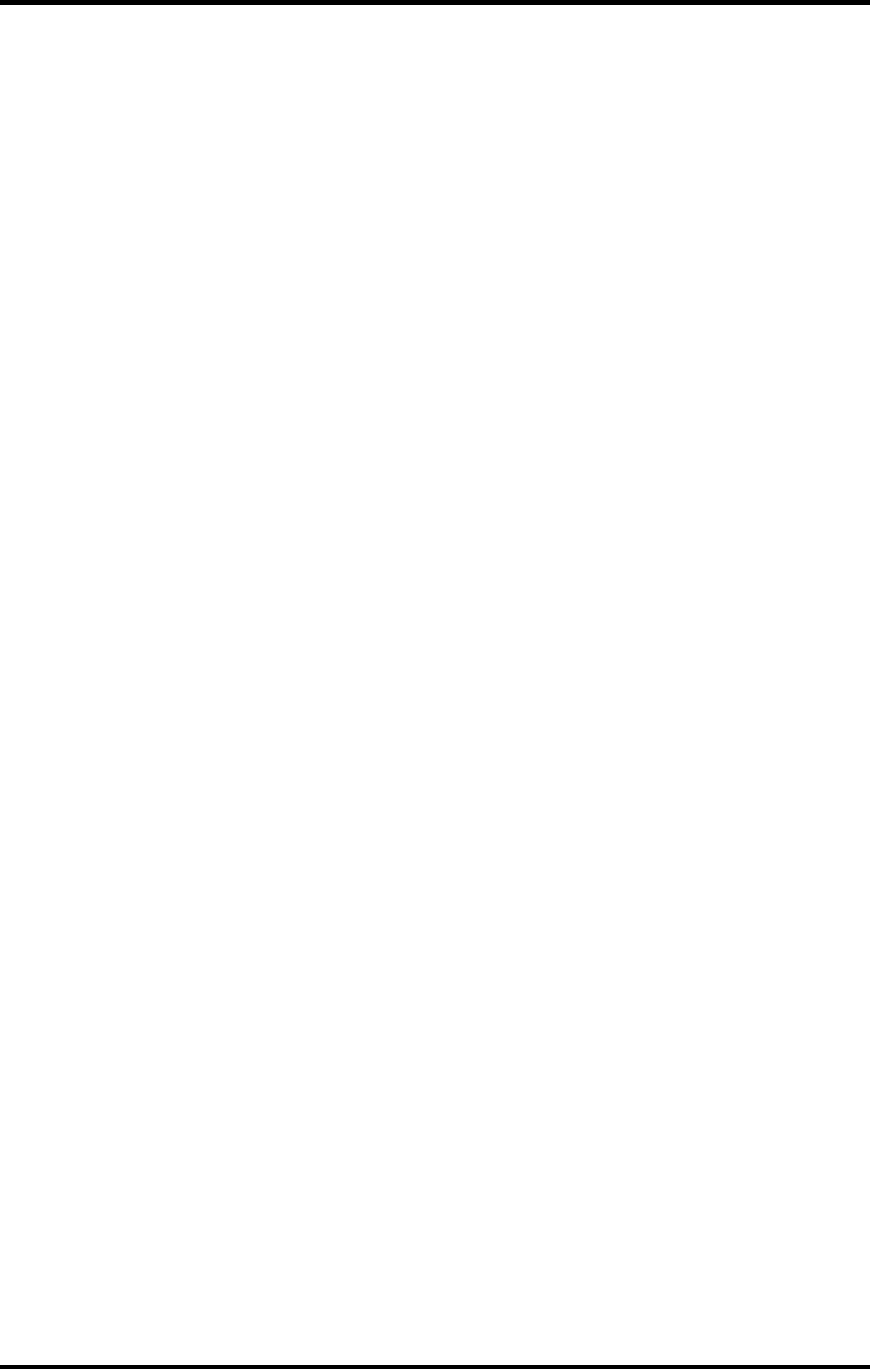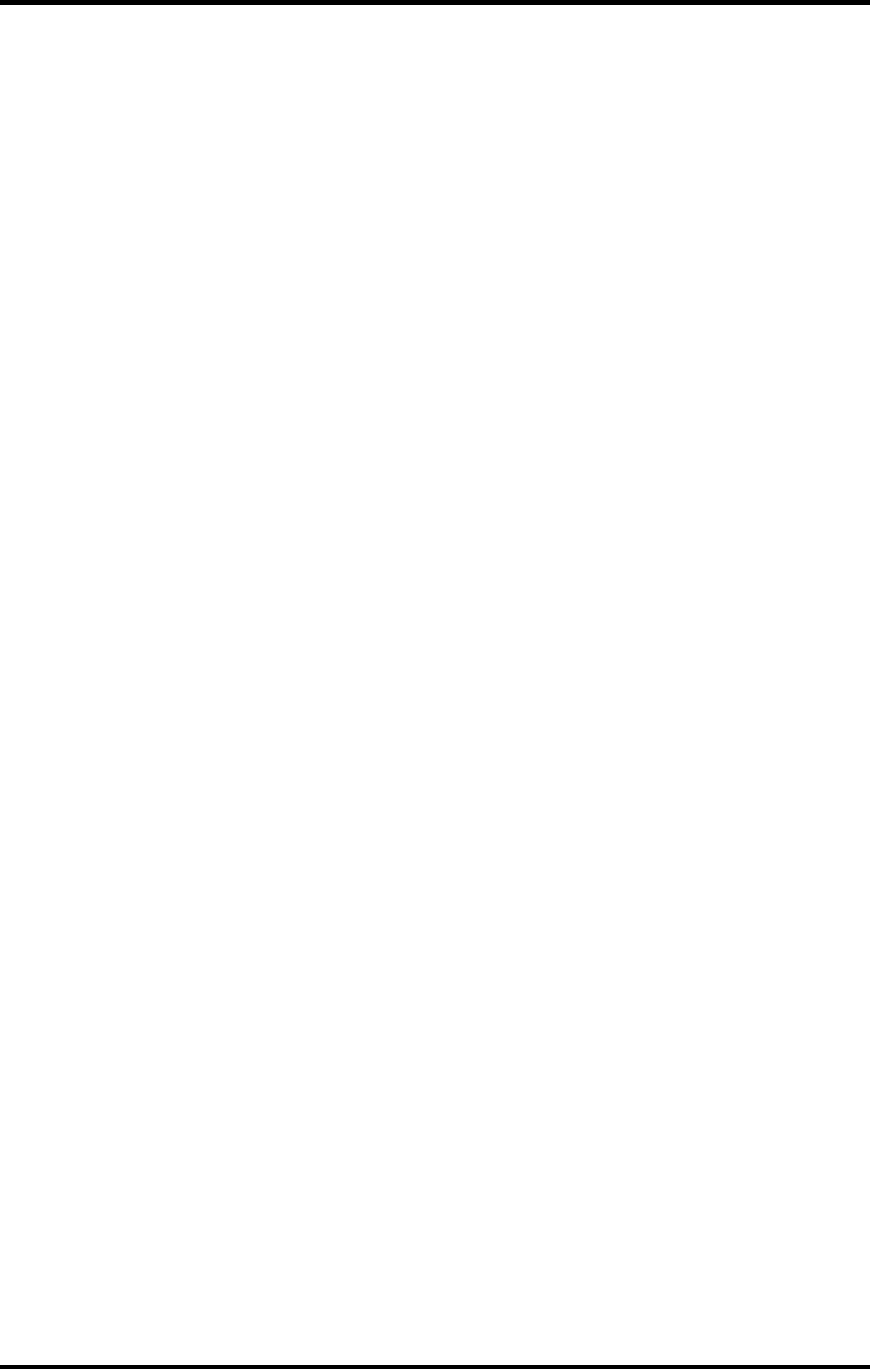
28
10. Choose a paper size from the ‘Paper’ field or select a Custom page for a custom
page size.
11. If you choose a custom page size, you may enter the custom size by clicking the
Custom button and entering the width and height.
12. If you choose custom page, click OK to Custom Defined Size dialog.
13. Click OK in the Properties dialog.
14. Click OK in the Print Setup dialog.
15. Click OK in the Document Setup dialog.
16. If you want your monitor to soft-proof CMYK output, go to File>Color Settings and
check ‘Simulate print colors on display’.
17. Go to File>Print.
18. If not dimmed, set Output to Composite.
19. Set PostScript to Level 2.
20. Check Force Fonts to Download.
21. Click OK to print.
PageMaker 6.5
These directions assume that you have Kodak ICC Color Management installed.
Before starting PageMaker, copy your printers’ PPD files to
PM65\RSRC\USENGLSH\PPD4 directory. The PPDs can be found on your installation
CD in the ‘Ppd’ folder.
1. From the HP DesignJet 500PS Print Monitor click Setup>Setup Properties. Then
click the Print tab.
2. Make sure the Perform Color Correction checkbox has a check in it.
3. In the ICC input profile area, select appropriate CMYK and RGB profiles. If you know
which profiles your application is using, select that profile. If you don’t, use the default
settings.
4. For the ICC output profile, select the appropriate ink/media combination. Also select
a rendering intent to use. Click the Info button to see a full description of the selected
profile.
5. Click OK to Setup Properties.
6. In PageMaker go to File>Document Setup.
7. From the Page size Field, select your paper size or choose Custom for a custom
page size.
8. If you choose Custom page size, enter the custom size in the height and width fields.
9. Select your printer’s resolution as the Target Output Resolution. If it is not available,
select the next highest value.
10. Select your printer in the Compose to printer menu. Then click OK.
11. Go to File>Preferences>General. Click the ‘CMS Setup...’ button.
12. From Color Management select OFF.
13. Click OK to Color Management System Preferences. Click OK to Preferences.
14. Go to File>Print.
15. From the PPD menu, select the PPD for your printer.