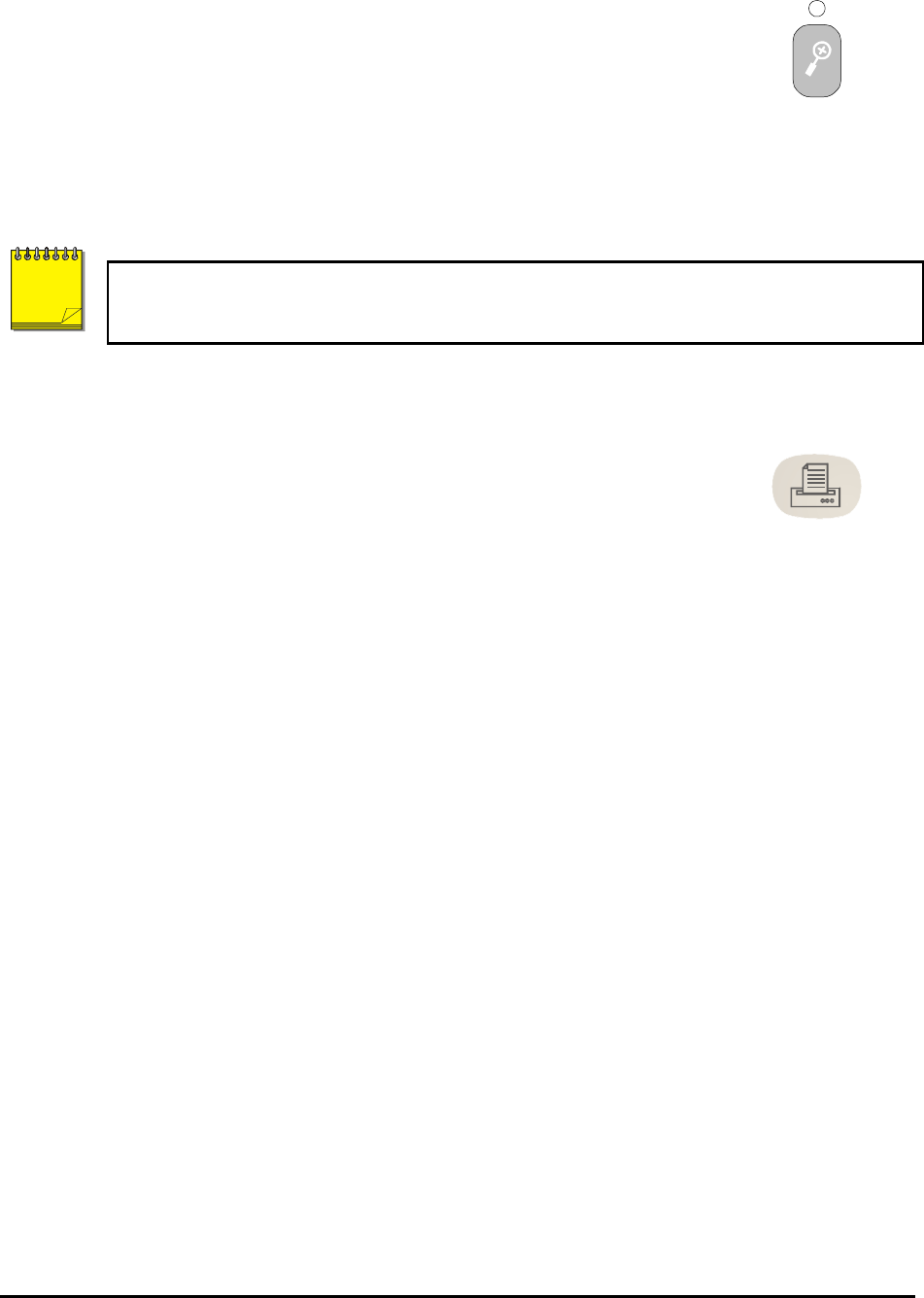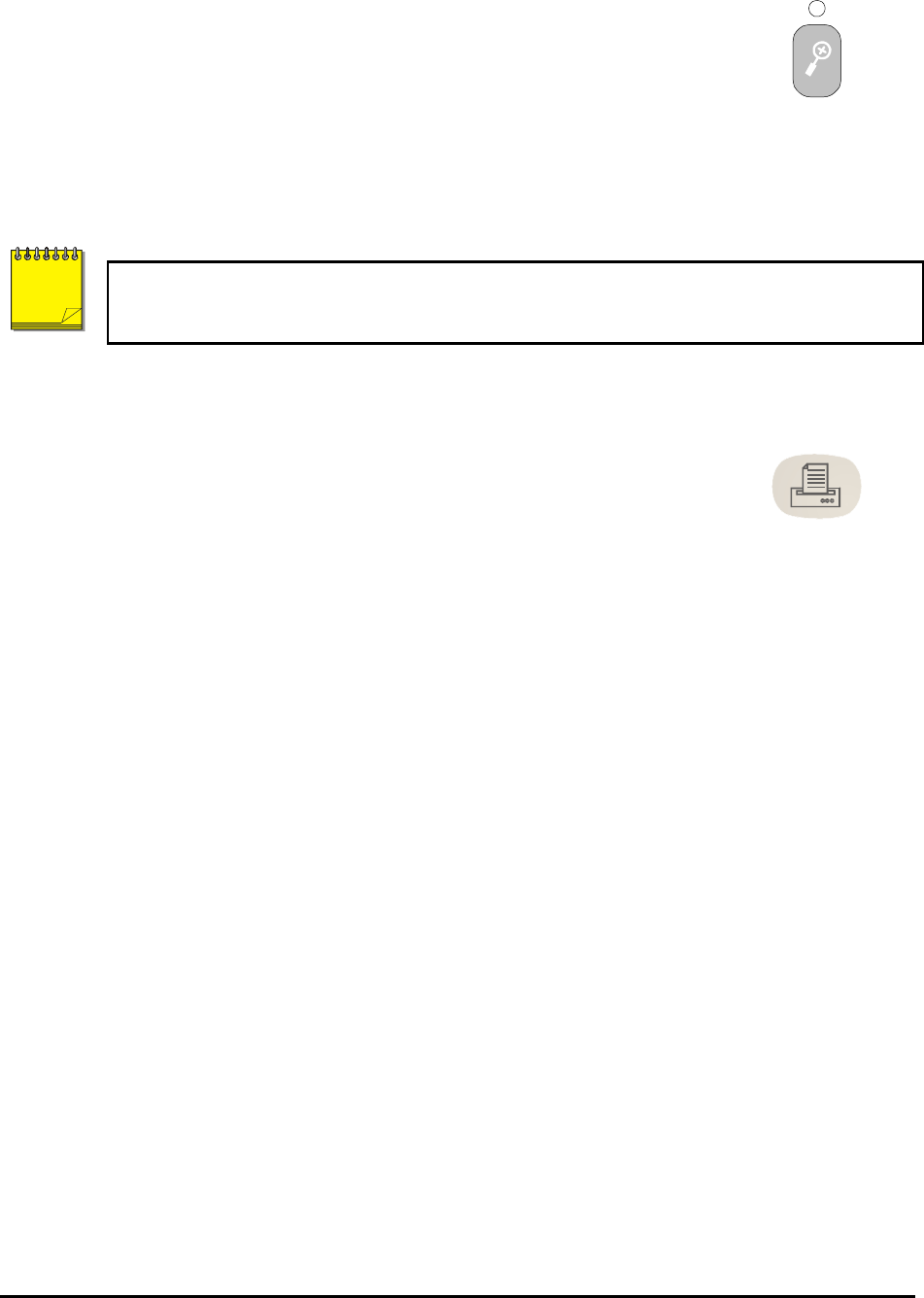
0150-0229D 27 Kalatel DVMRe StoreSafe
Zooming
To activate the 2x digital zoom, select the full screen display of the camera
you wish to zoom, then press the Zoom button. Zooming will be indicated by
the LED located directly above the Zoom button. Zooming is also indicated
as ZOOM on the monitor. Zooming works with frozen and non-frozen
images. Zoomed images can also be frozen.
While Zoomed, use the Jog/Shuttle to Pan and Tilt across the image.
Please note, the camera does not move during digital Pan/Tilt.
Press the Zoom button again, or another camera button to cancel the Zoom
operations.
Zoom Button
with LED
If the Zoom button is pressed while in a multiscreen display, the camera from the last active
cameo is selected for full screen display. Press the Zoom button again to activate the Zoom
operation.
2.11 The Print Image Button
Pressing the Print Image button will print the currently displayed image. If a
4-way multiscreen is the display mode, StoreSafe will switch to a single image
display of the last selected fullscreen camera, freeze the image, and send to
the default printer.
Print Image Button
Printer Setup
The following equipment and conditions are required for the operation of the Print Image button.
Equipment
HP DeskJet 3820
Hawking Print Server PN7127P
Conditions
The Printer and Print Server must be connected to the same local network as StoreSafe.
StoreSafe must know the Print Servers IP address. The IP address can be input under Main Menu –
Communications – Ethernet – Ethernet Settings (See Section 3.16).
The Printer and Print Server must be On-line and Operational.
NOTE