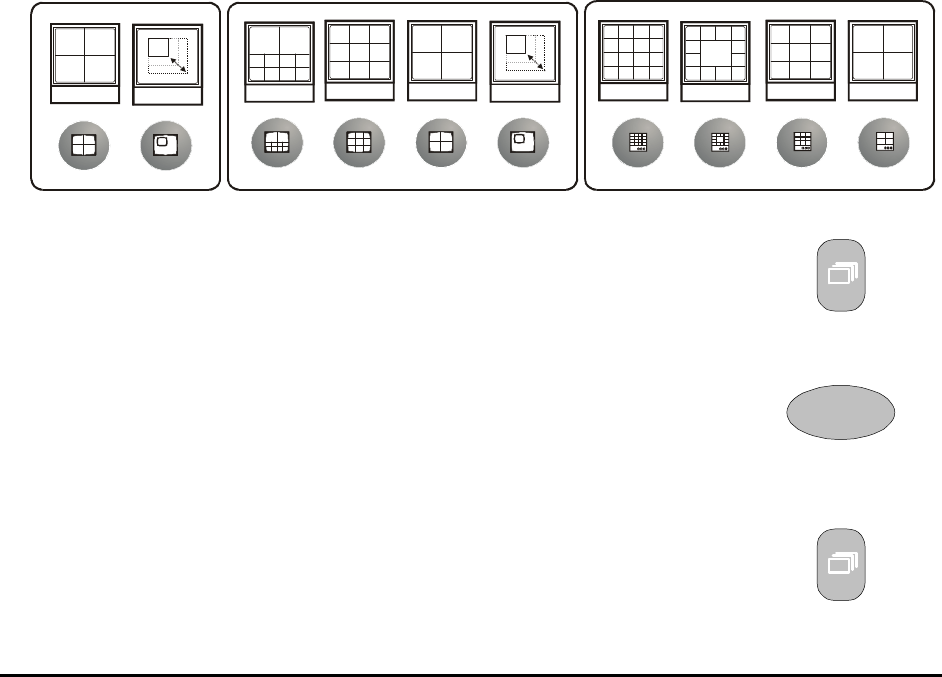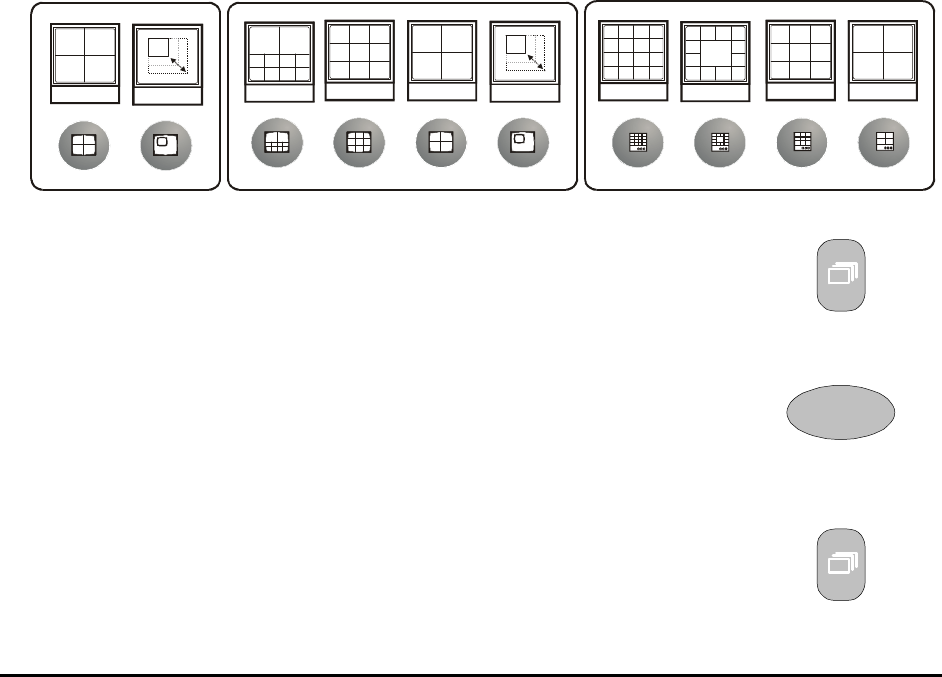
0150-0229D 16 Kalatel DVMRe StoreSafe
10. CD Recorder: For recording data to CD.
11. Record CD Button: One-touch archiving of selected video onto CD using the built-in CD-Writer.
12. Print Image Button: One-touch printing of displayed image.
13. Record Button: Used to Start and Stop Recording.
14. Reverse Play Button: Playback in Reverse.
15. Freeze Button (Pause): Freezes camera images on-screen in Live mode. Pauses Playback.
16. Stop Button: To stop Playback and return to Live mode.
17. Play Forward Button: Begins Playback.
18. Search Button: Access to stored video data.
19. Jog/Shuttle: Controls Playback speed and Menu selections.
20. Menu Button: Provides access to on-screen menus.
21. Enter Button: Confirms selection in menus.
2.3 Live Viewing
Multiscreen Display
In Live Multiscreen mode, press one of the Multiscreen buttons to activate the multiscreen display on
Monitor-A. Pressing the multiscreen button with the maximum multiscreens (i.e. 16-way or 10-way)
repeatedly will cycle through all the available multiscreens. Multiscreen displays are not available on
Monitor-B. Live Multiscreens are displayed with gray borders. For detailed information about
Multiscreen displays, see section 2.6.
13-Way
16-Way
4-Way
PIP
10-Way
4-Way
9-Way
Multiscreen Display With Sequencing
If a multiscreen display does not include all of the cameras, the remaining
cameras can be sequenced in the bottom right cameo. While in a multiscreen
display, press the Sequence button to begin sequencing. For detailed
information about sequencing, see section 2.8.
Sequence Button
Full Screen Display
1
Select any camera for Full Screen display by pressing the Number button of
the desired camera. Pressing the Camera number button again displays the
Status Display Box. Pressing the same button a third time displays any
associated ATM or cash register ASCII text, see section 2.9.
Number Button
Sequenced Full Screen Display
While in a Full Screen display, press the Sequence button to begin full
screen sequencing. The sequence list is programmable. For detailed
information about programming the sequence list see section 2.8.
Sequence Button