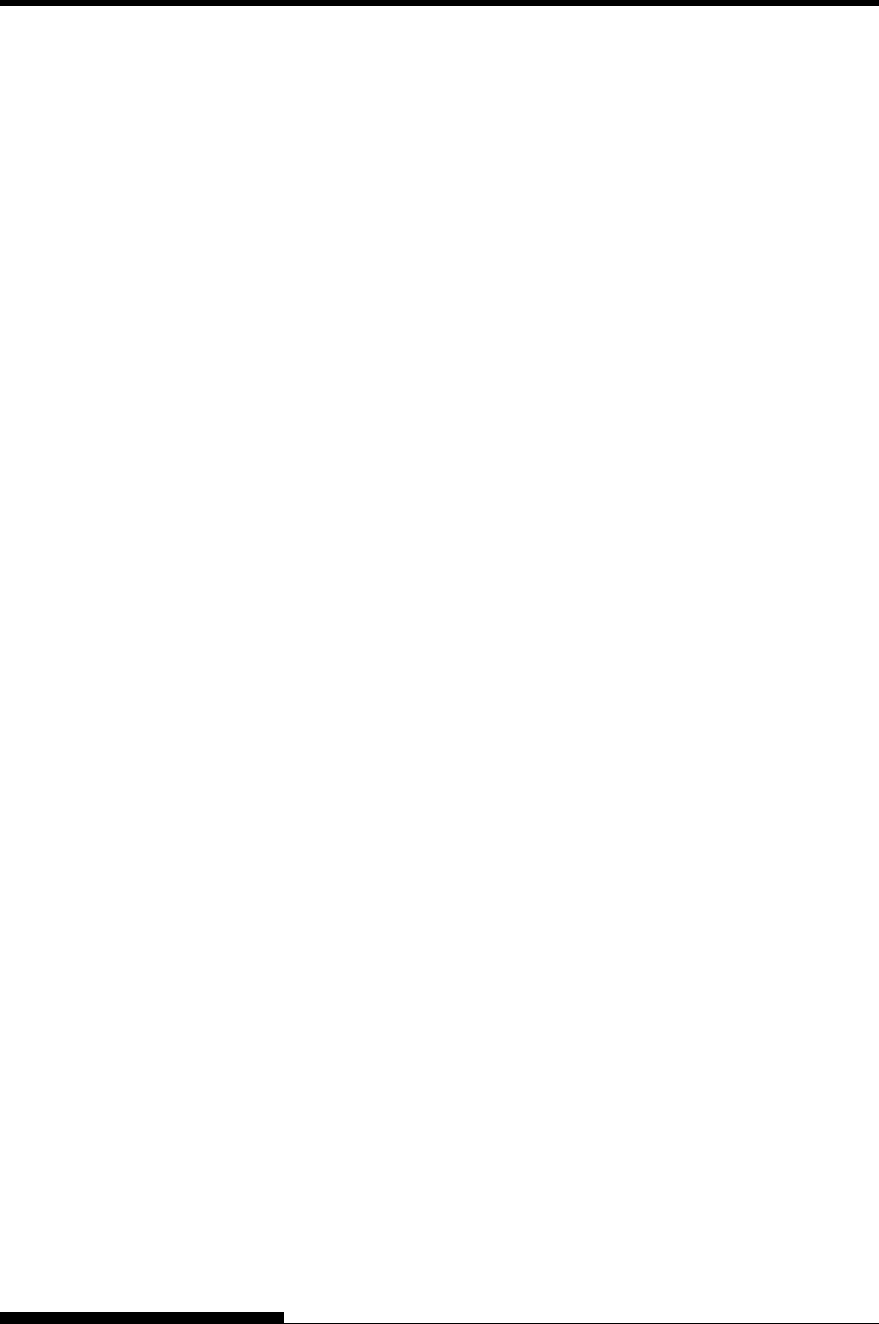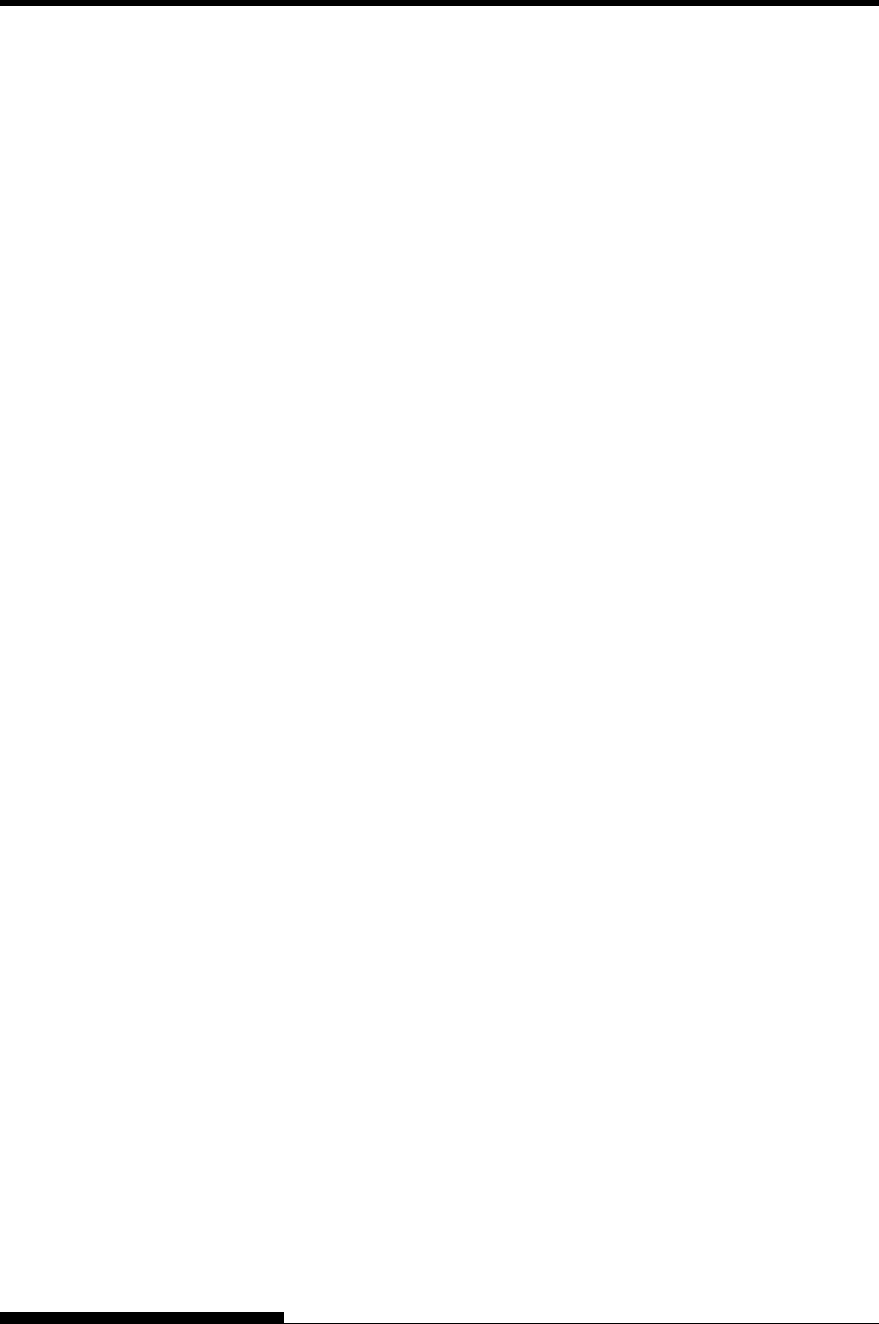
SETTING UP
NOTE
The LAN interface is a user add-on option.
When installing a LAN card, remove the two screws securing the
cover and remove the cover. Then insert the LAN card and reattach
the cover with the two screws removed earlier. For details, refer to
the Online Manual that comes with the LAN card.
3. To secure a parallel interface cable, flip the fastener clips
located on the printer into the notches on the cable connector.
To secure a serial interface cable, tighten the screws in the cable
connector.
4. Attach the other end of the interface cable to your computer.
Gently pull on the cable to verify that it is secure.
SELECTING AN
EMULATION
Before printing with your software, verify that the correct emulation is
selected on your printer. This section describes the available emulations
and their selection.
For Experienced Users:
The printer’s preselected factory setting is the Fujitsu DPL24C PLUS
emulation. If this emulation is acceptable, you may skip this section.
An emulation is a set of commands used by your software to
communicate with the printer. There are many different emulations
available for printers.
Each emulation has unique features and capabilities. This printer offers
three resident emulations:
• Fujitsu DPL24C PLUS (for Fujitsu DL-series printers)
• IBM Proprinter XL24E
• Epson ESC/P2
Resident emulations are stored in the printer’s permanent memory.
Here are some points to help you determine which emulation to select:
9 Determine which emulations your software supports. (Refer to
your software documentation.) Since most software programs
support this printer, try to run a program with the factory default
emulation first.
(DPL24C PLUS emulation is the factory default.) Try this
emulation even if you are not sure of which emulation to choose.
See Chapter 5 for detailed information about how your printer
communicates with your software.
User's Manual 2-23