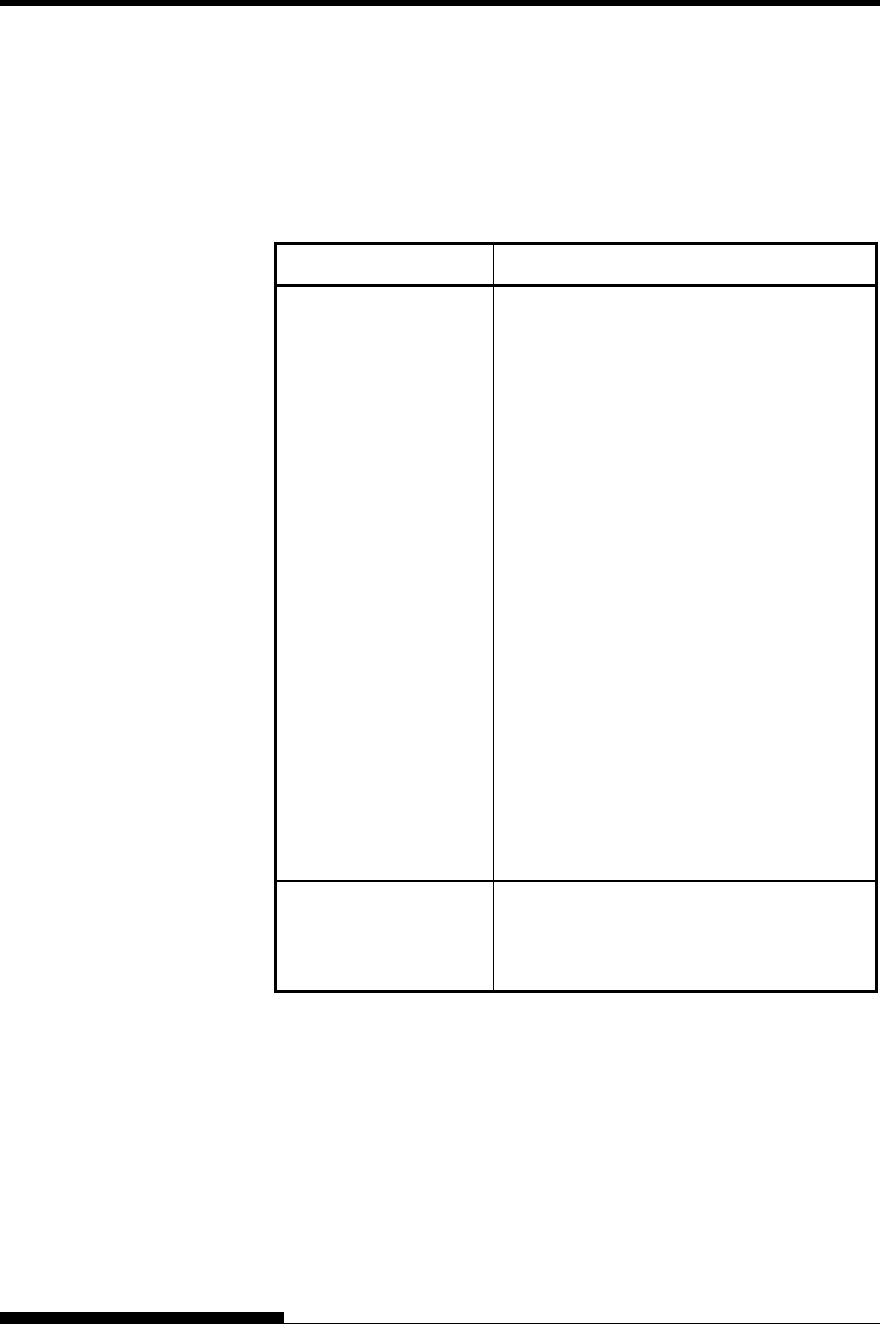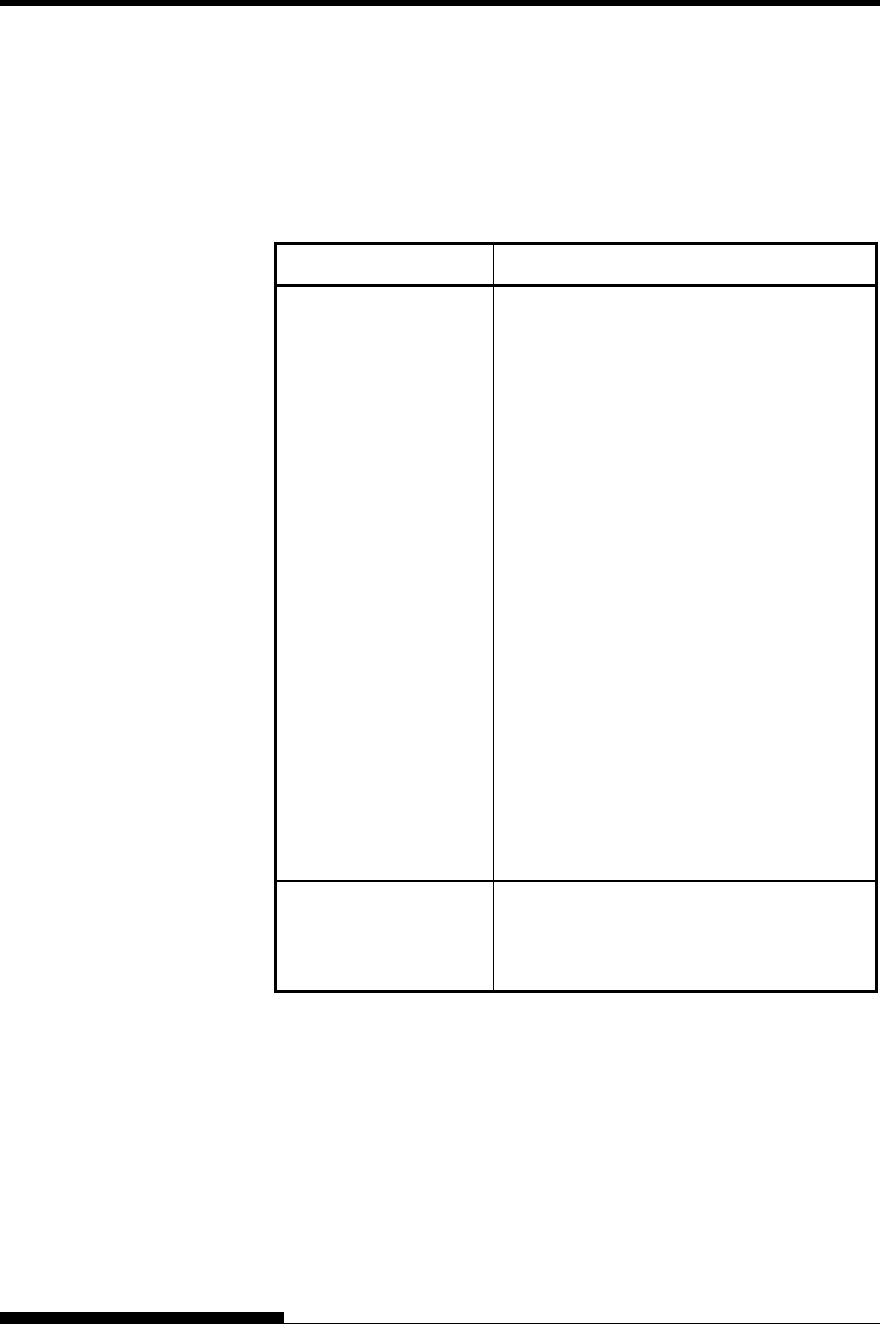
TROUBLE-SHOOTING
Paper Handling Problems
Table 7.2 describes common paper handling problems and suggests
solutions. See Chapter 3 for detailed procedures on loading and using
paper.
Table 7.2 Paper Handling Problems and Solutions
Problem Solution
Paper cannot be loaded
or fed.
Make sure that the paper path indicator
(FRONT TRACTOR, REAR TRACTOR,
CUT SHEET) lights correctly.
Press the PAPER PATH button to select the
paper path.
Make sure that the paper covers the paper-
out sensor, i.e., the left paper edge is within
52 mm for single sheets or 41 mm for
continuous forms from the left edge of the
platen. (This problem cannot occur if you
use the forms tractor unit or insert a single
sheet with its left edge in contact
with the left paper guide.)
Make sure that the tractor unit is correctly
installed and that the tractor shaft gear
engages the platen shaft gear.
If you are using a cut sheet feeder, make
sure that the bin lever is set to the
“CLOSED” position. (The bin lever is on the
left side of the feeder.)
If you are using a cut sheet feeder, make
sure that the feeder is firmly mounted on the
printer and the cable is correctly connected.
Paper manually loaded
is ejected without
printing
If you are using the paper skew detection
(option), adjust the paper guide on the paper
table for the print start position and correctly
slide the sheet along the guide.
7-4 User's Manual