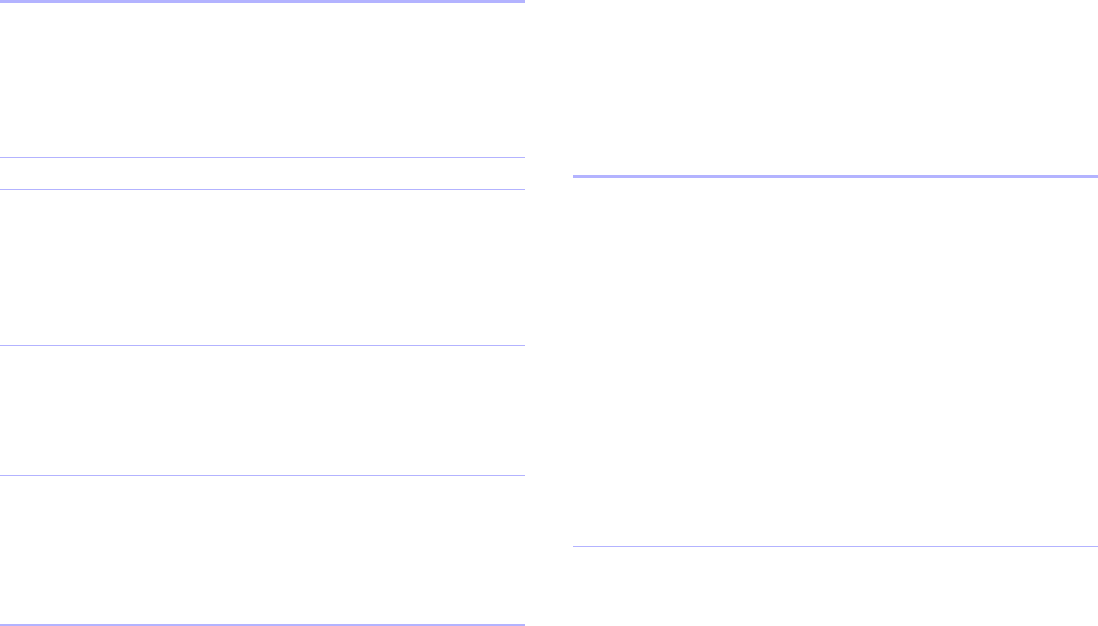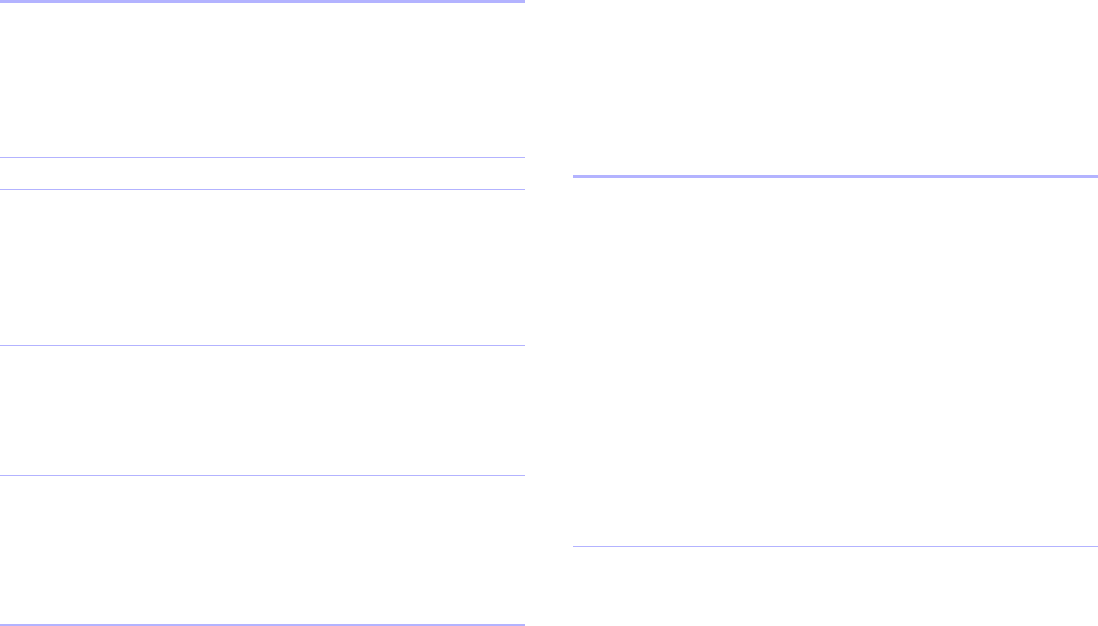
Chapter 4
|
Creating custom layout themes 37
Valid values for theme attributes
The following table describes the attribute values supported by
FileMaker
Pro Advanced in a layout theme. Values must be enclosed
within quotation marks (“ ”). If a quotation mark is missing,
FileMaker
Pro Advanced is unable to parse the XML and cannot
display the theme in the New Layout/Report assistant.
PEN COLOR
PATTERN
SIZE
Syntax example:
<PEN COLOR=“#000066” PATTERN=“2”
SIZE=“0” />
SIDES <SIDES VALUE=“BOTTOM” />
THEMENAME HINT (optional)
VALUE
Syntax examples:
<THEMENAME VALUE=“Fern Green Print” />
<THEMENAME HINT=“MAC” VALUE=“Grün
Druck” />
THEMEDEFAULT VALUE
Syntax example:
<THEMEDEFAULT VALUE=“CURRENT”/>
For more information, see “Specifying default values
for themes” on page 40.
VERSION VALUE
Syntax example:
<VERSION VALUE=“ver. 1.0”/>
The VERSION element is currently not used by
FileMaker Pro Advanced, but may be used in future
versions.
These single-line
elements Must contain these attributes
This attribute
Is used to describe
these characteristics
And may contain
these values
COLOR RGB color hex values for
background fills, text, and
borders in layout parts,
fields, text blocks, and field
labels.
To display a color, the
PATTERN attribute must
not be set to “1” (which is
transparent).
FileMaker Pro Advanced
themes use web-safe palette
colors to ensure the color
will appear the same on all
computers.
See “Using values for
patterns and colors” on
page 40.
COLOR = “#FFFFFF”
COLOR = “#33FF00”
COLOR = “#CC9966”
Or any 6-digit hex value (a
combination of numbers 0-9
or letters A-F) preceded by
the # symbol.
EFFECT Embossing, engraving, or
drop shadow 3-D effects for
a field, text, or field label.
When used in conjunction
with a field border, the line
width of the effect will be
the same as the border pen
size. The pen size value
must be greater than zero in
order for the effect or border
to appear.
VALUE = “EMBOSS”
VALUE = “ENGRAVE”
VALUE =
“DROPSHADOW”
VALUE = “NONE”