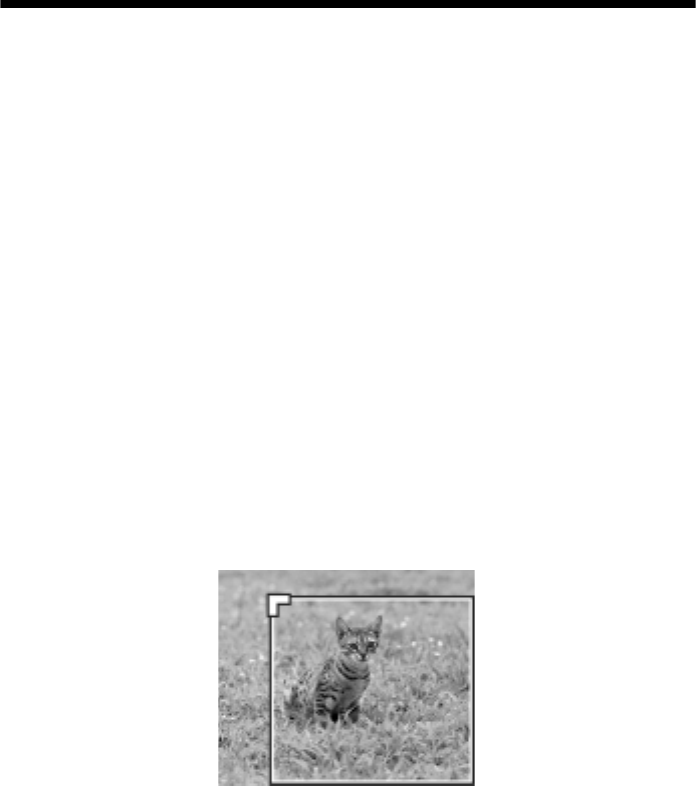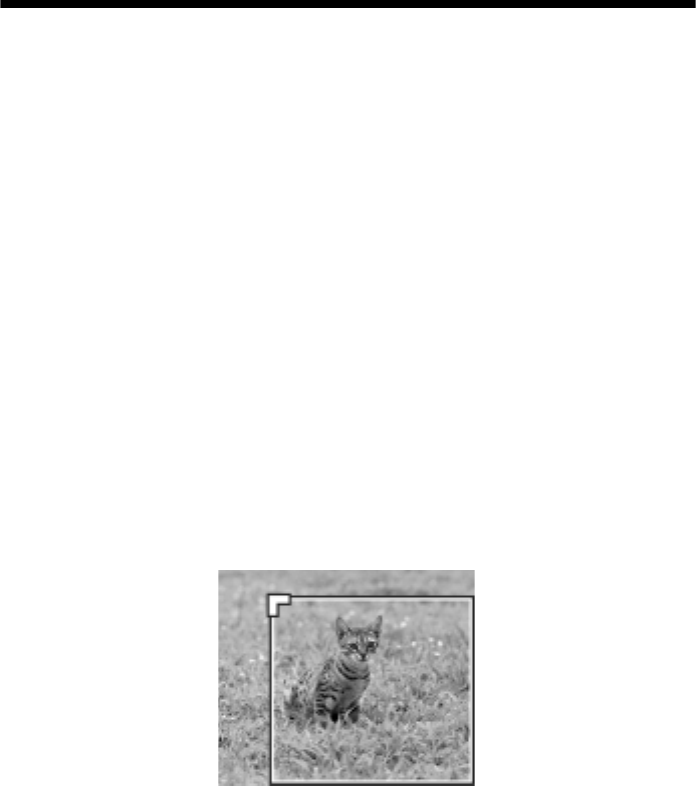
36 Making Prints From Your Digital Camera
Cropping a Photo
If you have a photo with a subject in it you want to emphasize, you can crop out
the rest of the photo. Then you can print just the main subject by itself.
Note:
You can crop and print only one photo at a time. Cropping does not change the original
file on your memory card; it changes only the way the photo is printed.
1. Press the Memory Card button.
2. Use the d and u buttons to highlight
Crop Print, then press OK.
3. Use the l and r buttons to select the photo you want to crop, then press
OK.
4. Load the type of paper you want to print with (see page 28).
5. Select the
Paper Type, Paper Size, Layout, and Quality settings
(see page 27).
Note:
You can also make special print settings as described on page 29.
6. When you have finished selecting your print settings, press OK.
You see the first cropping screen:
7. Use the u, d, l, and r buttons to place the frame where you want it. (If the
frame stops moving when it reaches an edge, you can come back to this step
later after resizing the frame.) Press
OK when done.