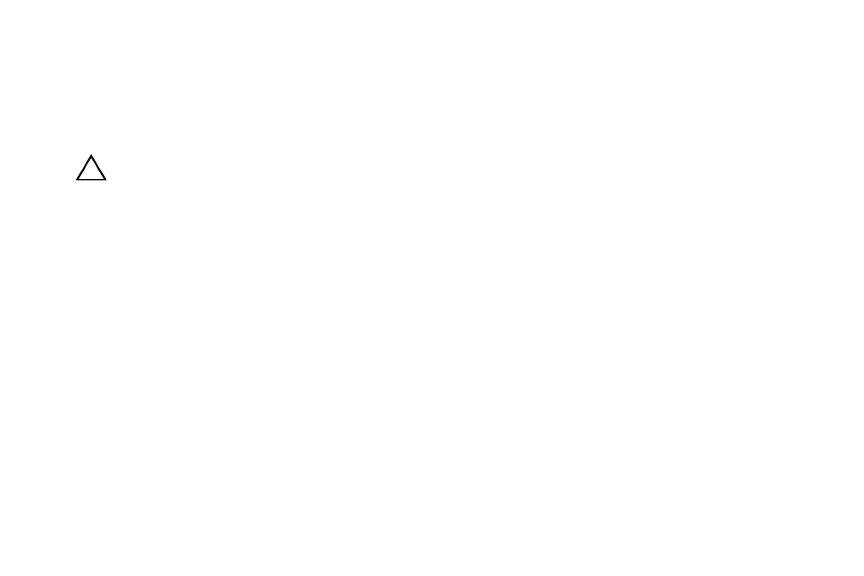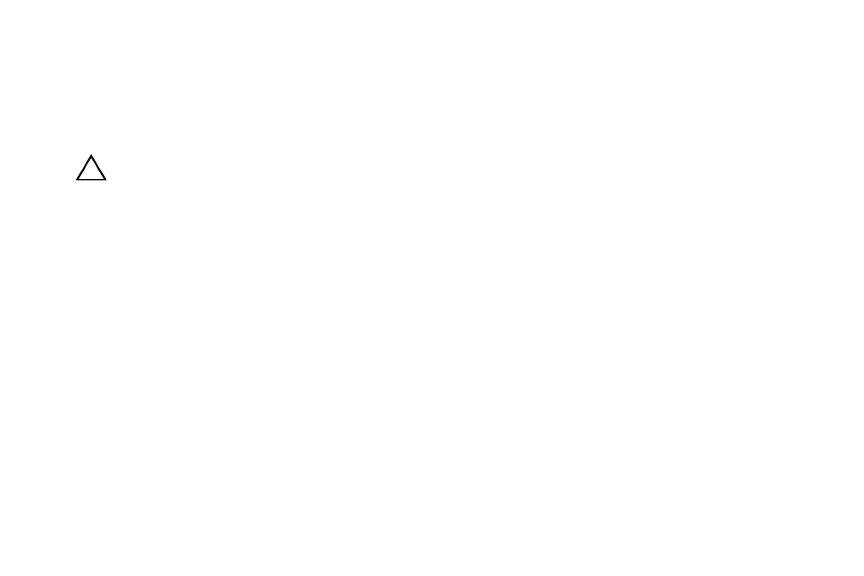
Getting Started | 7
Navigation
Your device has a multi-touch screen that allows
quick, easy and convenient navigation for all
applications.
CAUTION: A touch screen responds
best to a light touch from the pad of your
finger. Using excessive force or a metallic object
when pressing on the touch screen may damage
the tempered glass surface and void the
warranty.
Throughout this User Manual, you are instructed
to use the following navigation methods:
Tap: Quickly tap and release one time on the
screen.
• Selects the items on the screen including
options, entries, images, and icons.
• Starts applications.
• Presses the buttons on the screen.
• Inputs text using the on-screen keyboard or
number keypad.
Swipe: Touch and slide your finger across the
screen and then release.
• Moves items such as images and icons on
the screen.
• Moves the adjustment icon along a track to
change a setting (i.e., volume, brightness,
screen unlock, etc.).
• Moves the desktop screen horizontally to
expose additional display space.
Touch and Hold: Touch and hold in place
approximately 2 seconds and then release.
• Displays an options window.
• Moves applications from the All
Application screen to the desktop or a
folder.
• Deletes email accounts and contacts.