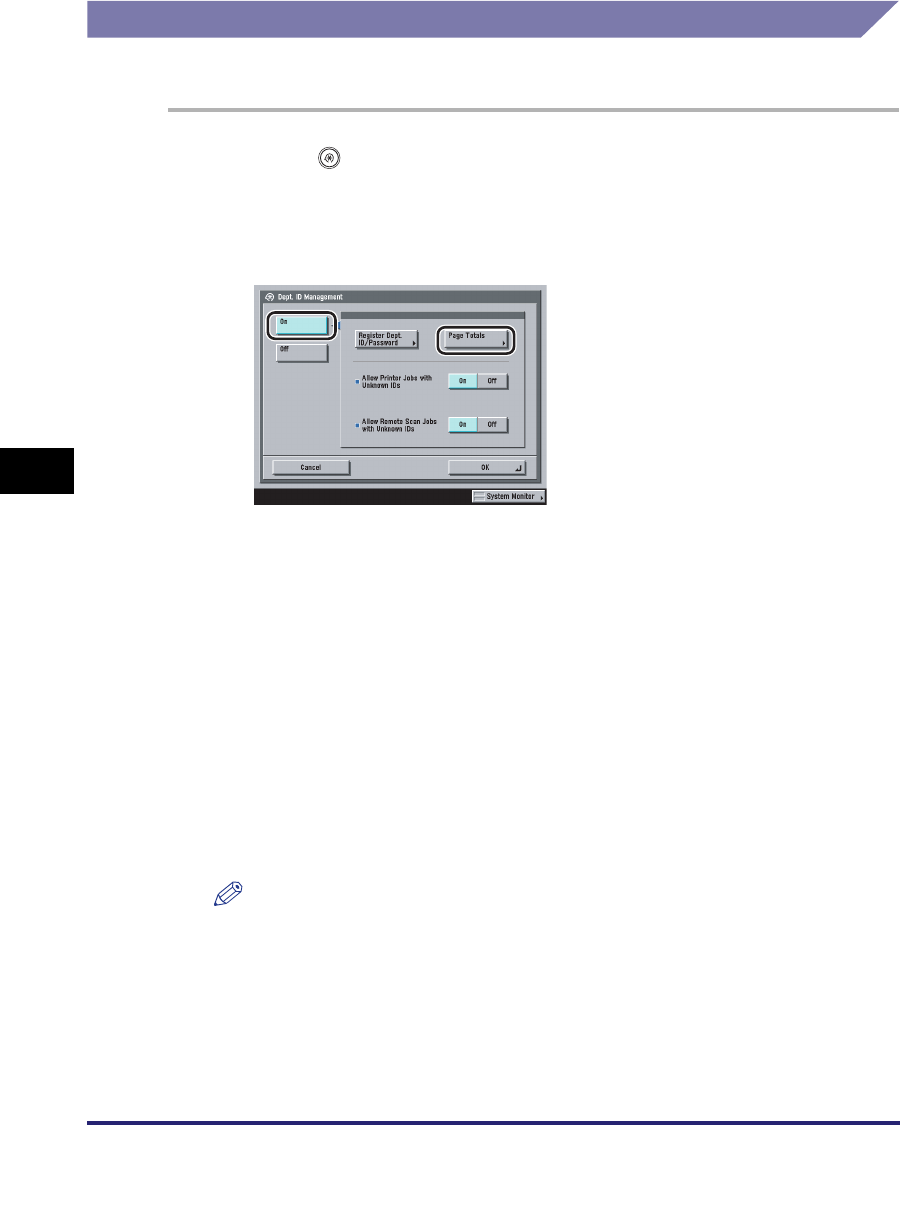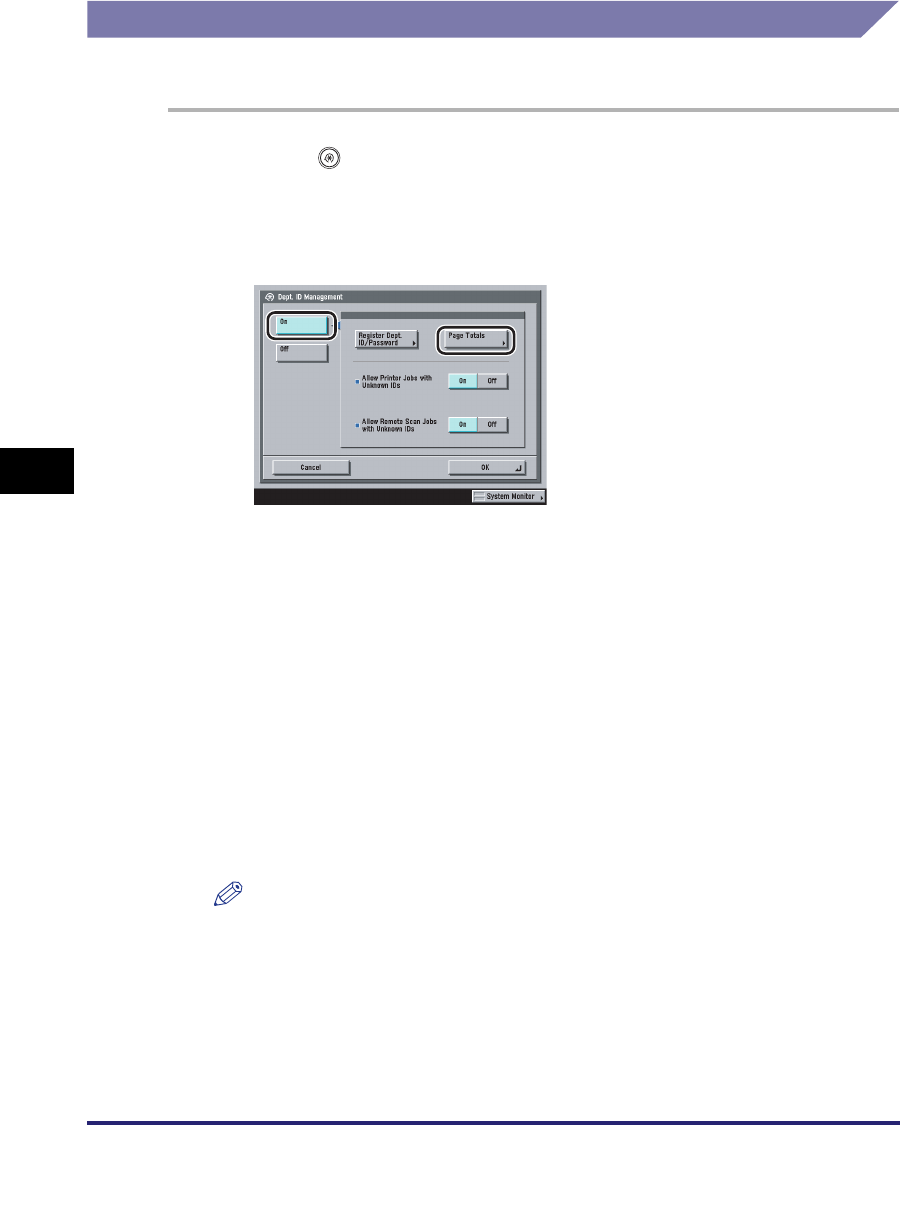
Department ID Management
6-14
6
System Manager Settings
Checking and Printing Counter Information
You can display and print a list of how much paper was used by each department.
1
Press (Additional Functions) ➞ [System Settings] ➞
[Dept. ID Management].
2
Press [On] ➞ [Page Totals].
3
Check or print the page total count.
The page totals that belong to print jobs without a Department ID (left blank) are
the number of prints from computers that do not correspond with a registered
Department ID. These prints are referred to as prints with unknown IDs.
The page totals that belong to scan jobs without a Department ID (left blank) are
the number of pages that have been scanned from computers that do not
correspond with a registered Department ID. These scanned pages from
computers are referred to as network scans with unknown IDs.
● If you only want to check the counter information:
❑
Press [▼] or [▲] to display the desired Department ID ➞ view the desired page
totals.
NOTE
Press and hold down [
▼
] or [
▲
] to quickly and continuously scroll through the
available Department ID pages. Continuous scrolling is useful when a large
number of Department IDs are registered.
● If you want to print the displayed list:
❑
Press [Print List].
❑ Press [Yes].