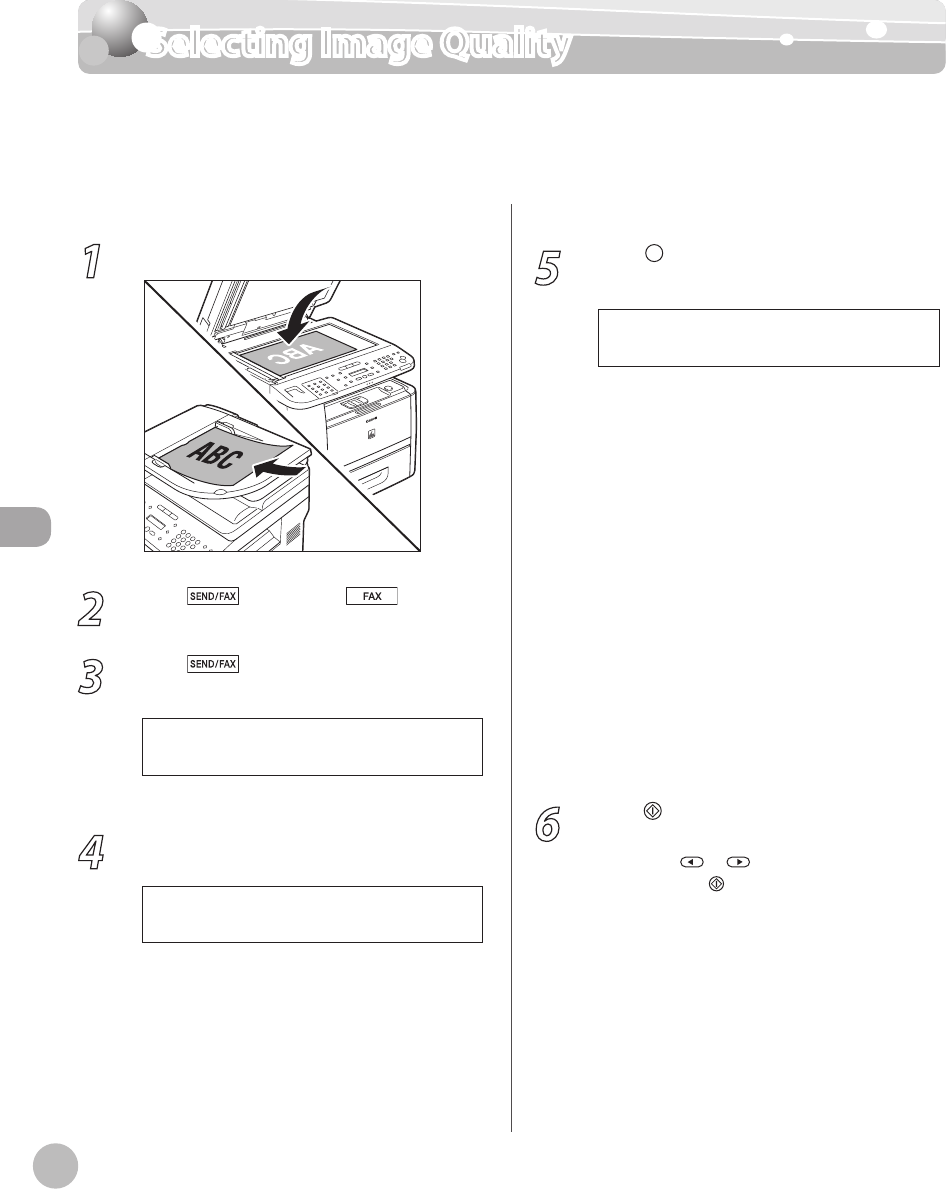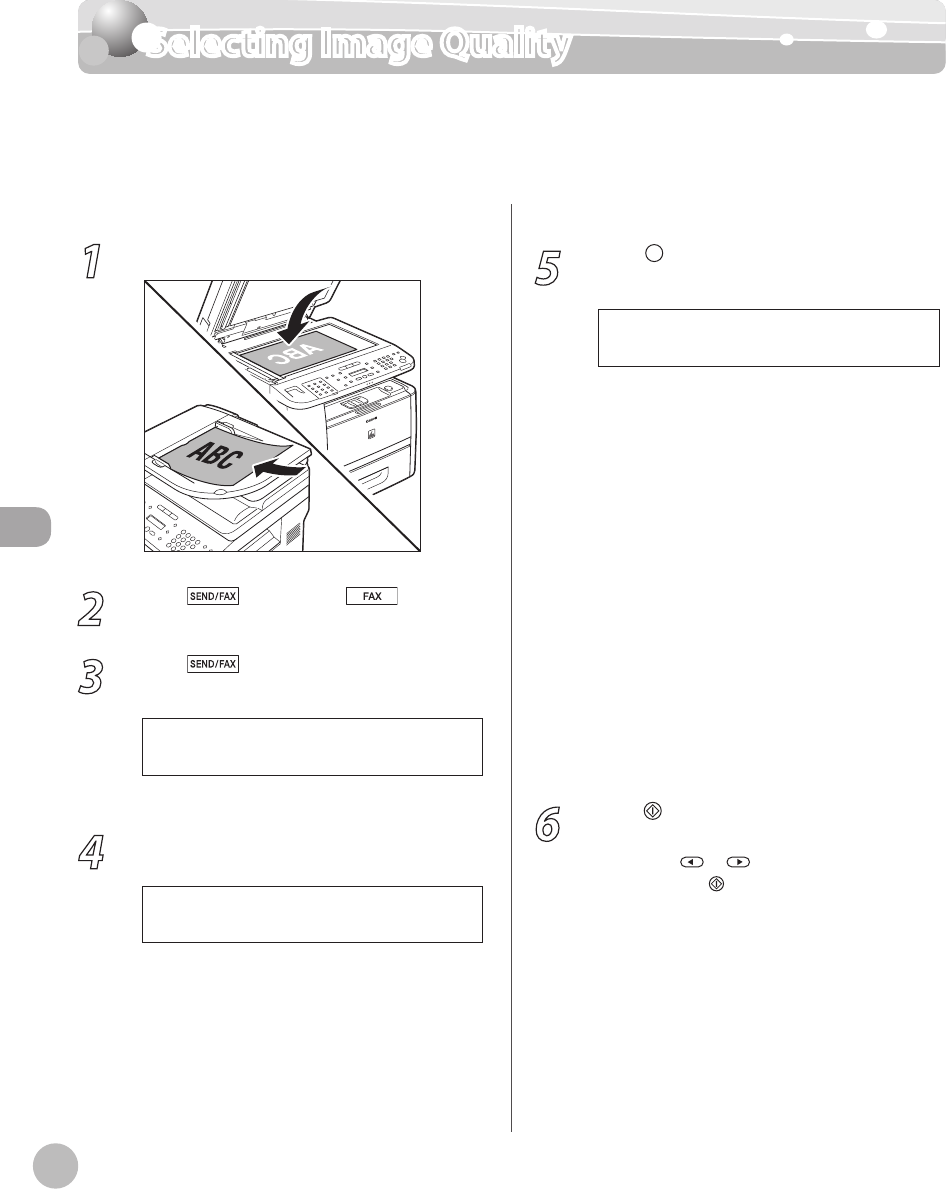
Fax (D1180/D1170/D1150)
6-30
Selecting Image Quality
Selecting Image Quality
You can adjust the image quality of the document you send. The higher image quality you
set, the better the output will be, but the longer the transmission will take. The default
setting is <FINE>.
1
Place documents.
2
Press [SEND/FAX]/ [FAX].
3
Press [SEND/FAX] repeatedly to
select <FAX>, then press [OK].
For the D1150, skip this step.
4
Specify the destination.
T E L = 0 1 2 X X X X X X X
F A X N U M B E R
Ex.
For details, see “Specifying Destinations,” on p. 6-
19.
5
Press [Image Quality] repeatedly to
select the image quality, then press [OK].
<FINE>: for fine-print documents (the
resolution is twice that of <STANDARD>) (200
× 200
dpi)
<PHOTO>: for documents that contain
photographs (the resolution is twice that of
<ST
ANDARD>) (200 × 200 dpi)
<SUPER FINE>: for documents that contain
fine print and images (the resolution is four
times that of <ST
ANDARD>) (200 × 400 dpi)
<ULTRA FINE>: for documents that contain
fine print and images (the resolution is eight
times that of <ST
ANDARD>). (400 × 400 dpi)
<STANDARD>: for most text-only documents
(200 × 100
dpi)
This setting returns to the default after all
documents are scanned. If you want to keep
the setting, see “Standard Send Settings,” on
p
. 6-35.
6
Press [Start].
When you place the documents on the platen
glass, press
or to select the document
size, then press
[Start] for each document.
When scanning is complete, press [OK] to start
sending.
–
–
–
–
–
–