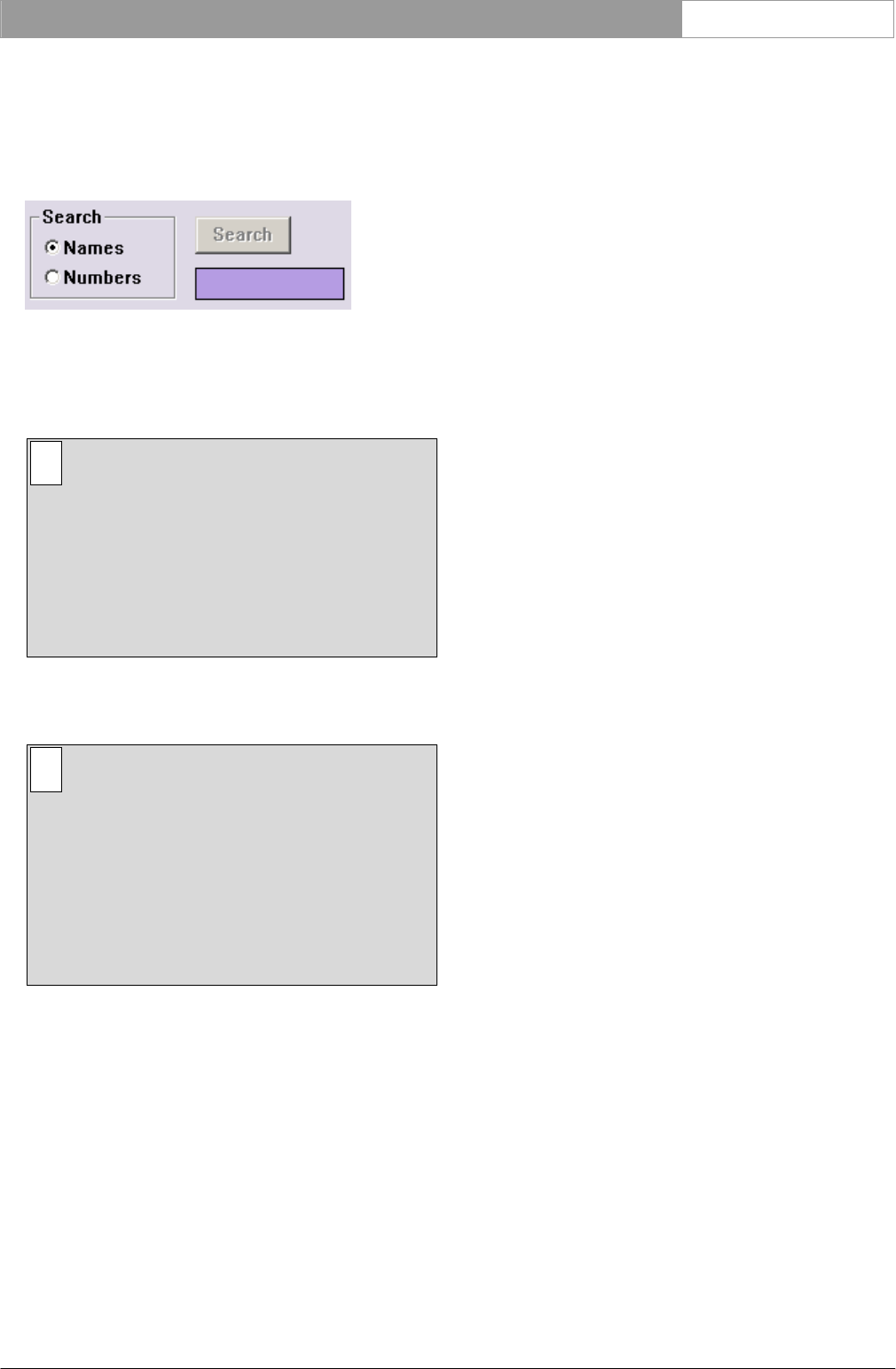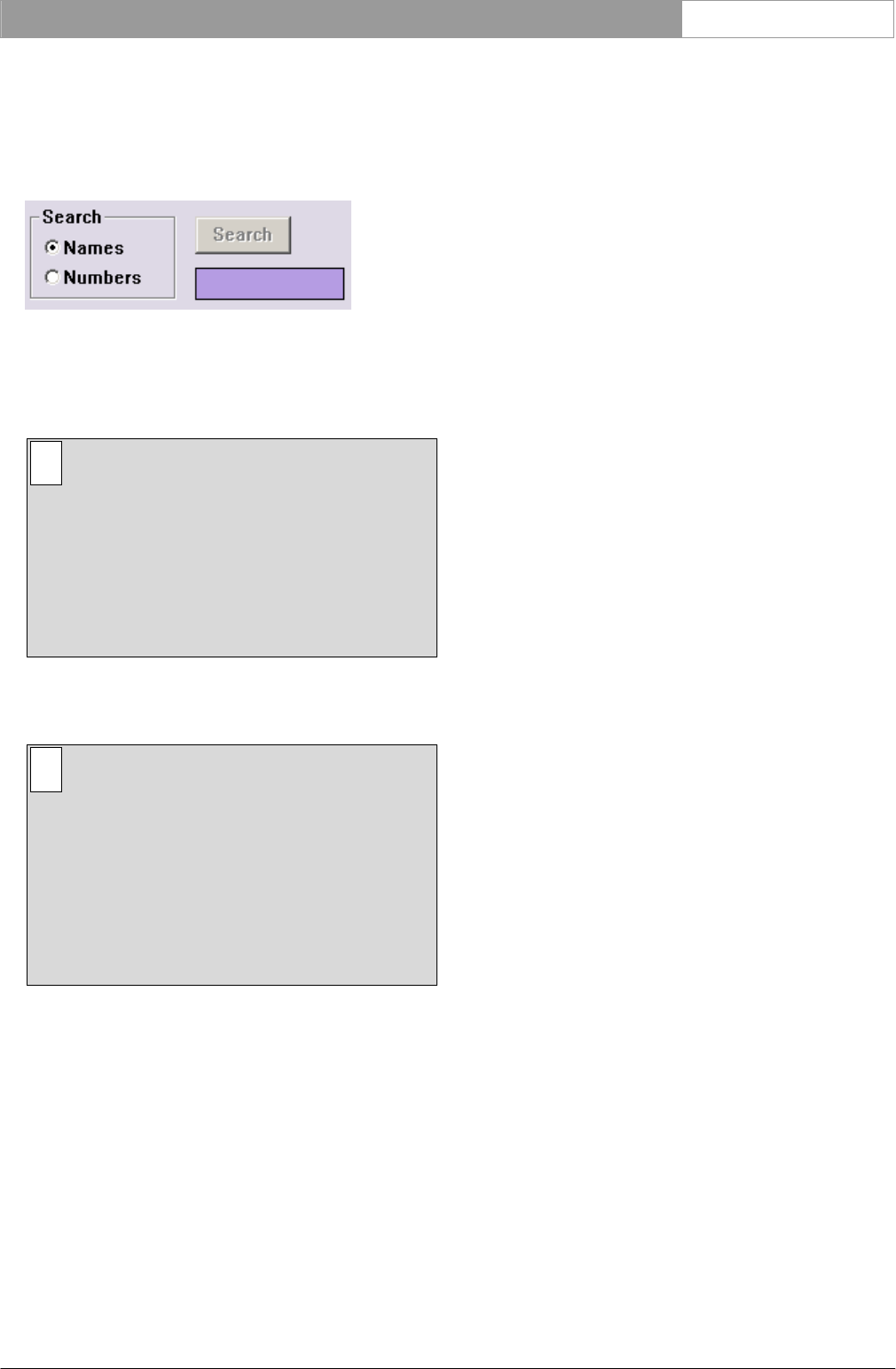
DCN Next Generation Intercom en | 12
Search
This option allows you to conduct a search for a
particular delegate, chairman or interpreter. There
are two ‘Search’ radio buttons, a ‘Search’ push button
and a list box:
Figure 9 The ‘Search’ facility
You can specify whether the search is conducted by
screen line (‘Names’) or seat number (‘Numbers’)
when searching for a delegate or chairman.
i Note
When ‘Interpreters’ is selected, a ‘Search’ is
carried out to locate interpreters. In this case
the ‘Names’ and ‘Numbers’ radio buttons are
deactivated, and you must enter ‘<N>, <M>’ in
the text box located under the ‘Search’ push
button, where <N> and <M> are the booth
number and desk number of the interpreter
respectively.
To choose the mode not currently selected:
• Click on the radio button without the black circle.
i Note
Specifying the ‘Search’ mode also determines
the way information is displayed in the
‘Connect To’ list box. If ‘Names’ is selected,
then the list is arranged alphabetically by
screen line, with the seat number displayed
after each screen line. If ‘Numbers’ is selected,
then the list is arranged by seat number, in
ascending numerical order. The screen line (if
specified) is displayed after each seat number.
You can specify a particular delegate or chairman
you wish to search for. This is done by entering the
details of the required delegate/chairman in the text
box situated under the ‘Search’ push button. If
‘Numbers’ has been specified for the search, you may
only enter up to four alphanumeric characters. If
‘Names’ has been specified for the search, then the
maximum number of characters allowed equals the
maximum length of the screen line. To search:
• Click on the text box under the ‘Search’ push
button.
• Type the details of the required delegate in the
text box.
• Click on the ‘Search’ push button.
Once the search is completed, the list box displays all
entries corresponding to the input details. You can
select the desired entry by clicking on it.
Determining who the special link goes to
This option allows you to select a delegate, chairman
or interpreter as the destination of a special intercom
link.
The procedure for locating a person to receive a
special intercom link is identical to the procedure for
selecting where the special link comes from. For
more information on how to locate delegates,
chairmen or interpreters and conducting a search,
please refer to page 11.
The conditions under which delegates, chairmen or
interpreters appear in the ‘To’ list box are identical to
the conditions for the ‘From’ list box, except that
names still appear in the list even if they are already
the destination of a special intercom link. This means
in effect that one person can receive any number of
special links.
To select a delegate, chairman or interpreter to
receive the special intercom link:
• Click on the name in the list.
Making the link
Once you have made a selection in the ‘From:’ list
box and the ‘To:’ list box, the arrow-shaped ‘Link’
push button, situated between the two list boxes,
becomes active. To make the link:
• Click on the ‘Link’ push button.
A special intercom link is made. The entry selected
in the ‘From’ list box is removed and inserted in the
‘Special Links’ list box under the ‘From’ column. The
entry selected in the ‘To’ list box is de-selected (but
not removed) and appears in the ‘Special Links’ list
box under the ‘To’ column.
Deleting special intercom links
To delete a special intercom link:
• Select an entry in the ‘Special Links’ list box.
• Click on the ‘Delete’ push button.
The special link will be deleted. The person that the
link came from will be re-inserted at the appropriate
position in the ‘From’
list box.
When you have finished setting up special links:
• Click on the ‘OK’ push button.
You will return to the main window.
Bosch Security Systems B.V. | 2005 January | 9922 141 70371