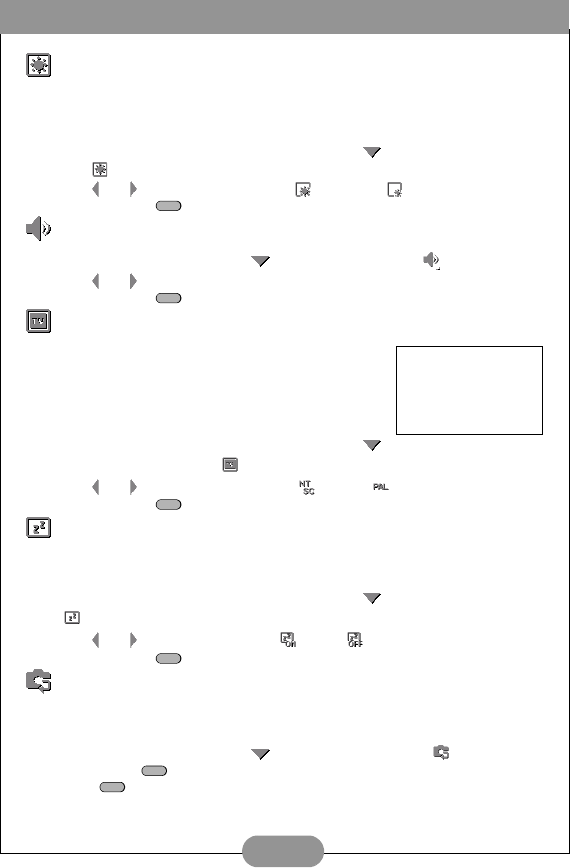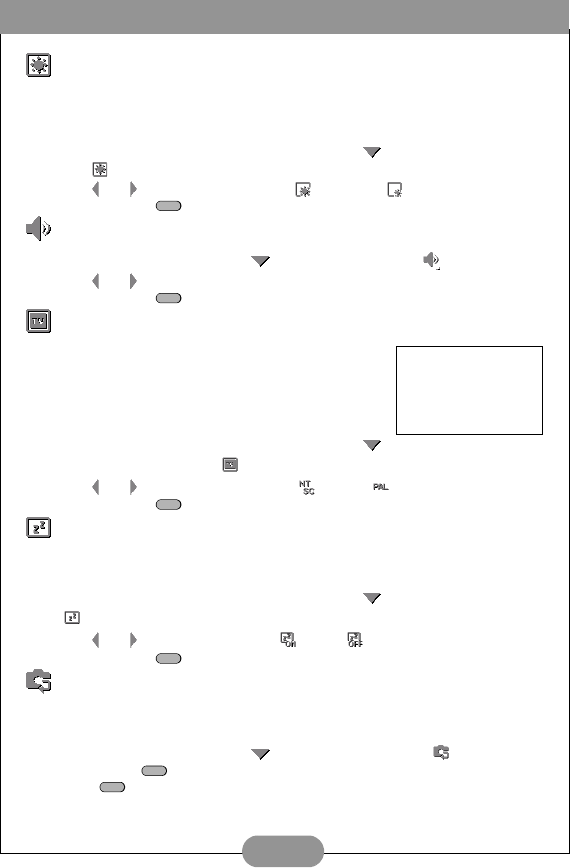
BenQ DC 3410 User’s Manual
17
Adjusting LCD Display Brightness
By default, the DC 3410 LCD display brightness is set to “Bright”. This setting is useful when
using the camera outdoors or under bright lights. To maximize battery use, however, you
can set the LCD display brightness to “Normal”.
1. Enter the setup menu as described above and press to select the LCD Bright-
ness menu icon.
2. Use and to choose between Bright and Normal .
3. Press the Menu button to confirm your selection.
Turning Sound/Beep On or Off
1. Enter the setup menu and press to select the Sound/Beep menu icon.
2. Use and to choose between On and Off.
3. Press the Menu button to confirm your selection.
Setting the Video Format
Although the DC 3410’s video format is preset at the factory to
suit the region of purchase, you can change the DC 3410’s video
format if necessary.
This setting is important when you connect the DC 3410 to a
monitor or television.
1. Enter the setup menu as described above and press
to select the Video Format menu icon.
2. Use and to choose between NTSC and PAL .
3. Press the Menu button to confirm your selection.
Turning Power Saving Mode On or Off
Power saving mode conserves battery life by turning the LCD display off after three minutes
of inactivity and turning the camera power off after five minutes.
1. Enter the setup menu as described above and press to select the Power Saving
menu icon.
2. Use and to choose between On and Off .
3. Press the Menu button to confirm your selection.
Restoring Default Settings
You can restore the DC 3410’s default factory settings at any time. Restoring default
settings overrides any settings you have made in the past.
1. Enter the setup menu and press to select the Reset Default menu icon.
2. Press the Set to enter the confirmation menu. Select Yes or No and press the
Menu button to confirm your selection.
MENU
MENU
Regional Video Formats:
NTSC: USA, Japan, Canada,
Taiwan
PAL: Europe, Australia, Asia
(excl. Taiwan)
MENU
MENU
SET
MENU