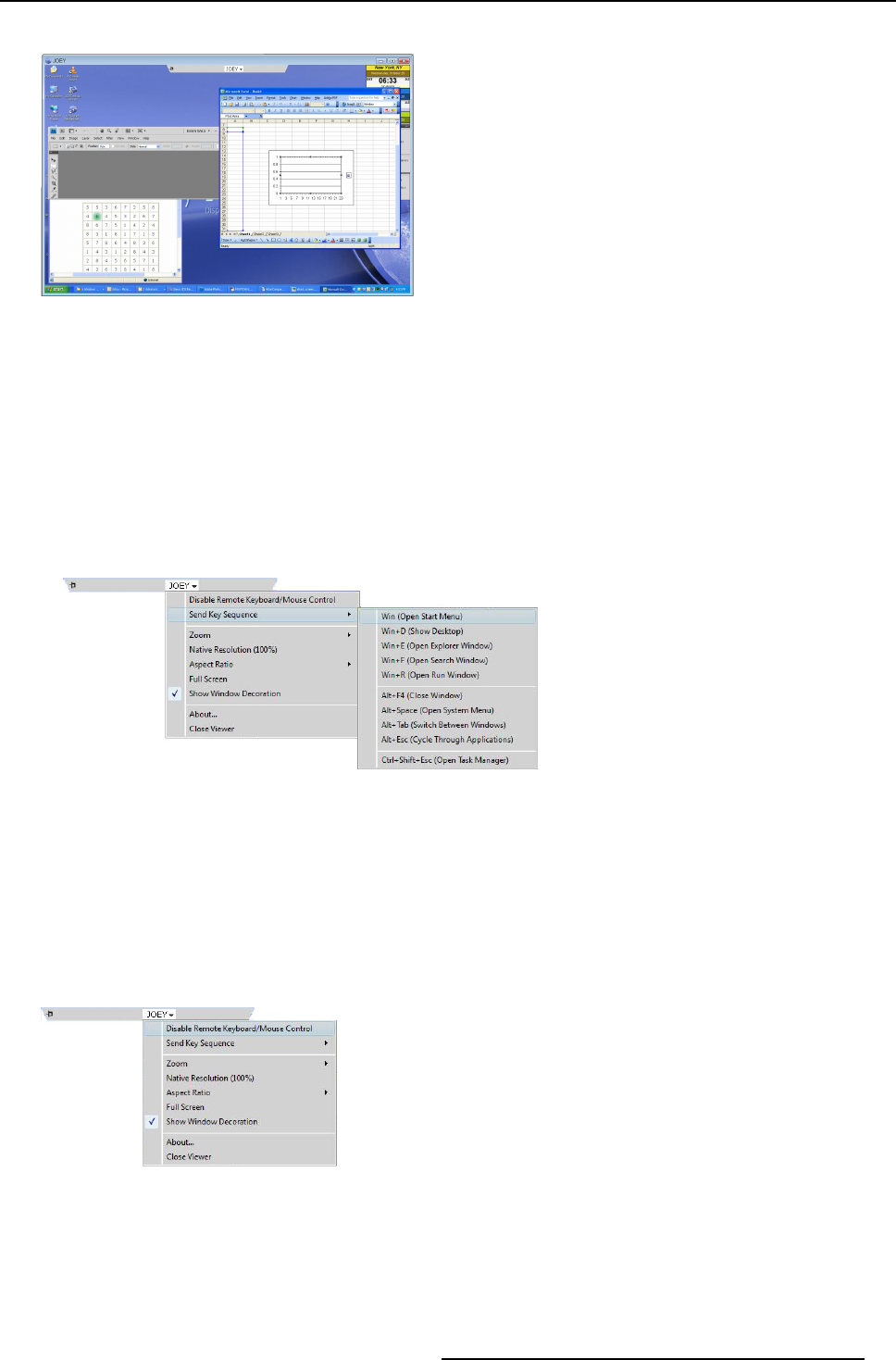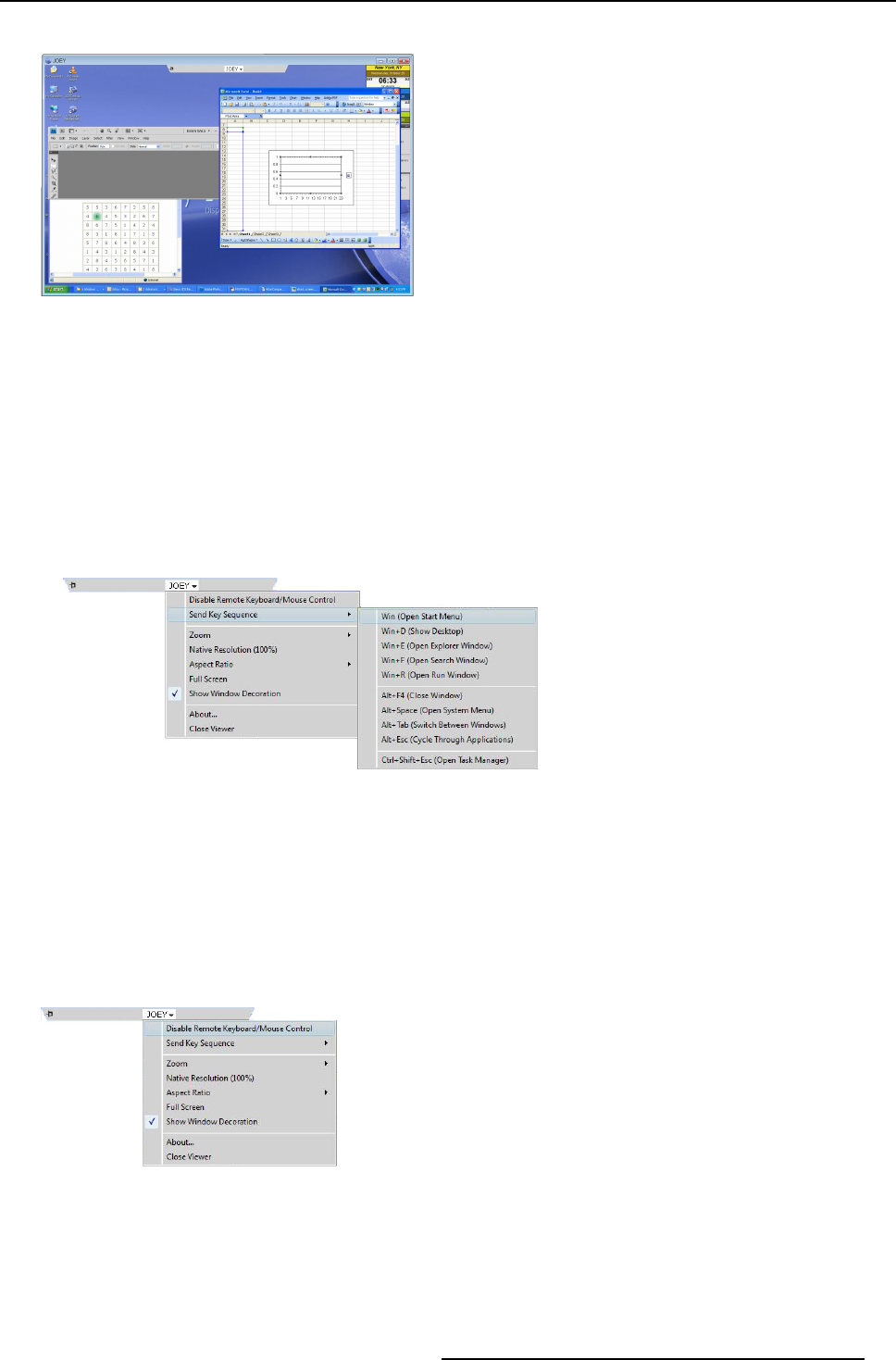
3. XDS Control Center
You will find a remote control bar attached to the title bar of the source window.
Image 3-99
Remote control bar
3. Click the do wn arrow to open the drop-down list
You will find options to use key s equence; set zoom percentage, native resolution, aspect ratio; switch to full screen; show window
decoration; view the details of XDS software; and close viewer. All the options are desc ribed in previous topics except for key
sequence, please see "Settings of a source — right-click option", p age 39.
Note: When an XDS Desktop Sharing viewer has enabled remote keyboard mouse control and the mouse is positioned above
that viewer one will no tice that not all key sequences reach the remote PC. Instead they get ex ecuted on the XDS PC.
Some key sequences, like CTRL+ ALT+DEL are intercepted by the operating system of the XDS Control Center PC that
assumes they need to be executed on the XDS Control Center PC. To be able to send such key sequen ces to the remote
PC for execution on the remote P C, th e S end Key S equence menu in the control bar of the viewer must be used.
4. To use key sequence,
a) Open the drop-down list
b) Select Send Key Sequence
Image 3-100
Send key sequence
A drop-down list opens with a list of all the available keyboard s hortcuts.
c) Choose the key sequence of y our choice
3.7.16 Disable remote keyboard/mouse control
How to disable remote keyboard/mouse control?
1. From the rem ote control ba r, click open the drop-down list
2. Select Disable Remote Keyboard/Mouse Control
Image 3-101
Disable Remote Keyboard/Mouse Control
The user of the display will no longer be able t o control the applications in your desktop.
R59770497 XDS SOFTWARE REFERENCE GUIDE 17/11/2009
55