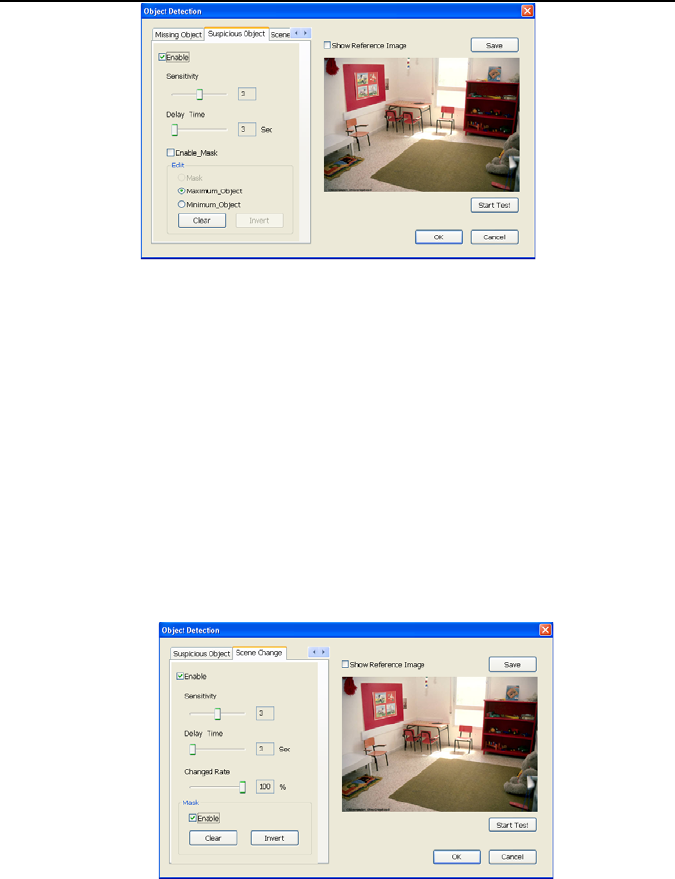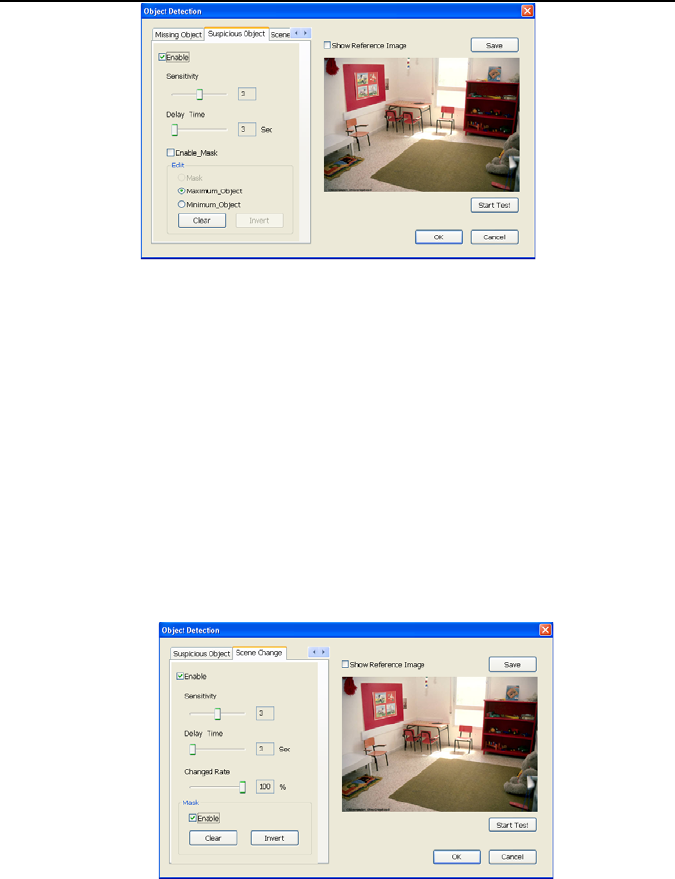
NV3000/5000/6000(EXP)/7000H User Manual
71
- Scene Change
When the camera has been moved, the system will alarm.
1. Select the camera number (0-16) and press right button on the mouse to call up
the setup windows. And then, click the Scene Change Tab.
2. Click Save to capture the image for comparing reference. To view the captured
image, enable the Show Reference Image check box. The captured image will
display on screen. The reference image is sharing with the Missing Object and
Suspicious Object function.
3. Mark the Enable check box to setup the condition.
4. Sensitive: Set the system detects sensitivity.
5. Delay Time: Set the lasting time for system to detect the movement.
6. Change Rate: Set the camera movement range which compare with the original
position.
7. Enable Mask
Mark an area on the screen to disregards the motion in the marked area and to
only monitor outside the marked area. Mark the Enable Mask check box, click
and drag the mask frame on the screen.
8. To reset all object frames, click Clean. To clean an object frame, click right button
of mouse and drag the object frame that user want to clean.
5.10 User Setting
Only administrator can access User Setting. The maximum user accounts are 256.
In the User Setting dialog box, click Add to insert a new user, Delete to remove the selected
user, Edit to modify the user control right, OK to exit and accept the setting, and Cancel to
exit without saving the setting.