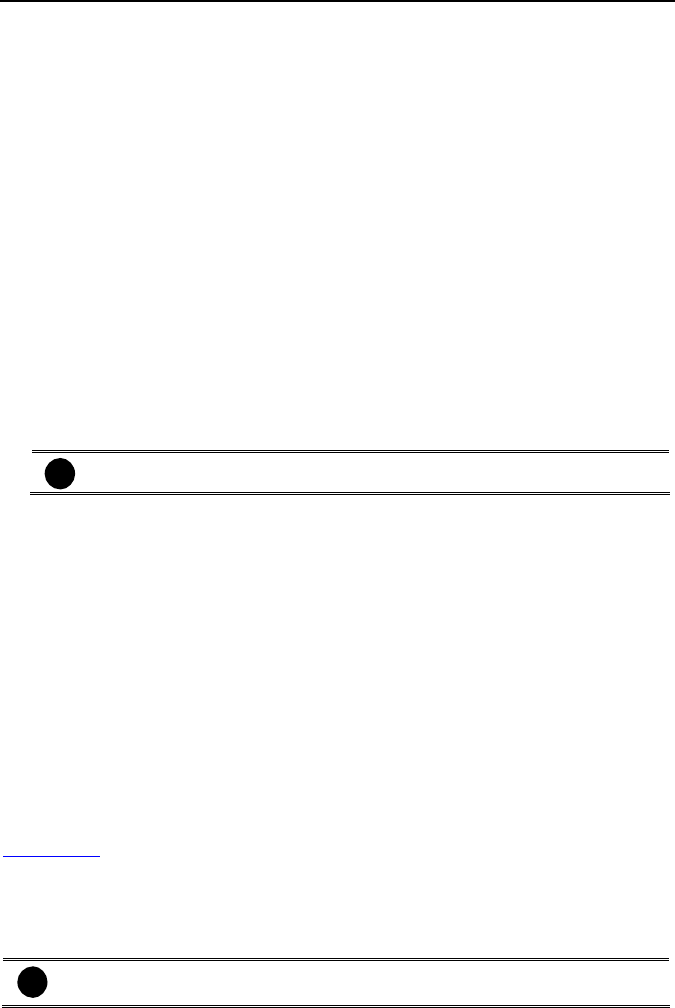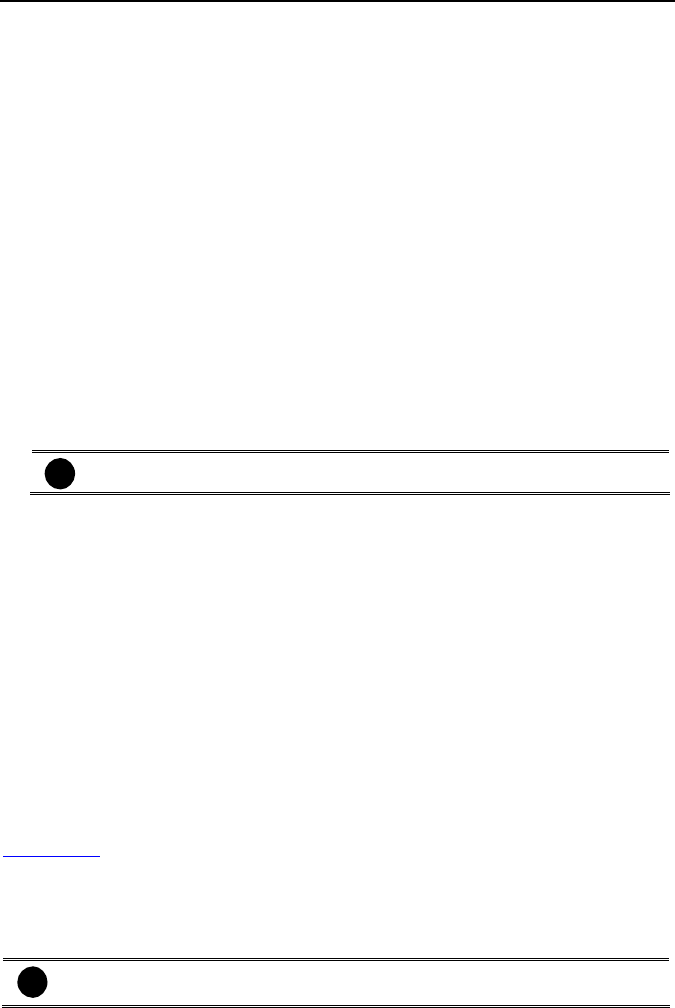
Chapter 5 Customizing NV DVR System
46
Enable the conditions in Miscellaneous section you want the system to perform.
- Status Report
Send a daily system event and attention analysis report. To change the e-mail settings,
click Setup.
- Desktop Lock
Deactivate the
[Ctrl-Alt-Del] and [Windows] keyboard key functions.
- Beep if no signal
Make sound when the video signal is lost.
- Shutdown OS when exit
Turn off the PC when the NV DVR application is being closed.
- Playback Mode
Select the mode of playback the video.
Select date and time: Select the date and time which user wants to playback.
Play the last file: Automatically playback the video from the last hour
Instant Playback: Automatically playback the video which has just recorded
- Date Format
Select the date format which wants to display in Select date and time playback mode
- Auto Scan Period
Set the time gap of the Auto Scan function from 3 to 10 seconds. This automatically
switches to the next video in cycle depending on the set time gap.
- Enable Overlay
To enhance video signal for better video quality.
i
Only support on NV6000 (Exp) and NV7000H card.
(9) Login
Enable the conditions in Login section you want the system to automatically carry out.
- Auto Login when OS start
Execute the NV DVR when the operating system is started.
- Ask for password when login
Request to enter User ID and Password each time the NV DVR is executed.
- Auto record when login
Automatically start video recording when the NV DVR is executed.
- Login to compact mode
Switch to compact mode directly when the NV DVR is executed.
- Silent Launch
Enable the DVR system minimizes on the system tray automatically right after start up.
- Default user
Automatically log in to the selected default user when the NV DVR is executed.
(10) POS
Set from which camera screen to display the data from the POS equipment. Click Setting, to
set the POS Console Setting. To set the text flow and color format, click Advanced. (see also
Chapter 5.1.1)
(11) UPS (Uninterruptible Power Supply)
Protect the system from damaging, such as power surges or brownouts. This automatically
gives time to close the NV DVR properly when the battery backup power has reached the
Shutdown when capacity below percentage level setting.
The UPS device must be connected to your computer (refer to your UPS user’s guide).
i
The UPS application must meet Windows 2000 or Windows XP system
requirements.