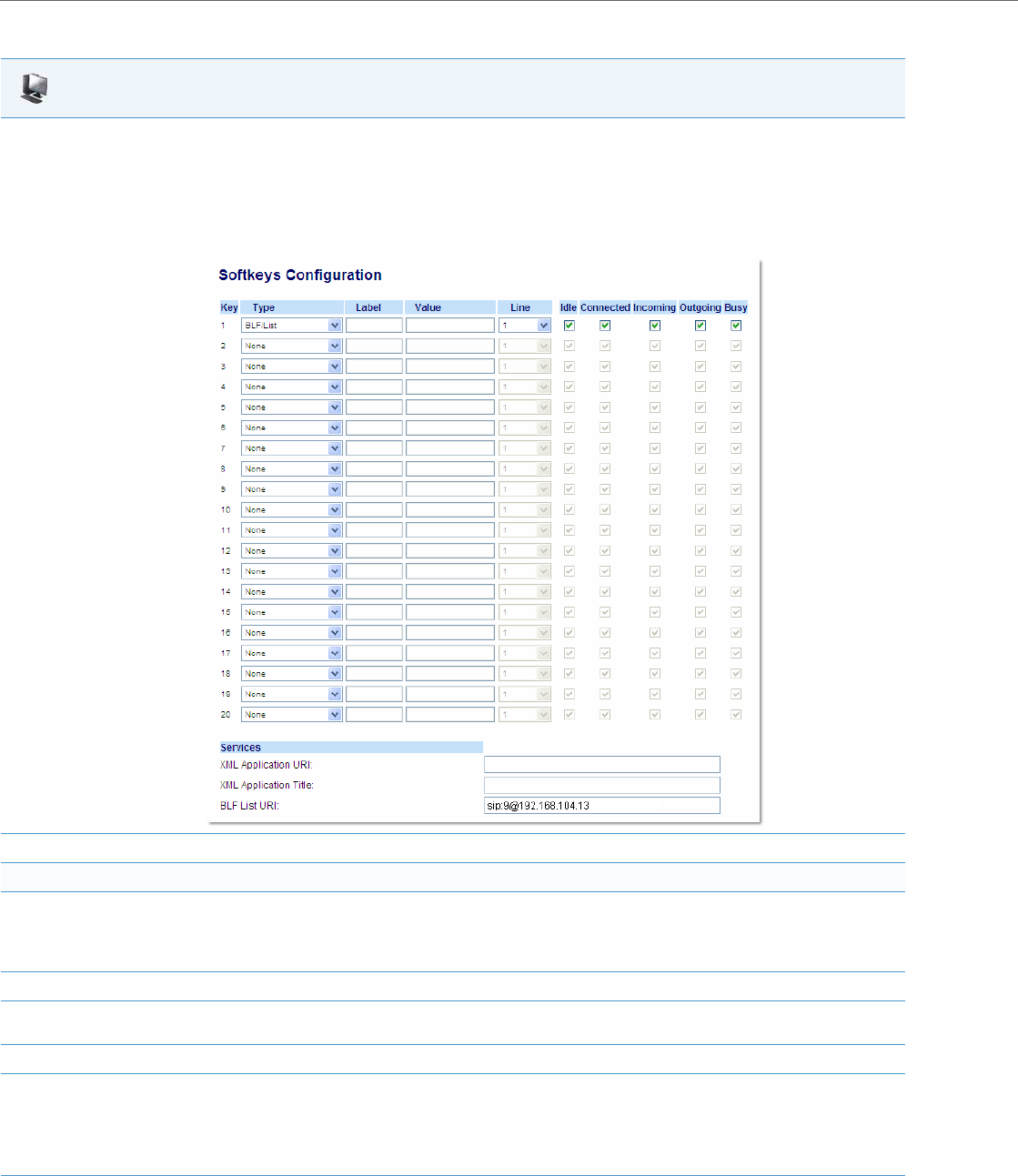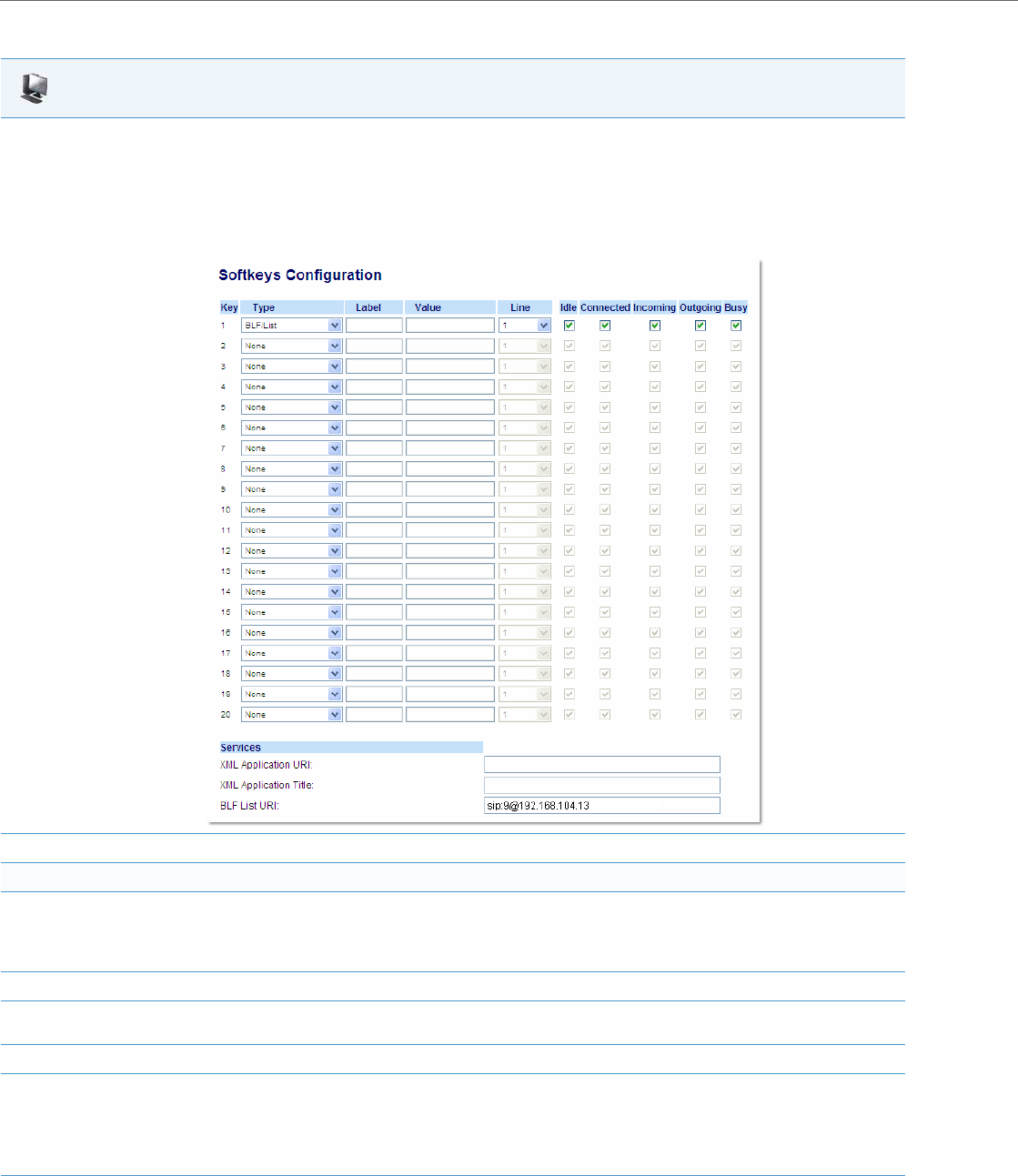
Operational Features
5-112 41-001343-02 REV04 – 05.2014
Aastra Web UI
1. Click on Operation->Softkeys and XML
or
Click on Operation->Programmable Keys
or
Click on Operation->Expansion Module <N>.
Depending on your phone-model, the key configuration screen displays. The 6755i Key Screen is shown as an example.
2. Select a key to configure.
For Softkeys and Expansion Module Keys:
3. In the "Type" field, select the type of softkey you want to configure.
Reference: For available type values on each IP phone model, see Appendix A, the section, “Softkey/Programmable Key/Keypad Key/Fea-
ture Key/Expansion Module Key/Hard Key Parameters” on pageA-156.
4. If applicable, enter a label in the “Label” field.
5. If applicable, in the "Value" field, enter a value to associate with the softkey. For example, for a Speeddial value, you can enter a number you
want to use for the Speeddial key, or 12345+ as a Speeddial prefix.
6. If applicable, in the "Line" field, select the line for which you want to associate the softkey.
7. Some softkey types allow you to configure specific operational states.
Operational states display to the IP phone when a softkey is used.
To enable/disable an operational state, click the "Idle", "Connected", "Incoming", or "Outgoing" fields to check or uncheck the box.
Operational states are not applicable to expansion modules.
8. Click Save Settings to save your changes.