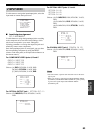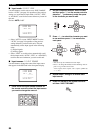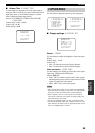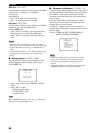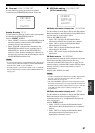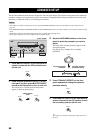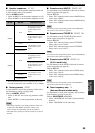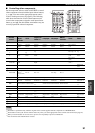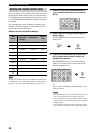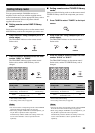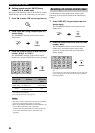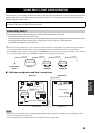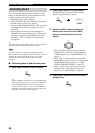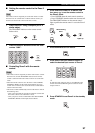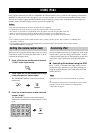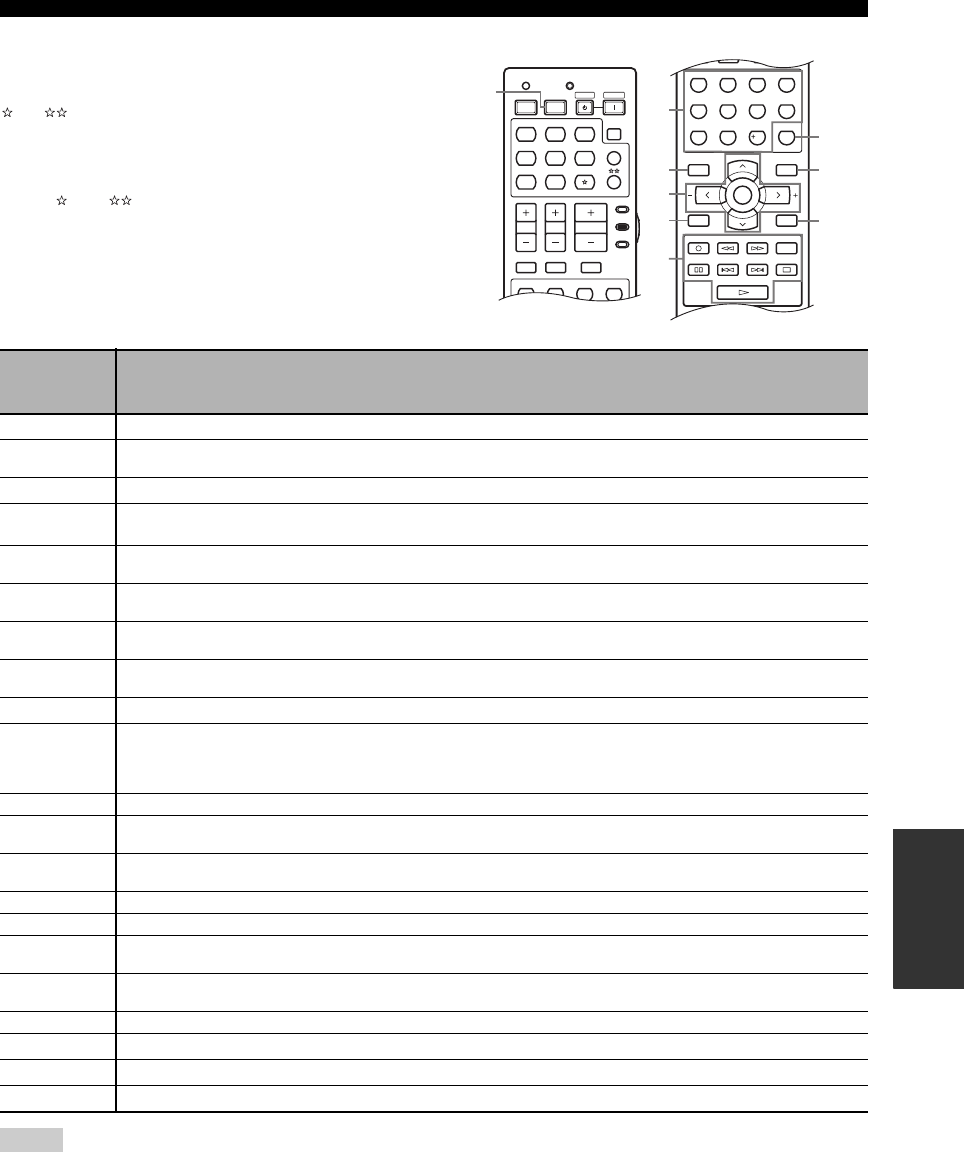
91
REMOTE CONTROL FEATURES
ADVANCED
OPERATION
■ Controlling other components
Set the component selector switch to SOURCE to control
other components selected with the input selector buttons,
, or . You must set the appropriate remote control
code for each input source (see page 92). The following
table shows the function of each control button used to
control other components assigned to each input selector
button, , and . Be advised that some buttons may not
correctly operate the selected component.
*1
This button is operational only when the original remote control supplied with the component has a POWER button.
*2
These buttons control your VCR or DVD recorder only when you set the appropriate remote control code for DVR (see page 92).
*3
When you use this button to record a source, press it twice repeatedly to prevent a malfunction.
*4
Press and hold to search backward or forward.
TV MUTE TV INPUT
MUTE
AMP
SOURCE
TV
STEREO
1
VOLUME
TV VOL TV CH
TRANSMITCODE SET
STANDBY
POWER
POWERPOWER
CD
AVTV
MULTI CH IN
SLEEP
CD-R XM
DVD DTV
MD
CBL
TUNER
V-A UX DVR
MUSIC
2
ENTERTAIN
3
MOVIE
4
UU
U
MENUTITLE
SET MENU
LEVEL
DISPLAYRETURN
BAND
SRCH MODE
XM MEMORY
A-E/CAT. A-E/CAT.
ENTER
PRESET/CH
REC
AUDIO
DISC SKIP
STEREO
1
EFFECT
STANDARD
5
SPEAKERS
9
MUSIC
2
SELECT
6
ENHANCER
0
ENTERTAIN
3
EXTD SUR.
7
NIGHT
10
MOVIE
4
DIRECT ST.
8
STRAIGHT
ENT.
2
3
4
7
9
5
6
8
1
(U.S.A. model)
Remote
control
DVD
player/
recorder
VCR
Digital TV/
Cable TV
LD player CD player
MD/CD
recorder
Tuner
iPod
®
1 AV POWER
Power *1 Power *1 Power *2 Power *1 Power *1 Power *1
2 1-9, 0, +10
Numeric
buttons
Numeric
buttons
Numeric
buttons
Numeric
buttons
Numeric
buttons
Numeric
buttons
Preset stations
(1-8)
3 TITLE
Title Band
4 PRESET/CH
u
Up
VCR channel
up
Up Preset up (1-8) Up
PRESET/CH
d
Down
VCR channel
down
Down
Preset down
(1-8)
Down
A-E/CAT. j Left Left
Preset down
(A-E)
A-E/CAT. i Right Right
Preset up
(A-E)
ENTER Enter Enter
Subsequent
menu
5 RETURN
Return Return
6 REC/
DISC SKIP
Disc skip
(player)
Rec (recorder)
*3
Rec *3 Rec *2*3 Disc skip Rec *3
p Play Play Play *2 Play Play Play Play
w
Search
backward
Search
backward
Search
backward *2
Search
backward
Search
backward
Search
backward
Search
backward *4
f Search forward Search forward
Search forward
*2
Search forward Search forward Search forward
Search forward
*4
AUDIO Audio Audio Audio *2 Sound
e Pause Pause Pause *2 Pause Pause Pause Pause
b Skip backward Skip backward
Skip backward
*2
Skip backward Skip backward Skip backward Skip backward
a Skip forward Skip forward
Skip forward
*2
Skip forward Skip forward Skip forward Skip forward
s Stop Stop Stop *2 Stop Stop Stop Stop
7 ENT.
Title/Index Enter Enter Chapter/Time Index Index
8 MENU
Menu Menu Previous menu
9 DISPLAY
Display Display Display Display Display Display Display
Notes