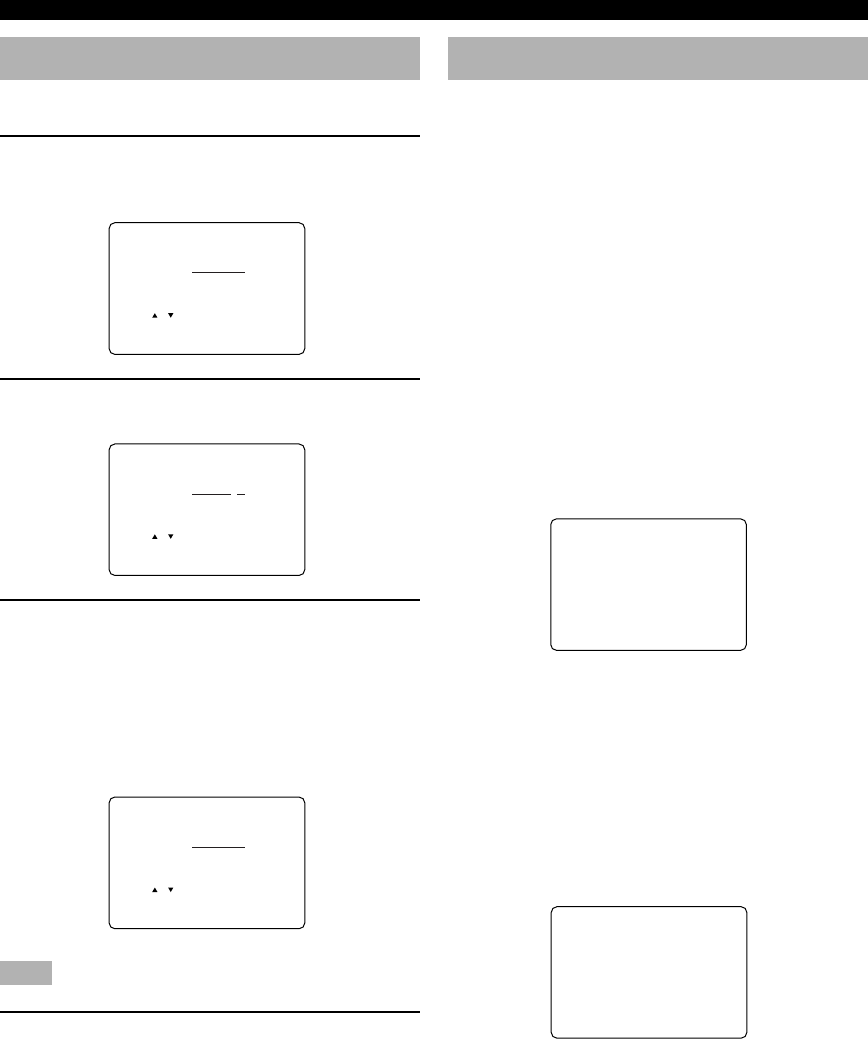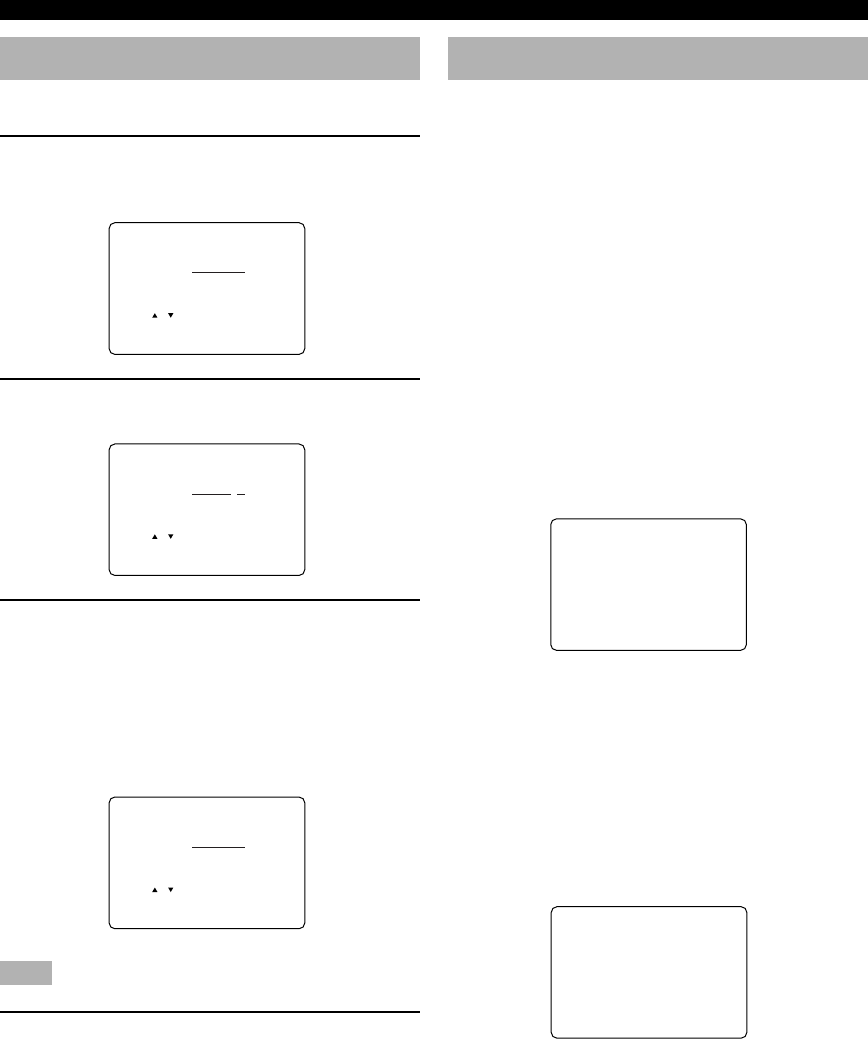
58
SET MENU
6 INPUT RENAME
Use this feature to change the name of the input which
appears on the OSD or the front panel display.
1 Press an input selector button (or use INPUT
l / h) to select the input you want to
change the name of.
2 Press j / i to place the _ (under-bar) under
the space or the character you want to edit.
3 Press u/d to select the character you want
to use and j / i to move to the next one.
• Press d to change the character in the following
order, or press u to go in the reverse order.
A to Z, a space, 0 to 9, a space, a to z, a space, #,
*, +, and so on.
• Follow the foregoing procedure to rename other
inputs.
Note
• You can use up to 8 characters to rename the inputs.
4 Press i repeatedly to exit from INPUT
RENAME.
6 INPUT RENAME
-/+ : Position
/ : Character
DVD ≥ DVD
6 INPUT RENAME
-/+ : Position
/ : Character
DVD ≥ DVD1
6 INPUT RENAME
-/+ : Position
/ : Character
DVD ≥ DVD
7A CMPNT-V INPUT
[B]……………D-TV/LD
≥ [A]…………… DVD
7B OPTICAL OUT
(2)…………… CD-R
≥ (1)……………MD/TAPE
7 I/O ASSIGNMENT
It is possible to assign jacks according to the component
to be used if this unit’s COMPONENT VIDEO input jack
or DIGITAL INPUT/OUTPUT jack settings (component
names for jacks) differ from that component. This makes
it possible to change the jack assignment and effectively
connect more component.
Once you assign, you can select that component with
INPUT l / h (or the input selector buttons on the
remote control).
■ 7A CMPNT-V INPUT for
COMPONENT VIDEO INPUT jacks
[A] and [B]
Choices: [A] DVD, V-AUX, VCR 2/DVR, VCR 1,
CBL/SAT, D-TV/LD
[B] D-TV/LD, DVD, V-AUX, VCR 2/
DVR, VCR 1, CBL/SAT
Initial settings: [A] DVD
[B] D-TV/LD
■ 7B OPTICAL OUT for OPTICAL
OUTPUT jacks (1) and (2)
Choices: (1) MD/TAPE, CD-R, CD, PHONO,
V-AUX, VCR 2/DVR, VCR 1, CBL/
SAT, D-TV/LD, DVD
(2) CD-R, CD, PHONO, V-AUX, VCR 2/
DVR, VCR 1, CBL/SAT, D-TV/LD,
DVD, MD/TAPE
Initial settings: (1) MD/TAPE
(2) CD-R
0109HTR5490_52-64_EN(UA) 01.7.6, 6:12 PM58