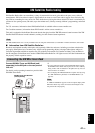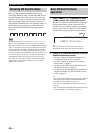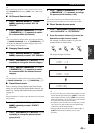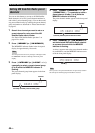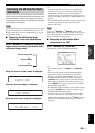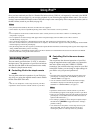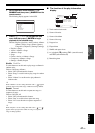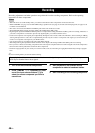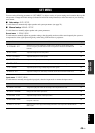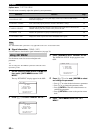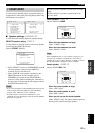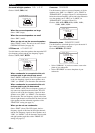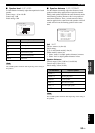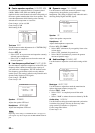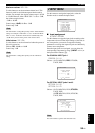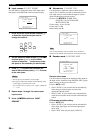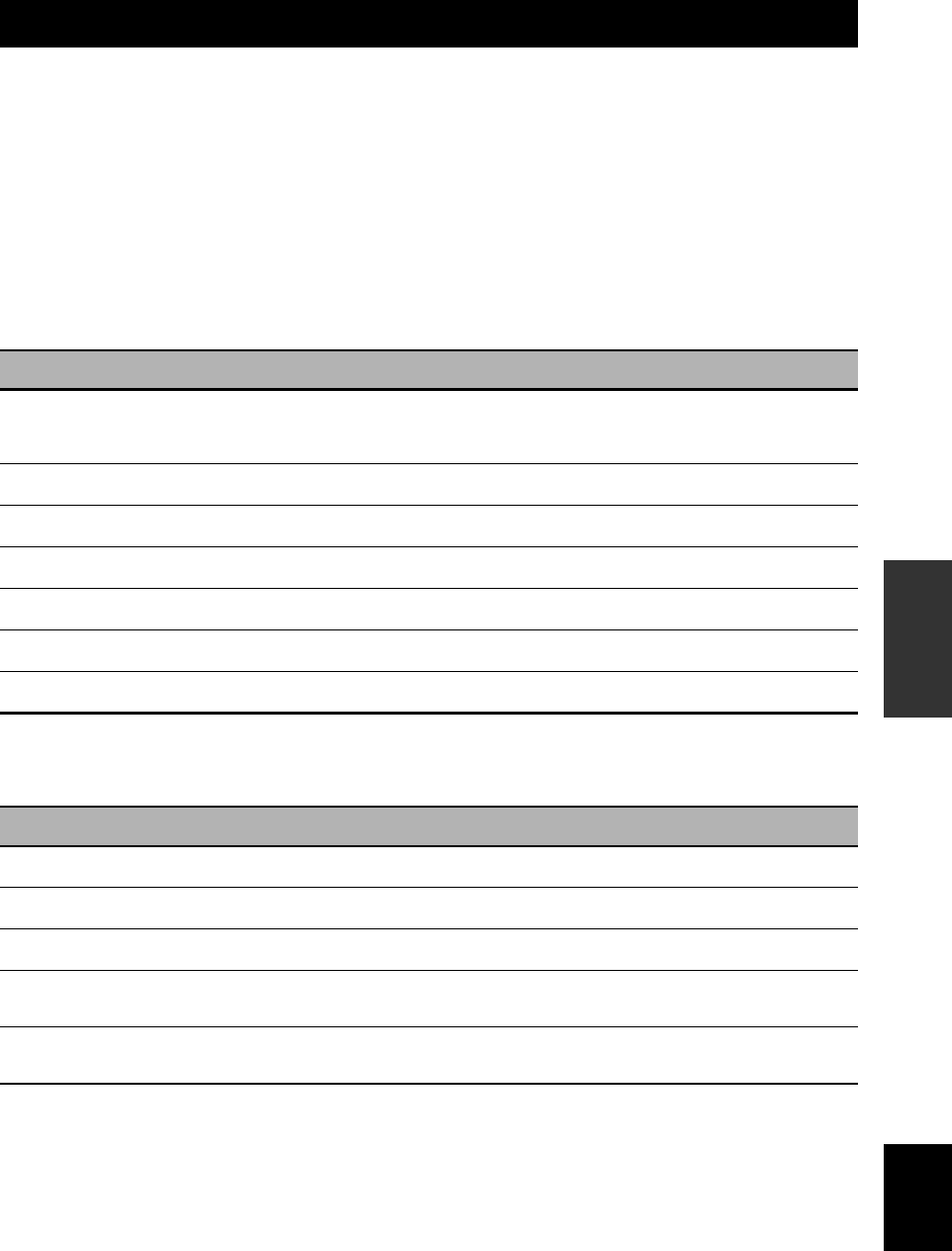
SET MENU
49 En
English
ADVANCED
OPERATION
You can use the following parameters in “SET MENU” to adjust a variety of system settings and customize the way this
unit operates. Change the initial settings (indicated in bold under each parameter) to reflect the needs of your listening
environment.
■ Auto setup AUTO SETUP
Use this feature to automatically adjust speaker and system parameters (see page 22).
■ Manual setup MANUAL SETUP
Use this feature to manually adjust speaker and system parameters.
Sound menu 1 SOUND MENU
Use this menu to manually adjust any speaker settings, alter the quality and tone of the sound output by the system or
compensate for video signal processing delays when using LCD monitors or projectors.
Input menu 2 INPUT MENU
Use this menu to manually reassign the input jacks, select the input mode or rename the input source.
SET MENU
Parameter Features Page
A)SPEAKER SET
Selects the size of each speaker, the speakers for low-frequency signal output, and the
crossover frequency, and the location of the front speakers connected to the FRONT B
terminals.
51
B)SP LEVEL
Adjusts the output level of each speaker.
53
C)SP DISTANCE
Adjusts the delay time of each speaker.
53
D)CENTER GEQ
Adjusts the tonal quality of the center speaker.
54
E)LFE LEVEL
Adjusts the output level of the LFE channel for Dolby Digital or DTS signals.
54
F)D. RANGE
Adjusts the dynamic range of Dolby Digital or DTS signals.
54
G)AUDIO SET
Adjusts the muting level, audio delay, maximum volume level and initial volume level.
54
Parameter Features Page
A)INPUT ASSIGN
Assigns the input jacks of this unit according to the component to be used.
55
B)INPUT RENAME
Changes the name of the input source.
56
C)VOLUME TRIM
Adjusts the output volume of each input source.
56
D)DECODER MODE
Selects the decoder mode for the sources connected to the DIGITAL INPUT jacks on the
rear panel of this unit.
56
E)MULTI CH SET
Selects the video source played in the background of the sources input from the MULTI CH
INPUT jacks.
57