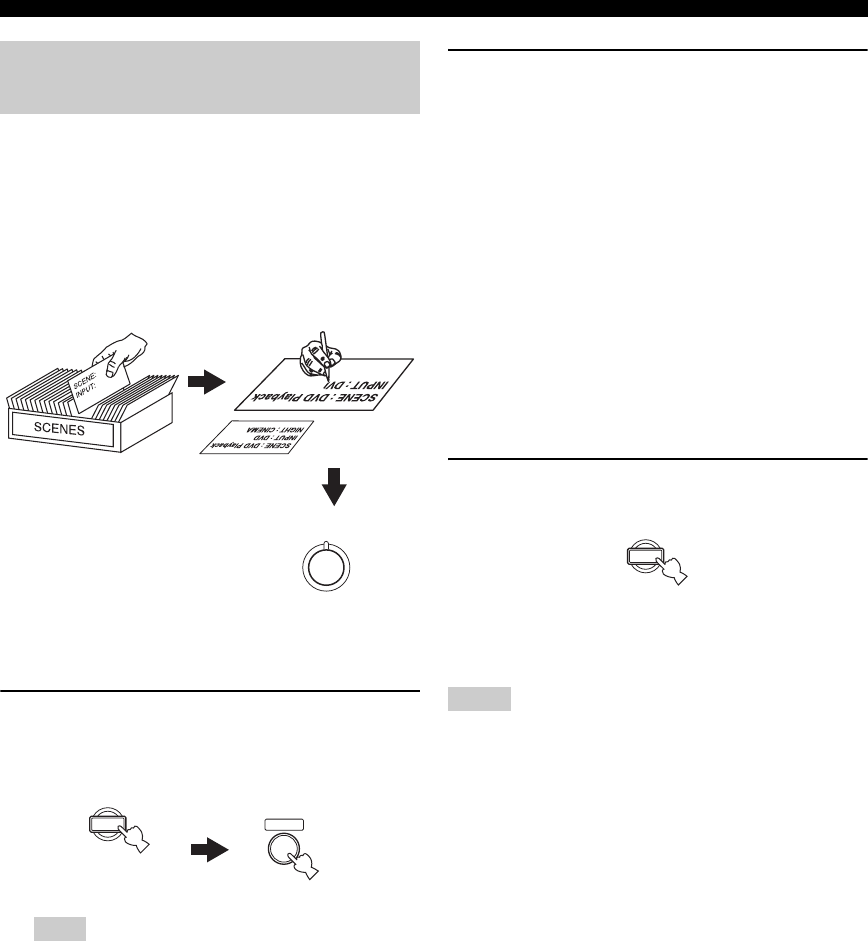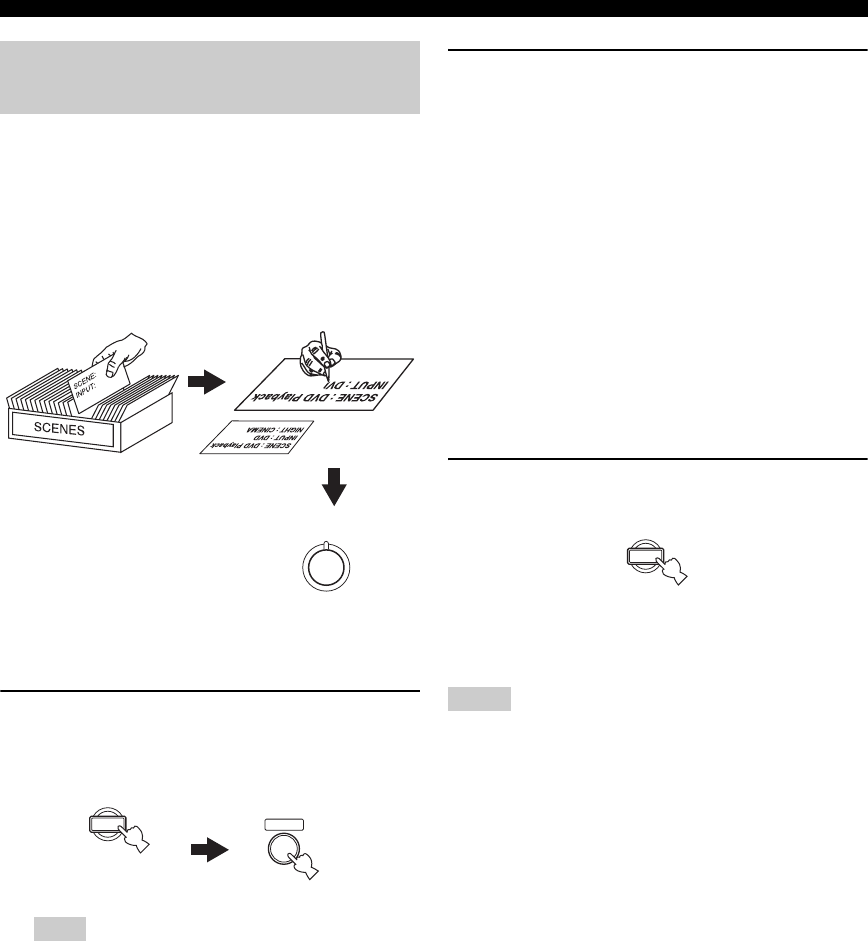
26 En
Selecting the SCENE templates
You can create your original SCENE templates for each
SCENE button. You can refer to the preset 13 SCENE
templates to create the original SCENE templates.
■ Customizing the preset SCENE
templates
Use this feature to customize the preset SCENE templates.
1 Press and hold the desired
E
SCENE button
for 3 seconds and then press
D
AMP.
The SCENE template customizing screen appears on
the front panel display.
When the SCENE template you want to customize is not
assigned to any of the
E
SCENE button, press
G
l / h
repeatedly to recall the desired SCENE template (see
page 23).
2 Press
G
k / n to select the desired parameter
of the SCENE template and then
G
l / h to
select the desired value of the selected
parameter.
You can adjust the following parameters for a SCENE
template:
• The input source component
• The active sound field programs or STRAIGHT
mode
• The night listening mode setting (see page 28)
− SYSTEM: Keeps the current night listening
mode.
− CINEMA: Sets the night listening mode to the
CINEMA mode.
− MUSIC: Sets the night listening mode to the
MUSIC mode.
3 Press the
E
SCENE button again to confirm
the edit.
y
An asterisk mark (*) appears by the name of the original SCENE
template.
• After changing the assignment of the SCENE template to the
E
SCENE buttons, you may need to set the input source of the
SCENE template on the remote control. See page 51 for details.
• You can create a customized SCENE template for each
E
SCENE button, and if you create another customized
SCENE template, this unit overwrites the old customized
SCENE template with the new one.
• The customized SCENE template is only available for the
assigned
E
SCENE button.
Creating your original SCENE
templates
Note
1
SCENE template library
(Image)
Select the desired SCENE
template
Assign the SCENE
template to the SCENE
button
Create an original SCENE
template
1
3 seconds
AMP
Notes
1