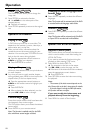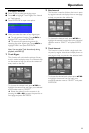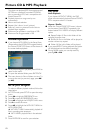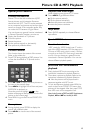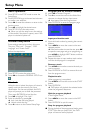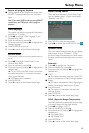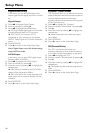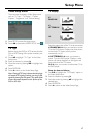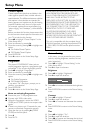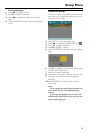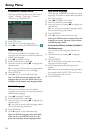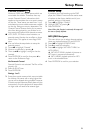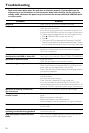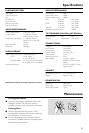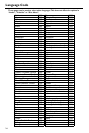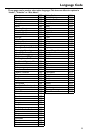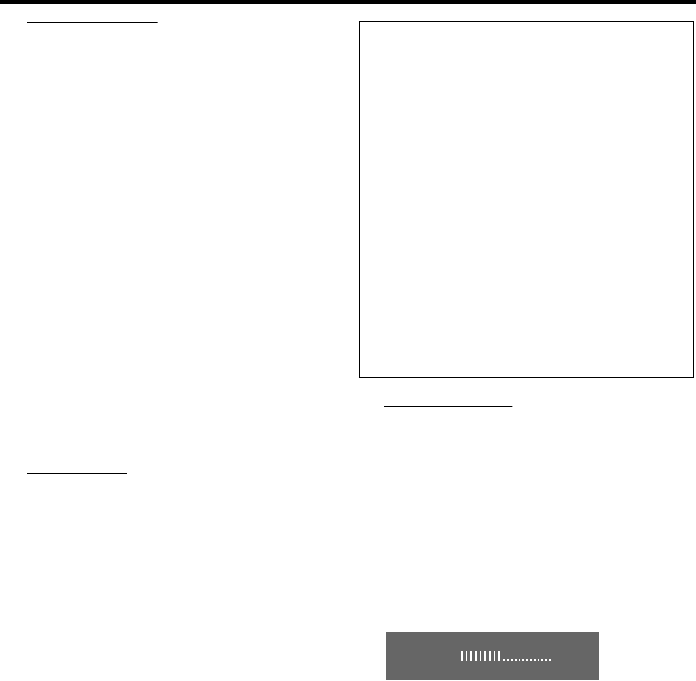
18
Closed Caption
Closed captions are data that are hidden in the
video signal on specific discs, invisible without a
special decoder. The difference between subtitles
and captions is that subtitles are intended for
hearing persons and captions are for the hearing
impaired. Subtitles rarely show all of the audio.
For example, captions show sound effects (e.g.,
“phone ringing” and “footsteps”), while subtitles
don’t.
Before you select this function, please ensure that
the disc contains closed captions information and
your TV set also has this function.
1 Press 34 to highlight “Closed Caption” in the
Video Setup menu.
2 Enter its submenu by pressing 2.
3 Move the cursor by pressing 34 to highlight one
option.
➜ On: Enable Closed Caption.
➜ Off: Disable Closed Caption.
4 Press ENTER/OK.
5 Press 1 to return to the Video Setup Page.
Progressive
This player’s COMPONENT video jack can
output progressive signals to a progressive signal
compatible TV for an extra high-quality picture.
1 Press 34 to highlight “Progressive”.
2 Enter its submenu by pressing 2.
3 Move the cursor by pressing 34 to highlight one
option.
➜ On: Enable Progressive.
➜ Off: Disable Progressive.
If you select “On”, the player prompt you to
comfirm your selection.
4 Press ENTER/OK.
5 Press 1 to return to the Video Setup Page.
Notes on activating Progressive:
● Ensure that your TV has progressive scan.
● Connect with YPbPr video cable.
● When the Progressive is active, the VIDEO
(CVBS) and S VIDEO jacks do not output video
signals.
● If there is no picture, wait 15 seconds for auto
recover or disactivate Progressive manually.
1 Open the disc tray by pressing / (OPEN/
CLOSE)on the front panel.
2 Press 1.
3 Press MUTE.
Picture Setting
In this menu, you can personalize your picture
color by adjusting brightness, contrast, tint and
color (saturation).
1 Press 34 to highlight “Picture Setting” in the
Video Setup menu.
2 Press 2 to open its submenu.
Brightness
1 Press 34 to highlight “Brightness”.
2 Press 2 to open the level bar.
3 Press 1 2 to increase and decrease the brightness
level.
4 Press ENTER/OK to return to the Picture Setting
menu.
Contrast
1 Press 34 to highlight “Contrast”.
2 Press 2 to open the level bar.
3 Press 1 2 to increase and decrease the contrast
level.
4 Press ENTER/OK to return to the Picture Setting
menu.
Tint
1 Press 34 to highlight “Tint”.
2 Press 2 to open the level bar.
3 Press 1 2 to increase and decrease the tint level.
4 Press ENTER/OK to return to the Picture Setting
menu.
CONSUMERS SHOULD NOTE THAT NOT ALL
HIGH DEFINITION TELEVISION SETS ARE
FULLY COMPATIBLE WITH THIS PRODUCT
AND MAY CAUSE ARTIFACTS TO BE
DISPLAYED IN THE PICTURE. IN CASE OF 525
PROGRESSIVE SCAN PICTURE PROBLEMS, IT IS
RECOMMENDED THAT THE USER SWITCH
THE CONNECTION TO THE “STANDARD
DEFINITION” OUTPUT. IF THERE ARE
QUESTIONS REGARDING OUR VIDEO
MONITOR COMPATIBILITY WITH THIS
MODEL 525P DVD PLAYER, PLEASE CONTACT
OUR CUSTOMER SERVICE CENTER.
This unit is compatible with the complete line of
YAMAHA products, including the projectors DPX-
1, DPX-1000, LPX-500 and the plasma monitor
PDM-1.
BRIGHTNESS -1
Setup Menu