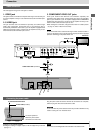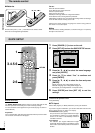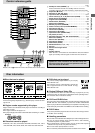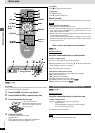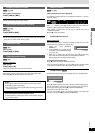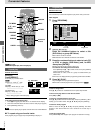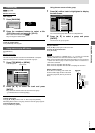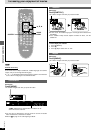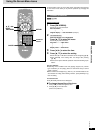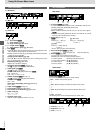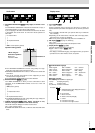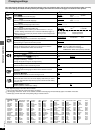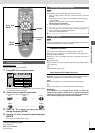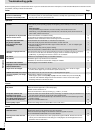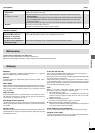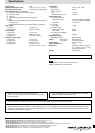13
RQT6573
Advanced operations
Using On-Screen Menu Icons
RETURN
3, 4, 2, 1
ENTER
ON SCREEN
CANCEL
Numbered
buttons
On-Screen Menu Icons are menus that contain information about the disc
or unit. These menus allow you to perform operations by changing this
information.
Common procedures
[DVD-V] [CD] [VCD]
Remote control only
1 Press [ON SCREEN].
Each time you press the button:
Disc information
e
Original display(-=Unit information (➡ step 2)
2
[Unit\information\only]
While the leftmost icon is highlighted
Press [3, 4] to select the menu.
Each time you press the button:
Play menu(------)Video menu
e e
u u
Display menu()Audio menu
3 Press [2, 1] to select the item.
4 Press [3, 4] to select the setting.
≥Items with “3” or “4” above and below can be changed by [3, 4].
≥Press [ENTER] if the setting does not change after pressing
[3, 4].
≥Some items require different operations. Read the following expla-
nations.
For your reference
≥Depending on the condition of the unit (playing, stopped, etc.) and the
type of software you are playing, there are some items that you cannot
select or change.
≥When numbers are displayed (e.g. title No.), the numbered buttons are
also effective for setting. After entering numbers, press [ENTER] to reg-
ister the setting.
To clear the icons
Press [RETURN] until the menus disappear.
∫ To change the position of the icons
1. Press [2, 1] to select the rightmost icon.
2. Press [3, 4] to move the icons.
(There are 5 positions.)
_)