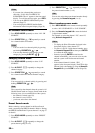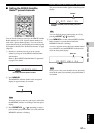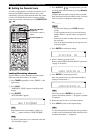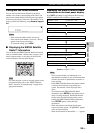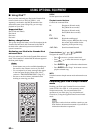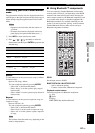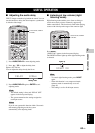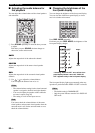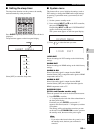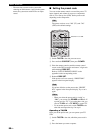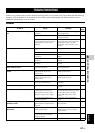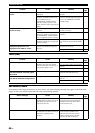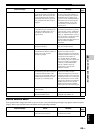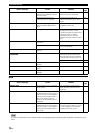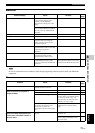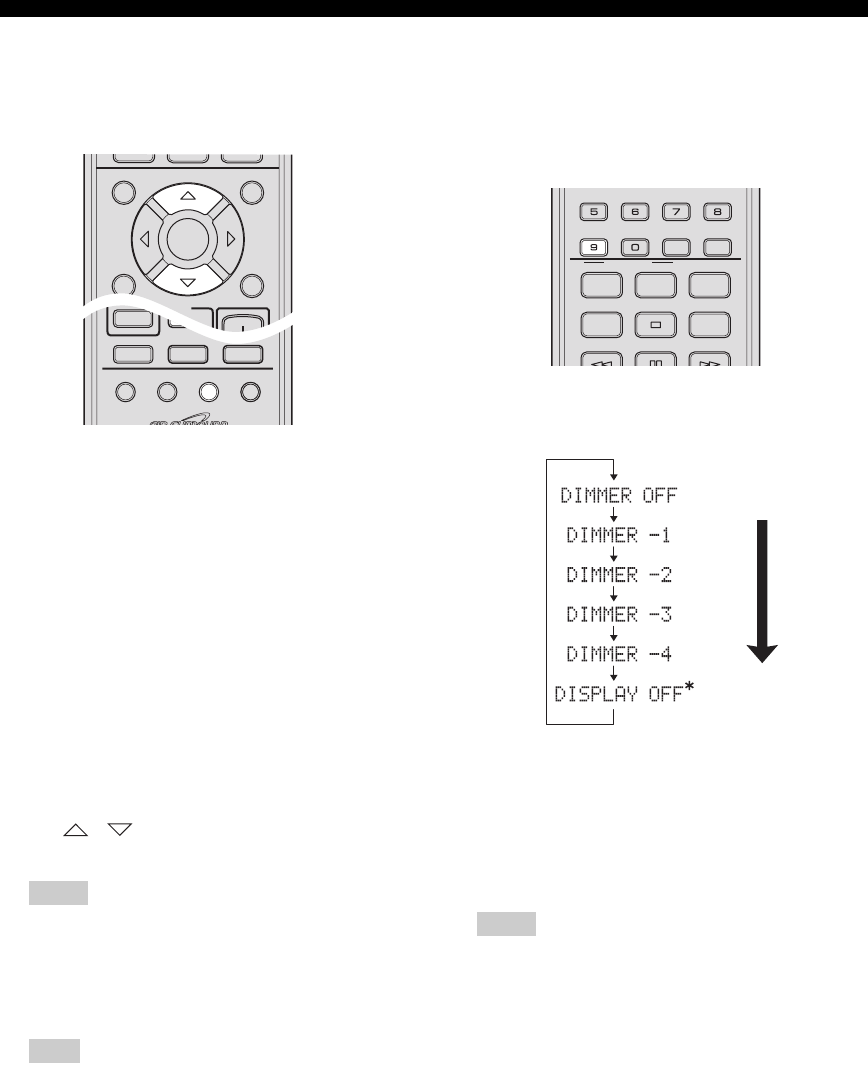
USEFUL OPERATION
64 En
■ Adjusting the audio balance for
the playback
You can adjust the volume balance of the virtual speakers
and subwoofer.
1 Press SOUND repeatedly to select the item you want
to adjust.
Each time you press SOUND, the item changes to
subwoofer, center and surround.
SWFR
Adjusts the output level of the subwoofer channel.
CENTER
Adjusts the output level of the center virtual speaker
channel.
SUR.
Adjusts the output level of the surround virtual speaker
channels.
2 Use / to adjust the volume balance.
You can adjust the balance from +6 to –6.
Hints
– The volume balance setting for the virtual surround
speaker is assigned to both left and right channels.
– You can also adjust the speaker volume while the
test tone is output. (Page 45)
– The setting is set for all the input sources.
Note
You cannot check the volume balance of the center
virtual speaker and surround virtual speaker when the
surround mode is off. Set the surround mode to on to
check the volume balance.
■ Changing the brightness of the
front panel display
You can change the brightness of the front panel display.
You can also turn off the front panel display to view a
movie in a darker environment.
Press DISP. MODE repeatedly.
Each time you press DISP. MODE, the brightness of the
front panel display changes.
The front panel display lights up momentarily when any
operation is performed while DISPLAY OFF is selected.
Hints
– The default setting is DIMMER OFF.
– Only the power indicator remains lit in DISPLAY
OFF mode.
INFO.
A-E/CAT. A-E/CAT.
MENU
TOP MENU
SETUP RETURN
CODE SET
PRESET/CH
ENTER
TV
/
STB
TUNER MUTE
TV INPUT
DVD
/
USB INPUT 1-4
POSITION
AREA SOUND TEST
DOCK
SLEEP
NIGHT
ENHANCER
AUDIO DELAY
AUDIO
PLAY MODE
ANGLE
CLEAR
LOCK
SUBTITLE
STEREO
ON SCREEN
ZOOM
ON OFF
BLUETOOTH
DISP. MODE
* Selecting “DISPLAY OFF” turns off the front
panel display. Before it turns off, “DISPLAY
OFF” appears briefly in the front panel display.
Bright
Dark