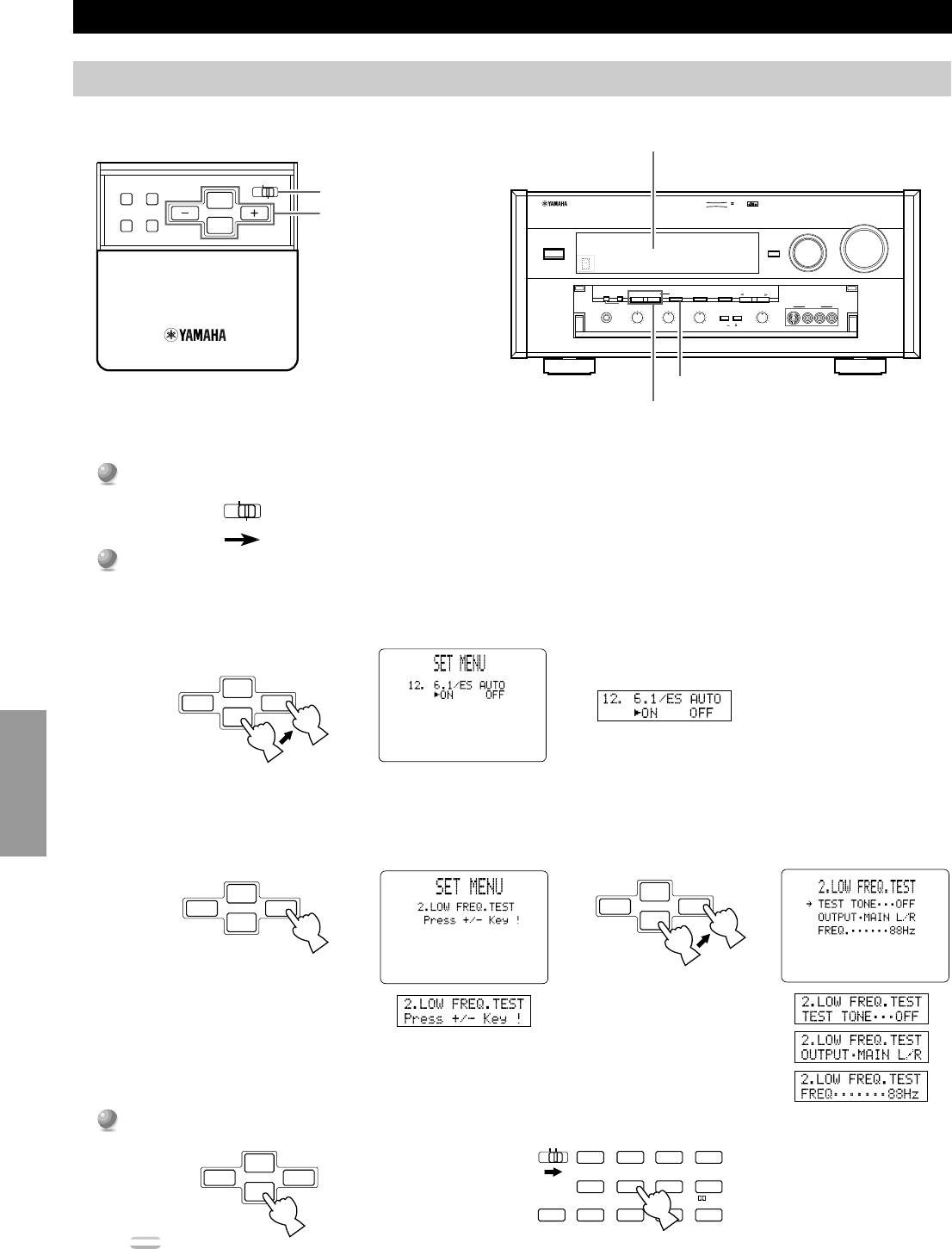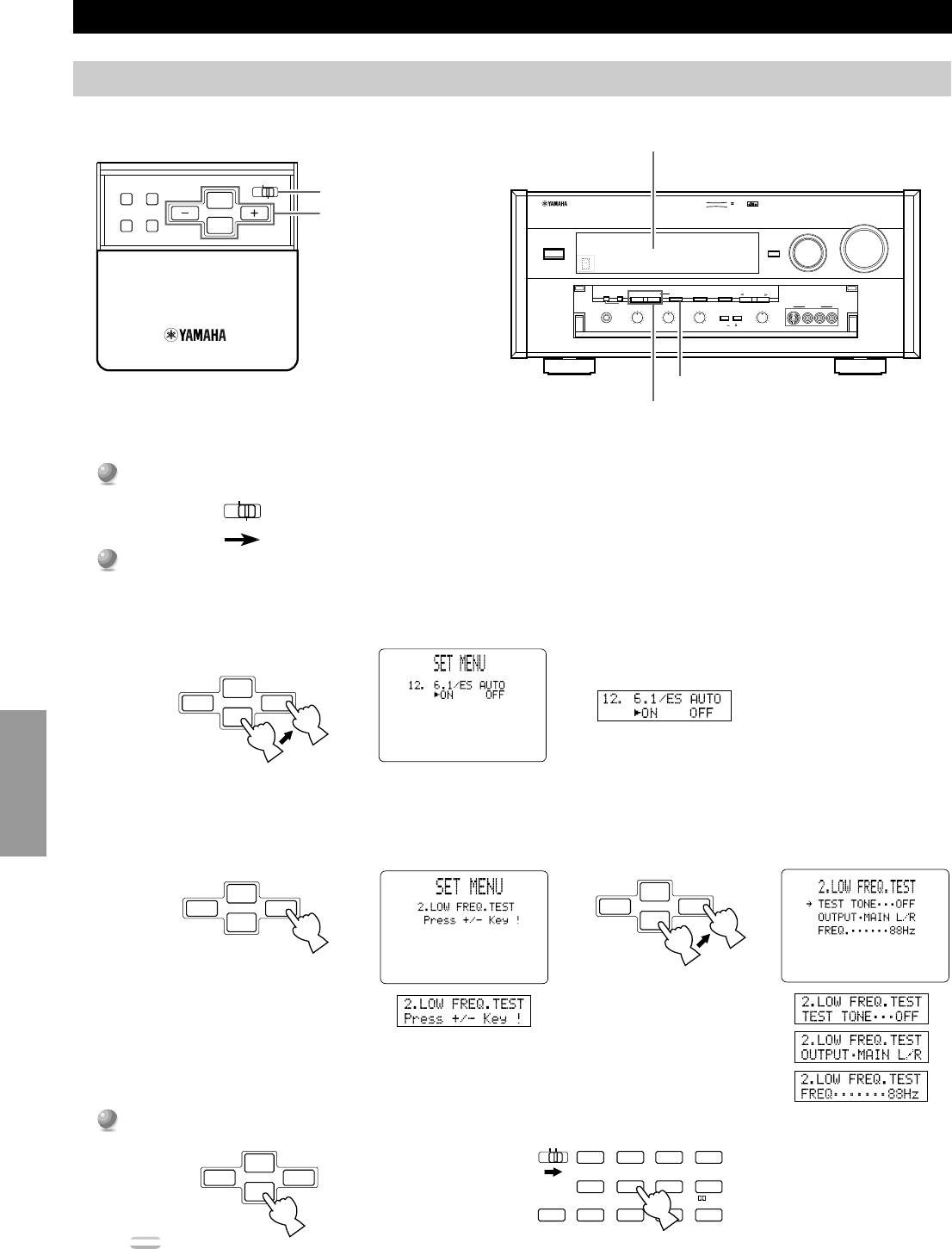
38
Advanced
Operation
SET MENU Items
■ General procedure for adjusting items
Some items require extra steps to change to the desired setting.
1
1
Set PARAMETER/SET MENU to SET MENU.
2
2
Press
%
or
%
(or NEXT) repeatedly to select an item, then press + or – (or SET MENU + or –) to change the setting
of that item.
• The last item you adjusted appears on the front panel display (or in the SET MENU OSD if you are using a video monitor).
• If “Press + / – Key!” appears on the display, press + or – (or SET MENU + or – ) to select an item, press
%
or
%
(or NEXT) to
select a sub item, and then press + or – (or SET MENU + or – ) to change the setting of that item.
3
3
Press
%
or
%
(or NEXT) repeatedly or a DSP program button to exit the SET MENU.
Note:
• NEXT on the main unit works the same as
%
on the remote control. It does not work as
%
.
ON SCREEN
LEVEL
SLEEP TEST
PARAMETER
SET MENU
%
%
PARAMETER
SET MENU
PHONES BASS TREBLE
NATURAL SOUND AV AMPLIFIER
DSP-AX1
INPUT MODE
POWER
INPUT SELECTOR
VOLUME
S VIDEO VIDEO L RAUDIO
VIDEO AUX
CINEMA DSP
DOLBY
DIGITAL
DIGITAL
SURROUND
ON OFF
55
44
33
22
11
0
+
–
55
44
33
22
11
0
+
–
55
44
33
22
11
0
RL
VCR 2 CD
VCR 1
TUNER
CBL/SAT TAPE
D-TV
MD
LD
DVD
BALANCE
PHONOVCR 3
VIDEO AUX
REC OUT/ZONE 2
SOURCE/REMOTE
BASS
EXTENSION
PROCESSOR
DIRECT
STANDBY/ON
6CH IMPUT
SET MENU
–
+
NEXT
EFFECT
PROGRAM
SPEAKERS
AB
+
–
#@
Operating the SET MENU
This section describes how to adjust items in the SET MENU using the remote control. To make adjustments using the controls on the main
unit, use the buttons referred to in parentheses.
+
–
#@
10KEY DSP HALL 1 HALL 2 CHURCH JAZZ CLUB
ROCK
CONCERT
ENTER-
TAINMENT
CONCERT
VIDEO 2
CONCERT
VIDEO 1
6.1/ES
TV
THEATER
MOVIE
THEATER 2
MOVIE
THEATER 1
/DTS
SUR.
0 +10 +100
1234
5678
9101112
CHP/INDEX
+
–
#@
+
–
#@
PARAMETER / SET MENU
Cursor buttons
Front Panel Display
Front Panel Display
OSD (On Screen Display)
SET MENU –/+
NEXT
or