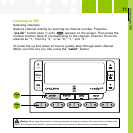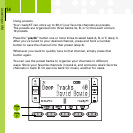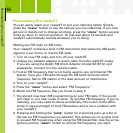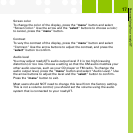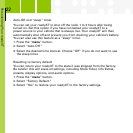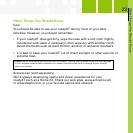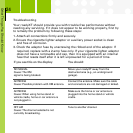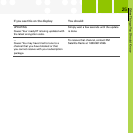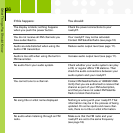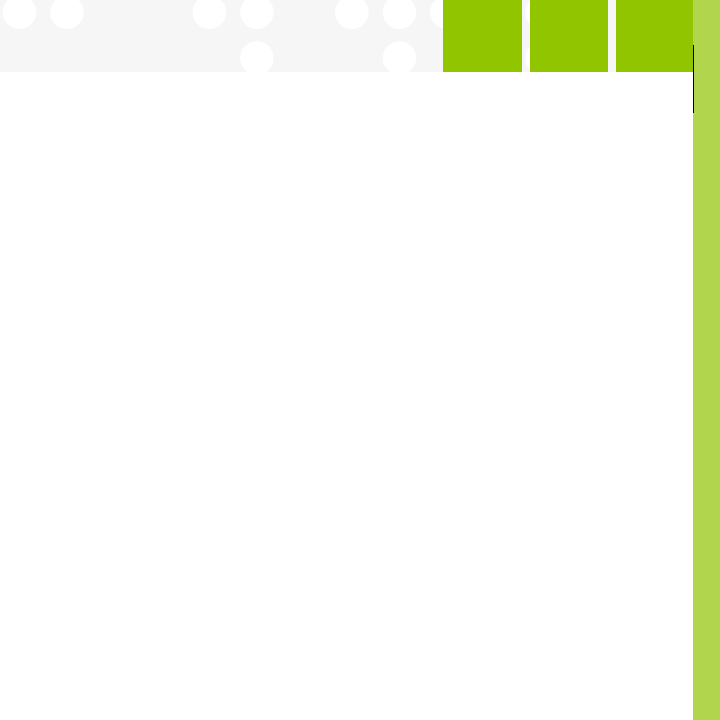
Personalizing Your roadyXT
19
Stock Ticker
You can track up to 20 stock symbols and see their prices and movements
right on the roadyXT’s display.*
TO ADD A STOCK SYMBOL:
1. Press the “menu” button, select “Stock Ticker,” and select “Add Stocks.”
2. Use the arrow buttons to add each letter of the desired stock symbol.
Press the “select” button after choosing each letter. (Your roadyXT has a
list of more than 9,000 stock symbols, and will not only help you complete
each entry but prevents you from entering incorrect symbols.)
3. When you’ve entered all your desired stock symbols, press the “
menu”
button several times (or simply wait a few seconds) until your roadyXT
returns to normal operation.
4. Press the “disp” button until you see “Stocks” and a ticker across the
bottom of the screen.**
TO ERASE A STOCK SYMBOL:
1. Press the “
menu” button , select “Stock Ticker,” and select “Erase Stocks.”
2. Choose “Erase All” or “Erase Some.”
3. If you’re erasing some stocks, press the arrow buttons to select the stock to
be deleted. Press the “
select” button to erase the chosen stock symbol.
4. Press the “menu” button several times to return to normal operation.
*Quotes are provided by ComStock, Inc. and cover most stocks listed on the NYSE, AMEX, or NASDAQ.
Market information is delayed by approximately 25 minutes.
**Extreme cold temperatures can affect the performance of the LCD in “Scroll” mode. We recommend you
change to the “Pages” mode until the temperature rises.