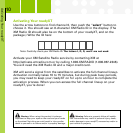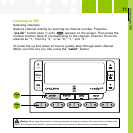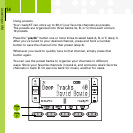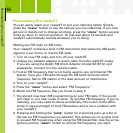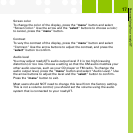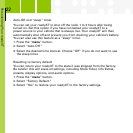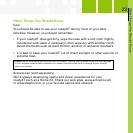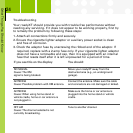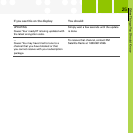Personalizing Your roadyXT
18
Aiming the antenna
Note: For use with the Home Kit, sold separately.
Your roadyXT can help you choose the best antenna position and
orientation.
1. Press the “menu” button. Use the arrow and “select” buttons to choose
“Antenna Aiming.”
2. Slowly turn and tilt the antenna. The signal bars on the display will
change. Find the position that gives at least two bars on either “satellite”
or “terrestrial.”
3. The antenna aiming screen remains as long as it’s needed to help you
position the antenna. When you’ve found the best position, press the
“
menu” button twice to return to normal operation.
TuneSelect™
TuneSelect can alert you whenever one of your favorite songs or artists is
playing on any XM channel.
1. Press the “menu” button and select the “TuneSelect” option, then select
“Song or Artist.” You can choose to select “By Song” (factory default) or
“By Artist.” Press the “menu” button again to return to normal operation.
2. When you hear one of your favorite songs or artists, press and hold the
“select” button until you hear a beep. This indicates that roadyXT has
saved the song or artist information to its TuneSelect list. The list holds
up to 20 entries; when it is full, any new entry replaces the oldest song
in the list.
3. When any song or artist on the list is currently playing on any XM channel,
your roadyXT beeps and flashes “Artist / Song Found” on its display.
4. Press the “
select” button to switch to that channel.
5. To edit the list, press the “menu” button and choose the “TuneSelect”
option, then the “Erase” option. You can either erase specific songs or
artists on the list, or erase all songs and artists.